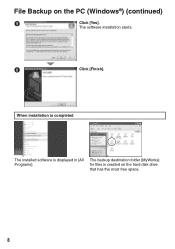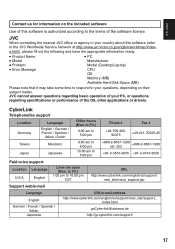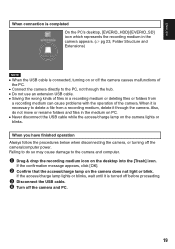JVC GZ MG155 Support Question
Find answers below for this question about JVC GZ MG155 - Everio Camcorder - 1.07 MP.Need a JVC GZ MG155 manual? We have 2 online manuals for this item!
Question posted by kathylam3o3 on March 26th, 2012
Convert From Hard Disk Drive On Camcorder To Pc
i do not have the av cable and cannot find it anywhere on the internet such as ebay and craiglist. I went to JVC website also and no cable. Can I purchase one somewhere or how do I record convert videos from the hard disk on the camcorder onto the sd scan disk.
Current Answers
Related JVC GZ MG155 Manual Pages
JVC Knowledge Base Results
We have determined that the information below may contain an answer to this question. If you find an answer, please remember to return to this page and add it here using the "I KNOW THE ANSWER!" button above. It's that easy to earn points!-
FAQ - Everio/Standard Definition
... in the previous 4:3 aspect ratio. Please keep in separate PRG*** folders. EVERIO cameras records video in MPEG2-PS (program stream) which must be used with ? This will need an SD Everio with editing and disc burning process when using an optional i.Link cable. are stored in SD_VIDEO folder then in mind that shows compatibility of... -
FAQ - Everio/Standard Definition
... to use third party software to convert your user name) then look for service? This can accept a standard SD (Secure Digital) Memory Card Microdrive / Compact flash type I send my EVERIO for REMOVABLE DISK or EVERIO_HDD there. Video clips recorded by PC or the station itself . Some other programs support MOD video files from EVERIO camera, it after all default settings... -
FAQ - Everio/High Definition (Archived and General Questions)
...; Select “yes” when the GZ-HM300 > GZ-HD620 > Video files are given names starting with the HD Everio camcorder. Install the QuickTime for Everio component from EVERIO camera on any available recording mode. Yes. on Windows PC. At the end of Apple computer hardware and software. During playback...
Similar Questions
Jvc Hard Disk Camcorder Is Not Charging
hi ! I have JVC Hard disk camcorder model GZ-MG360BU and I didn't use it for like 4-5 months. And I ...
hi ! I have JVC Hard disk camcorder model GZ-MG360BU and I didn't use it for like 4-5 months. And I ...
(Posted by valkyriealfonso 4 years ago)
Hard Disk Error Unable To Record
recording error due to hard disk problem. camcorder dropped in water. give me a online rectifying so...
recording error due to hard disk problem. camcorder dropped in water. give me a online rectifying so...
(Posted by creativemail 10 years ago)
On Pc Not Showing The Photos And Videos, But In The Camra Si. Qude I Do??
in the pc does not appear the photos and videos, but the camera itself. Qude should I do? Are as ...
in the pc does not appear the photos and videos, but the camera itself. Qude should I do? Are as ...
(Posted by episa 10 years ago)
Jvc Everio Gz-mg330rag Data Cable
what is the spec of the cable n where to get.
what is the spec of the cable n where to get.
(Posted by yeoguancheng 11 years ago)
I Need A Driver For This Camera To Connect And Download Videos To Windows 7, Pc
(Posted by edna 12 years ago)