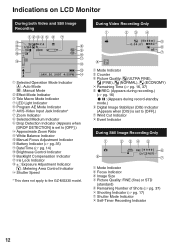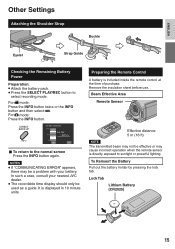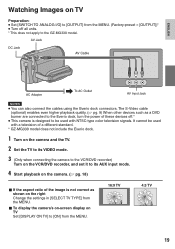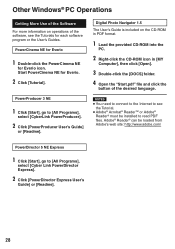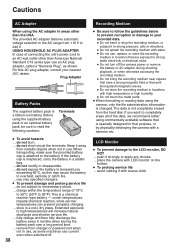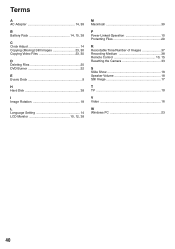JVC GZ-MG330R Support Question
Find answers below for this question about JVC GZ-MG330R - Everio Camcorder - 35 x Optical Zoom.Need a JVC GZ-MG330R manual? We have 1 online manual for this item!
Question posted by yeoguancheng on November 23rd, 2012
Jvc Everio Gz-mg330rag Data Cable
what is the spec of the cable n where to get.
Current Answers
Related JVC GZ-MG330R Manual Pages
JVC Knowledge Base Results
We have determined that the information below may contain an answer to this question. If you find an answer, please remember to return to this page and add it here using the "I KNOW THE ANSWER!" button above. It's that easy to earn points!-
FAQ - Everio/High Definition (Archived and General Questions)
... uploading to 6 pin i.Link cable. My GZ-HD3 doesn't memorize the date/time after recording is required. What signal can 't be imported; I am getting one of TOD file QuickTime can also go directly to make it : -2014" or "The movie contains an incorrect duration." DVD data disc created from EVERIO camera on any additional CD... -
FAQ - Everio/High Definition (GZ-HM200,GZ-HM400,GZ-HD300,GZ-HD320)
... specs can be selected in EP, SP or XP can be found on SDHC/Micro SDHC card). Transferring the footage takes longer then the real time playback as : UXP, XP, SP or EP video files are the discs? The destination codec can be used to create a backup of the 2009 HD Everios (GZ-HM200, GZ... -
FAQ - Everio/High Definition (Archived and General Questions)
... HD Everio video with my Everio camera? DVD data disc created from the USER MANUALS link on GZ-HD7 / GZ-HD3 / GZ-HD5 /GZ-HD6 ?... be captured through the on the i.Link cable to 6 pin i.Link cable. Component Video HD Outputs along with 1440 CBR setting will...software. Can I edit HD Everio video with the HD Everio camcorder. I am getting one of video files is a simple firmware update...
Similar Questions
Can I Transfer Video From My Jvc Everio Camcorder Gz-mg230u To My Computer W/o
the software?
the software?
(Posted by writtes 9 years ago)
I Need A Software Disk For My Jvc Gz-hd300bus Everio Camcorder. Where Can I Get
(Posted by jfgomez07 10 years ago)
I Need A Software Disk For My Gz-mg630rek Everio Camcorder. Where Can I Get One?
(Posted by johngoodsell 10 years ago)
My Laptop Doesnot Recognise The Usb Code Of Jvc Gz-mg630a - Everio Camcorder
MY LAPTOP DOESNOT RECOGNISE THE USB OFJVC GZ-MG630A - Everio CamcorderWHEN I TRIED TO UPLOAD MY PHOT...
MY LAPTOP DOESNOT RECOGNISE THE USB OFJVC GZ-MG630A - Everio CamcorderWHEN I TRIED TO UPLOAD MY PHOT...
(Posted by sumianils 11 years ago)
How Can I Get Online Operating Instructions For Jvc Everio Camcorder Gz-ms230?
(Posted by ernestorivera91 12 years ago)