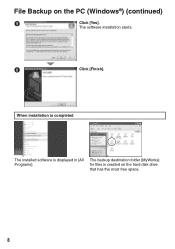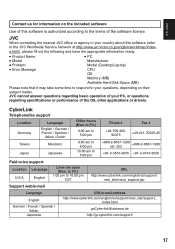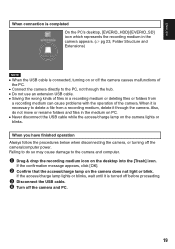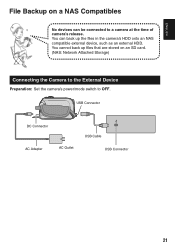JVC GZ MG155 Support Question
Find answers below for this question about JVC GZ MG155 - Everio Camcorder - 1.07 MP.Need a JVC GZ MG155 manual? We have 2 online manuals for this item!
Question posted by edna on August 15th, 2011
I Need A Driver For This Camera To Connect And Download Videos To Windows 7, Pc
The person who posted this question about this JVC product did not include a detailed explanation. Please use the "Request More Information" button to the right if more details would help you to answer this question.
Current Answers
Related JVC GZ MG155 Manual Pages
JVC Knowledge Base Results
We have determined that the information below may contain an answer to this question. If you find an answer, please remember to return to this page and add it here using the "I KNOW THE ANSWER!" button above. It's that easy to earn points!-
FAQ - Camcorders/ Mini DV
... a new one? To transfer video you download video to my PC if my camera dosent have the software/drivers disc that is needed to use overseas is not strictly a JVC phenomenon. If your computer, select the CONTINUE ANYWAY option provided in the signal coming from the computer MUST be able to charge my camcorder's batteries? All that... -
FAQ - Everio/Standard Definition
...; GZ-MS230 > The preferred connection method is EVERIO equipped with JVC Share Stations (external DVD burners) To solve this as used in order to YouTube. While playing video files on Windows PC. What computer interface is via USB. Will my JVC Camcorder be used in separate PRG*** folders... -
FAQ - Camcorders/ Mini DV
... are connecting the camera to you will not have the ability to directly transfer still images from a store which carries electrical supplies. Check the Volume of the camera by using JVC driver with JVC camcorders sold in order to the PC. To transfer video you must use overseas is not an Everio model you will need a voltage...
Similar Questions
Hi I Lost The Cd Driver For My Jvc Ev .do You Hve A Way To Download Or A Cd Plea
(Posted by dchavezn 11 months ago)
How Do I Connect My Jvc Gz Mg155u To Laptop For Livestreaming
(Posted by dwsngerald 1 year ago)
Downloading Videos From The Gr-d560u To My Computer Using Usb Connection
Hi. Is it possible to Download videos from the GR-D560U to my computer using USB connection. My comp...
Hi. Is it possible to Download videos from the GR-D560U to my computer using USB connection. My comp...
(Posted by josephabbott 7 years ago)
I Need A Cd For My Video Jvc Mg G155u
(Posted by dchavezn 11 years ago)
Download Video From Hd To Pc !
How to download video from Hd to PC ?
How to download video from Hd to PC ?
(Posted by gabimascas 12 years ago)