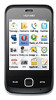Huawei G7010 Support Question
Find answers below for this question about Huawei G7010.Need a Huawei G7010 manual? We have 1 online manual for this item!
Question posted by oscarreavley98 on February 8th, 2013
How Do You Update The Huawei G7010
hi i really want to no how to update the huawei G7010 as i really want to get it updates
Current Answers
There are currently no answers that have been posted for this question.
Be the first to post an answer! Remember that you can earn up to 1,100 points for every answer you submit. The better the quality of your answer, the better chance it has to be accepted.
Be the first to post an answer! Remember that you can earn up to 1,100 points for every answer you submit. The better the quality of your answer, the better chance it has to be accepted.
Related Huawei G7010 Manual Pages
User Manual - Page 2
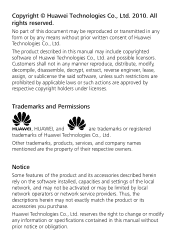
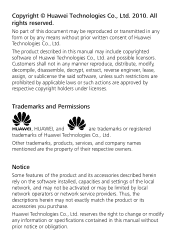
...actions are approved by local network operators or network service providers. Trademarks and Permissions
, HUAWEI, and
are the property of their respective owners.
Other trademarks, products, services, and ... or may be reproduced or transmitted in this manual without prior written consent of Huawei Technologies Co., Ltd.
reserves the right to change or modify any information or ...
User Manual - Page 3
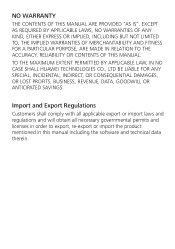
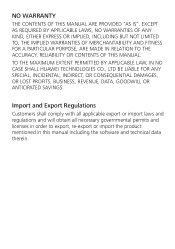
TO THE MAXIMUM EXTENT PERMITTED BY APPLICABLE LAW, IN NO CASE SHALL HUAWEI TECHNOLOGIES CO., LTD BE LIABLE FOR ANY SPECIAL, INCIDENTAL, INDIRECT, OR CONSEQUENTIAL DAMAGES, OR LOST PROFITS, BUSINESS, REVENUE, DATA, GOODWILL OR ANTICIPATED SAVINGS. EXCEPT AS ...
User Manual - Page 4
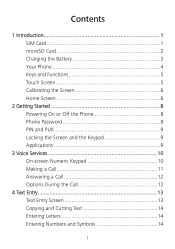
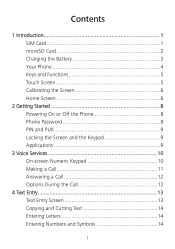
... and Functions 5 Touch Screen 5 Calibrating the Screen 6 Home Screen 6
2 Getting Started 8 Powering On or Off the Phone 8 Phone Password 8 PIN and PUK 9 Locking the Screen and the Keypad 9 Applications 9
3 Voice Services 10 On-screen Numeric Keypad 10 Making a Call 11 Answering a Call 12 ...
User Manual - Page 6
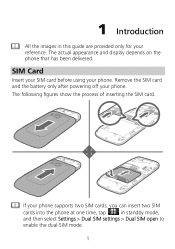
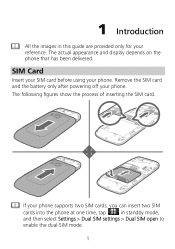
...the battery only after powering off your phone. The following figures show the process of inserting the SIM card. If your phone supports two SIM cards, you can insert two SIM
cards into the phone at one time, tap
in this ...to
enable the dual-SIM mode.
1 The actual appearance and display depends on the phone that has been delivered.
SIM Card
Insert your SIM card before using your...
User Manual - Page 7
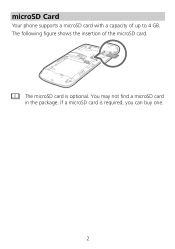
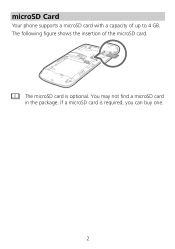
You may not find a microSD card in the package. If a microSD card is optional. The following figure shows the insertion of up to 4 GB. microSD Card
Your phone supports a microSD card with a capacity of the microSD card.
The microSD card is required, you can buy one.
2
User Manual - Page 8
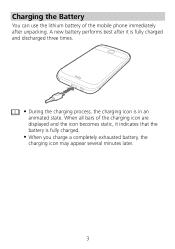
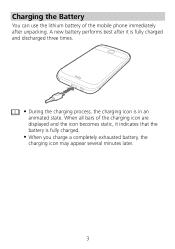
... appear several minutes later.
3 A new battery performs best after unpacking. z During the charging process, the charging icon is fully charged.
When all bars of the mobile phone immediately after it indicates that the battery is in an animated state.
User Manual - Page 9
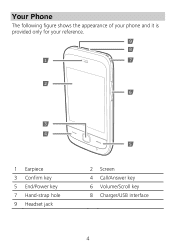
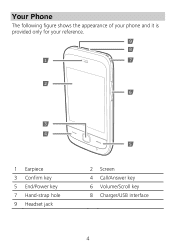
Your Phone
The following figure shows the appearance of your phone and it is provided only for your reference.
9
8
1
7
2 6
3 4
1 Earpiece 3 Confirm key 5 End/Power key 7 Hand-strap hole 9 Headset jack
5
2 Screen 4 Call/Answer key 6 Volume/Scroll key 8 Charger/USB interface
4
User Manual - Page 10
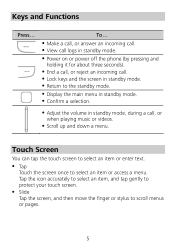
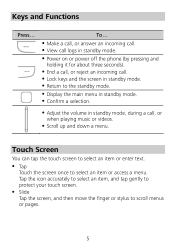
.... z Scroll up and down a menu.
z Return to select an item or access a menu. z Adjust the volume in standby mode. z Power on or power off the phone (by pressing and holding it for about three seconds). z Tap Touch the screen once to the standby mode. z Lock keys and the screen in standby...
User Manual - Page 12
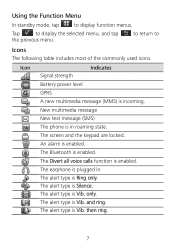
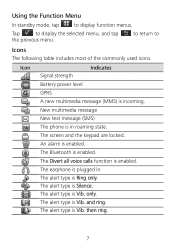
... menu. The alert type is Vib. The screen and the keypad are locked. The Bluetooth is in .
New multimedia message New text message (SMS) The phone is enabled. The alert type is Silence.
Using the Function Menu
In standby mode, tap
to display function menus.
and ring. only.
User Manual - Page 13
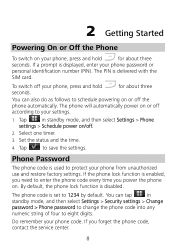
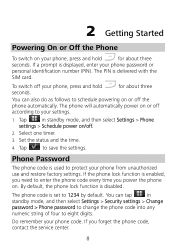
... digits. for about three
You can tap
in standby mode, and then select Settings > Phone
settings > Schedule power on/off your phone code. The phone will automatically power on or off according to schedule powering on or off the phone automatically. Set the status and the time.
4. The PIN is disabled. By default, the...
User Manual - Page 15
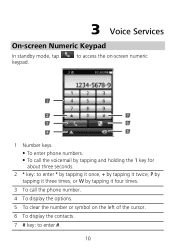
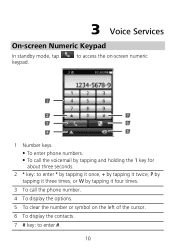
z To enter phone numbers. 3 Voice Services
On-screen Numeric Keypad
In standby mode, tap keypad. to access the on the left of the cursor.
6 To...key for about three seconds.
2 * key: to enter #.
10 z To call the voicemail by tapping it four times.
3 To call the phone number.
4 To display the options.
5 To clear the number or symbol on -screen numeric
1
2
7
3
6
4
5
1 Number keys.
User Manual - Page 16
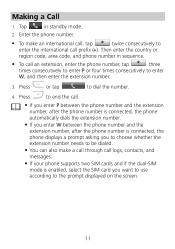
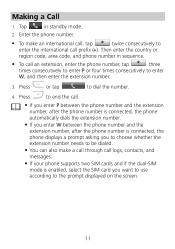
... prefix (+). z To call . z If you enter W between the phone number and the extension number, after the phone number is connected, the phone displays a prompt asking you enter P between the phone number and the extension number, after the phone number is enabled, select the SIM card you want to use according to the prompt displayed on the...
User Manual - Page 17
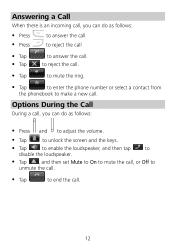
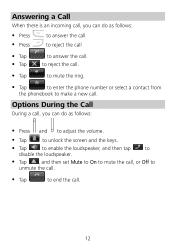
... to unmute the call . Options During the Call
During a call, you can do as follows:
z Press and to adjust the volume.
z Tap
to enter the phone number or select a contact from
the phonebook to unlock the screen and the keys. Answering a Call
When there is an incoming call, you can do...
User Manual - Page 19


To paste the selected text, move the cursor to the place where you want to paste the text or create a new message, tap and hold the screen for about three seconds, ...second letter on the key, and so on. Entering Numbers and Symbols
Tap
to enter it. The phone displays all button
To select the text you want to copy or cut all the text, tap and hold the text area for about three seconds, and...
User Manual - Page 20
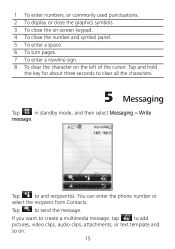
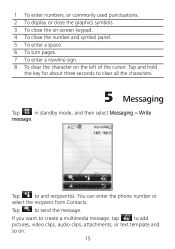
...to clear all the characters.
5 Messaging
Tap
in standby mode, and then select Messaging > Write
message. If you want to create a multimedia message, tap
to send the message. Tap and hold
the key for about three seconds to ... a space. 6 To turn pages. 7 To enter a newline sign. 8 To clear the character on .
15
You can enter the phone number or
select the recipient from Contacts.
User Manual - Page 21
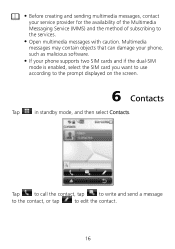
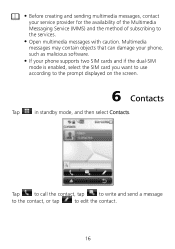
...
to the services. z Open multimedia messages with caution. Multimedia messages may contain objects that can damage your phone supports two SIM cards and if the dual-SIM mode is enabled, select the SIM card you want to use according to the prompt displayed on the screen.
6 Contacts
Tap
in standby mode, and...
User Manual - Page 22
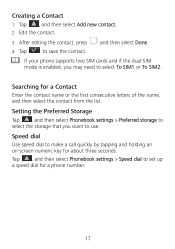
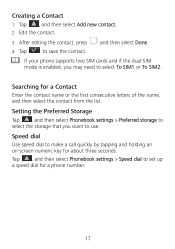
...select Phonebook settings > Speed dial to save the contact. Tap
to set up a speed dial for a phone number.
17 Searching for about three seconds. Setting the Preferred Storage
Tap , and then select Phonebook settings ....
3. Speed dial
Use speed dial to use. If your phone supports two SIM cards and if the dual-SIM mode is enabled, you want to make a call quickly by tapping and holding an on...
User Manual - Page 38
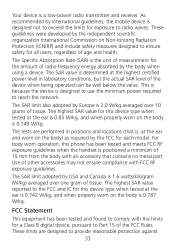
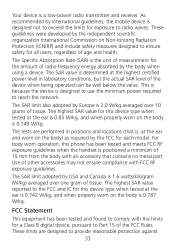
...digital device, pursuant to Part 15 of the FCC Rules. For body worn operation, this phone has been tested and meets FCC RF exposure guidelines when the handset is positioned a minimum... measures designed to ensure safety for the amount of radio frequency energy absorbed by international guidelines, the mobile device is 0.787 W/kg. This is because the device is a low-power radio transmitter and ...
User Manual - Page 39


... receiver is encouraged to try to a certified collection point for help. This equipment generates, uses and can be handed over to correct the interference by Huawei Technologies Co., Ltd.
User Manual - Page 40
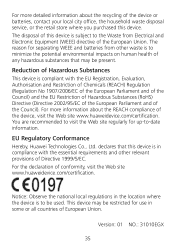
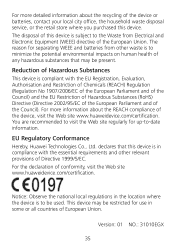
... or batteries, contact your local city office, the household waste disposal service, or the retail store where you purchased this device.
EU Regulatory Conformance
Hereby, Huawei Technologies Co., Ltd. You are recommended to visit the Web site regularly for separating WEEE and batteries from Electrical and Electronic Equipment (WEEE) directive of...
Similar Questions
How Do I Replace Lost Message Icon On My Mobile Phone G630
Message icon on my huawei g630 mobile phone lost yesterday 01-01-2015. I dont know what I preseed th...
Message icon on my huawei g630 mobile phone lost yesterday 01-01-2015. I dont know what I preseed th...
(Posted by tinukeowo 9 years ago)
What Is The Default Input Phone Lock Code For Huawei G7010
(Posted by jnloLilp 9 years ago)
I Want To Know Why My Huawei G6620 Mobile Phone Cannot Go On The Interent
(Posted by zendpuckv 10 years ago)