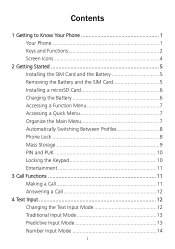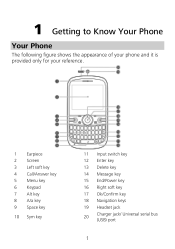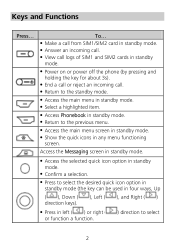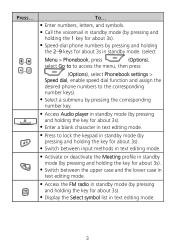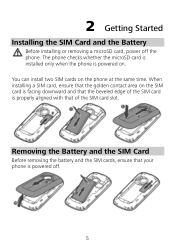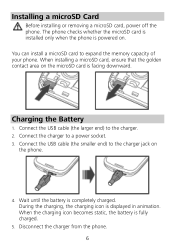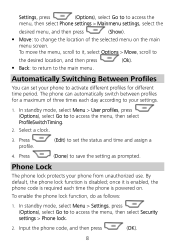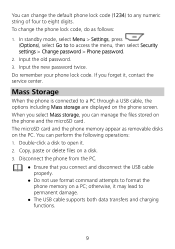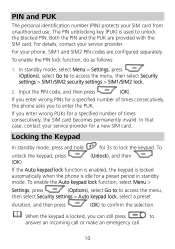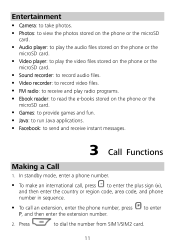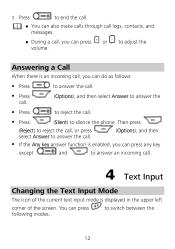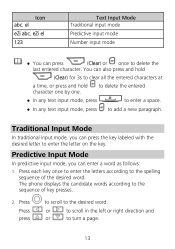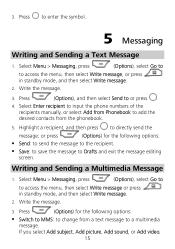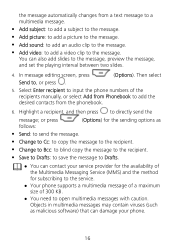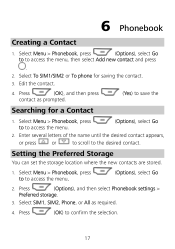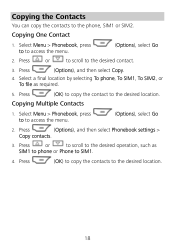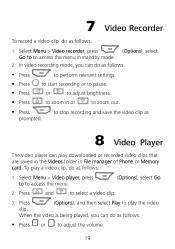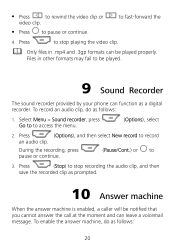Huawei G6620 Support Question
Find answers below for this question about Huawei G6620.Need a Huawei G6620 manual? We have 1 online manual for this item!
Question posted by zendpuckv on July 20th, 2013
I Want To Know Why My Huawei G6620 Mobile Phone Cannot Go On The Interent
The person who posted this question about this Huawei product did not include a detailed explanation. Please use the "Request More Information" button to the right if more details would help you to answer this question.
Current Answers
Answer #1: Posted by TommyKervz on July 20th, 2013 5:00 AM
Greetings - Have you set your phone's APN (Access Point Name that governs Internet access and MMS). You can obtain the settings from your carrier/service provider.
Related Huawei G6620 Manual Pages
Similar Questions
Headphone Icon On Top Of Phone Can't Hear When I Answer Phone With Earphones Bee
there is a headphone icon symbol on top of my phone when people ring me I can't hear then unless my ...
there is a headphone icon symbol on top of my phone when people ring me I can't hear then unless my ...
(Posted by Kirstiemcveigh08 8 years ago)
How Do I Replace Lost Message Icon On My Mobile Phone G630
Message icon on my huawei g630 mobile phone lost yesterday 01-01-2015. I dont know what I preseed th...
Message icon on my huawei g630 mobile phone lost yesterday 01-01-2015. I dont know what I preseed th...
(Posted by tinukeowo 9 years ago)
How Do I Set Phone,g6620 For Use In Multi-media Service?
(Posted by cwleopard59 9 years ago)
I Want To Know About The Phone Storage For My Straight Talk Huawei Ascend Y
(Posted by jennandlubug 10 years ago)
Phone Wont Start Up
Hi There All of a sudden my phone wont go past the start up logo screen when turned on. Have tried ...
Hi There All of a sudden my phone wont go past the start up logo screen when turned on. Have tried ...
(Posted by hayleyfoster 10 years ago)