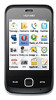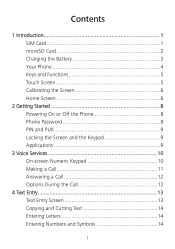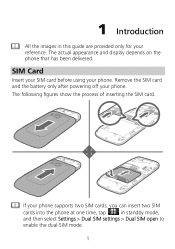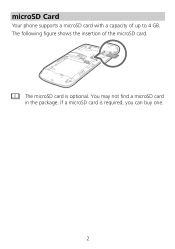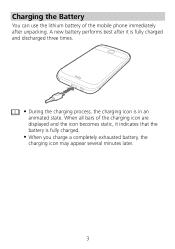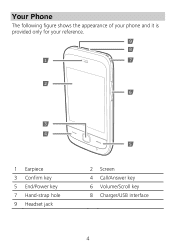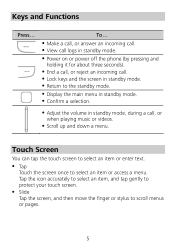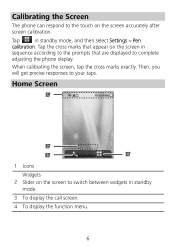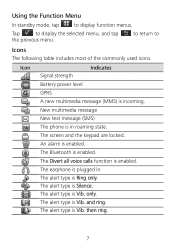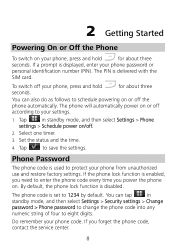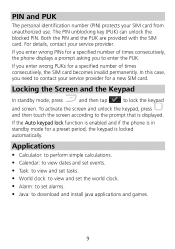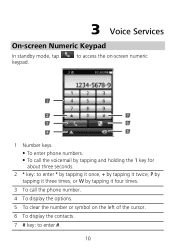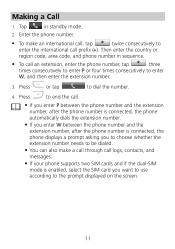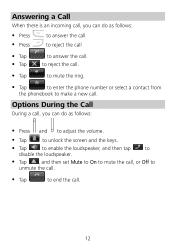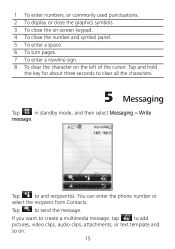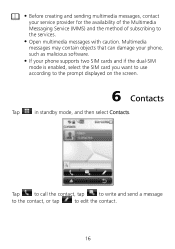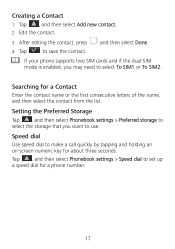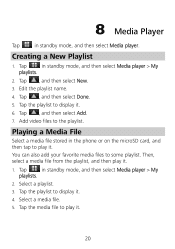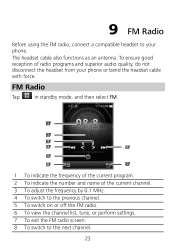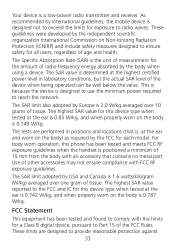Huawei G7010 Support Question
Find answers below for this question about Huawei G7010.Need a Huawei G7010 manual? We have 1 online manual for this item!
Question posted by winkyja on November 28th, 2013
Can A Huawei G7010 Pink Mobile Phone Be Unlocked
The person who posted this question about this Huawei product did not include a detailed explanation. Please use the "Request More Information" button to the right if more details would help you to answer this question.
Current Answers
Related Huawei G7010 Manual Pages
Similar Questions
How Do I Replace Lost Message Icon On My Mobile Phone G630
Message icon on my huawei g630 mobile phone lost yesterday 01-01-2015. I dont know what I preseed th...
Message icon on my huawei g630 mobile phone lost yesterday 01-01-2015. I dont know what I preseed th...
(Posted by tinukeowo 9 years ago)
What Is The Default Input Phone Lock Code For Huawei G7010
(Posted by jnloLilp 9 years ago)
Huawei Pinnacle 2 Phone Unlock Code
i need help unlocking my huawei pinnacle 2 phone i forgot the phone unlock code and now i cant get i...
i need help unlocking my huawei pinnacle 2 phone i forgot the phone unlock code and now i cant get i...
(Posted by killerdragon14 10 years ago)
How Do I Unlock Huawei G7010 I Took Sd Out Can't Start,it Asks 4 Code,plz Help
I wanted her UN used ad,and put it back on and it's asking 4 input phone lock code,I gave her the fo...
I wanted her UN used ad,and put it back on and it's asking 4 input phone lock code,I gave her the fo...
(Posted by tenfukinbob 11 years ago)