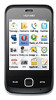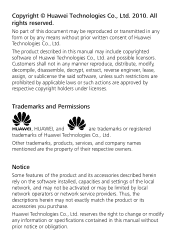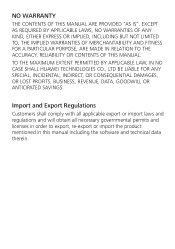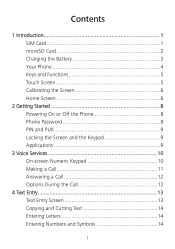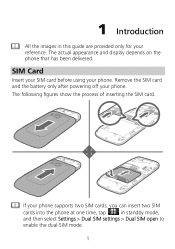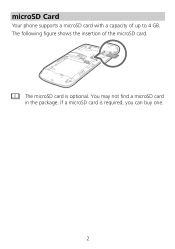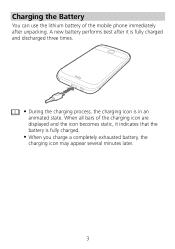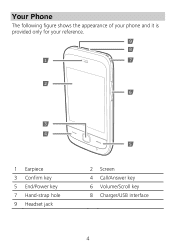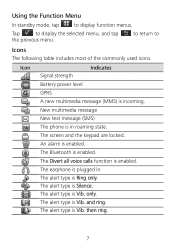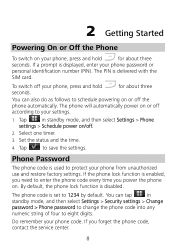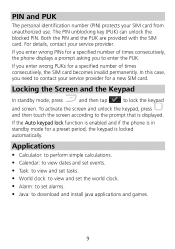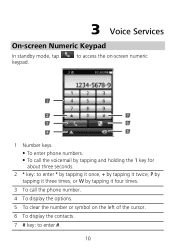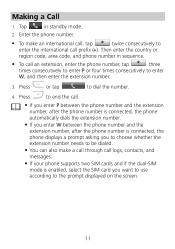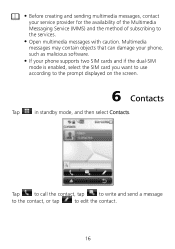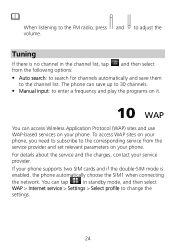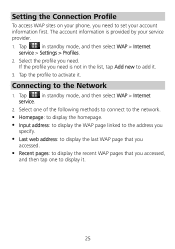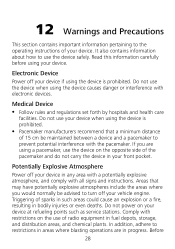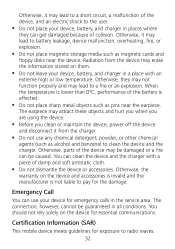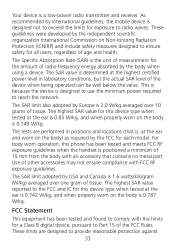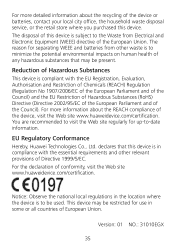Huawei G7010 Support Question
Find answers below for this question about Huawei G7010.Need a Huawei G7010 manual? We have 1 online manual for this item!
Question posted by Shadger on May 8th, 2014
How To Get Wifi Service For Huawei Mobile G7010
The person who posted this question about this Huawei product did not include a detailed explanation. Please use the "Request More Information" button to the right if more details would help you to answer this question.
Current Answers
Related Huawei G7010 Manual Pages
Similar Questions
How Do I Replace Lost Message Icon On My Mobile Phone G630
Message icon on my huawei g630 mobile phone lost yesterday 01-01-2015. I dont know what I preseed th...
Message icon on my huawei g630 mobile phone lost yesterday 01-01-2015. I dont know what I preseed th...
(Posted by tinukeowo 9 years ago)
I Want To Know Why My Huawei G6620 Mobile Phone Cannot Go On The Interent
(Posted by zendpuckv 10 years ago)
Computer Suite For G7010?
I own the Huawei G7010 but I am not able to use it with my computer as I would like. Is there any so...
I own the Huawei G7010 but I am not able to use it with my computer as I would like. Is there any so...
(Posted by mikethekiwi 11 years ago)
Huawei G7010 Usb
Huawei g7010 wont detect my phone when plugged into using the USB Port?
Huawei g7010 wont detect my phone when plugged into using the USB Port?
(Posted by ashcroftsmithlydia 11 years ago)