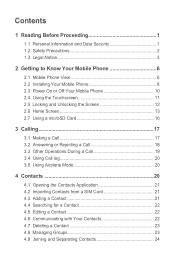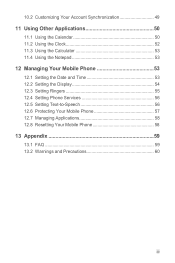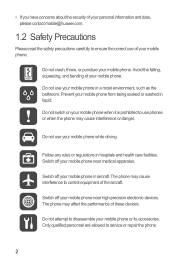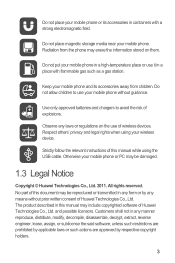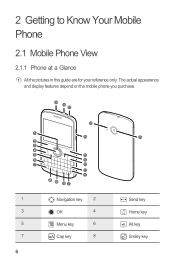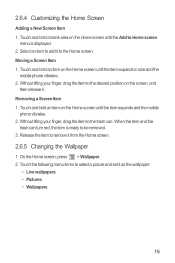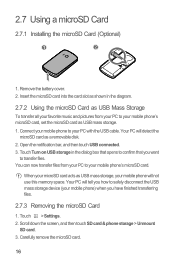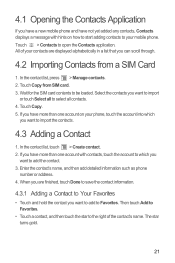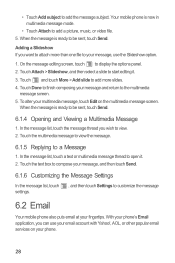Huawei Boulder Support Question
Find answers below for this question about Huawei Boulder.Need a Huawei Boulder manual? We have 1 online manual for this item!
Question posted by LauraDG on February 12th, 2013
Huawei Dts 886 Manual
Current Answers
Answer #1: Posted by tintinb on February 12th, 2013 7:10 PM
http://www.helpowl.com/manuals/Huawei/Boulder/155424
Make sure to enter the captcha code correctly before clicking the Submit Form button.
If you have more questions, please don't hesitate to ask here at HelpOwl. Experts here are always willing to answer your questions to the best of our knowledge and expertise.
Regards,
Tintin
Related Huawei Boulder Manual Pages
Similar Questions
Message icon on my huawei g630 mobile phone lost yesterday 01-01-2015. I dont know what I preseed th...
its the no sim required huwaei android ohone and has been turned off for three months. how do i add ...