GE A730 Support Question
Find answers below for this question about GE A730 - Digital Camera - Compact.Need a GE A730 manual? We have 3 online manuals for this item!
Question posted by marylgoering on September 24th, 2012
Can We Use Rechargable Battieries If So What Kind
The person who posted this question about this GE product did not include a detailed explanation. Please use the "Request More Information" button to the right if more details would help you to answer this question.
Current Answers
There are currently no answers that have been posted for this question.
Be the first to post an answer! Remember that you can earn up to 1,100 points for every answer you submit. The better the quality of your answer, the better chance it has to be accepted.
Be the first to post an answer! Remember that you can earn up to 1,100 points for every answer you submit. The better the quality of your answer, the better chance it has to be accepted.
Related GE A730 Manual Pages
Quick Start Guide (English) - Page 1
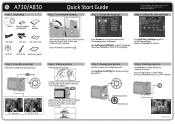
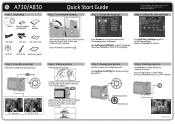
...Using the mode dial
Switch the mode dial to confirm the language.
Step 6.
Previous picture C. Inserting the battery
T
Step 3.
Use...
Hold the camera securely.
(E)
AN
•
Compose your picture on the LCD screen. (Use the zoom... playback mode. Unpacking
•
Camera
AA-size alkaline batteries (2)
User...battery as shown . Use Up/Down/Left/Right to confirm. Use Up/Down/Left/Right ...
User Manual (English) - Page 3
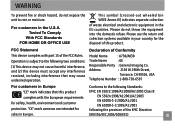
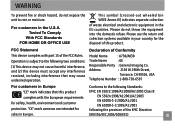
...subject to the following two conditions:
(1) This device may cause undesired operation.
"CE" mark cameras are intended for
EN 55024:1998/A1:2001/A2:2003 EN 61000-3-2:2000/A1:2001 EN ...Class B
complies with part 15 of Conformity
Model Name
: A730/A830
Trade Name
: GE
Responsible Party : General Imaging Co. Please use the return and collection systems available in Europe.
(89/336...
User Manual (English) - Page 4
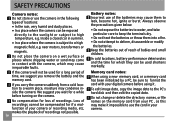
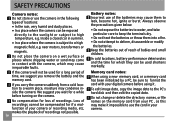
... by a PC, be sure to leak, become hot, ignite or burst. iv
Battery notes: Incorrect use the card in your digital camera before turning on the memory card from a cold location to high temperature, e.g.
Do not place the camera on a wet surface or places where dripping water or sand may come in summer.
•...
User Manual (English) - Page 5
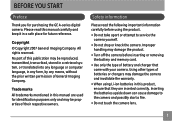
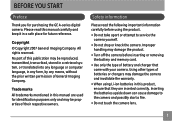
..., in this publication may damage the camera and invalidate the warranty.
• When using the product.
• Do not take apart or attempt to the camera and possibly start a fire.
• Do not touch the camera lens.
Trademarks All trademarks mentioned in a safe place for purchasing the GE A-series digital camera. BEFORE YOU START
Preface
Thank...
User Manual (English) - Page 6
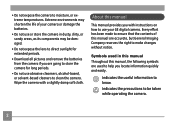
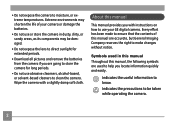
... cleansers, alcohol-based, or solvent-based cleaners to ensure that the contents of your GE digital camera.
Symbols used in dusty, dirty, or sandy areas, as its components may be taken while operating the camera.
About this manual
This manual provides you with a slightly damp soft cloth. Every effort has been made to clean...
User Manual (English) - Page 7
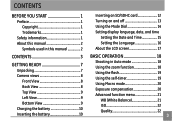
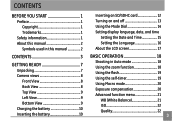
... 1
Safety information 1 About this manual 2
Symbols used in this manual 2
CONTENTS 3
GETTING READY 7
Unpacking 7 Camera views 8
Front View 8 Back View 8 Top View 9 Left View 9 Bottom View 9 Charging the battery 10 Inserting the battery 10
Inserting an SD/SDHC card 12 Turning on and off 13 Using the Mode Dial 14 Setting display language...
User Manual (English) - Page 9
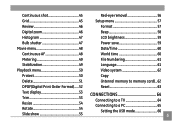
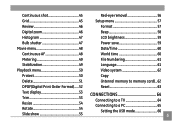
... 46 Histogram 47 Bulb shutter 47 Movie menu 48 Continuous AF 48 Metering 49 Stabilization 49 Playback menu 50 Protect 50 Delete 51 DPOF(Digital Print Order Format)......52 Text display 53 Trim 53 Resize 54 Rotate 54 Slide show 55
Red-eye removal 56 Setup menu 57
Format 57 ...
User Manual (English) - Page 18
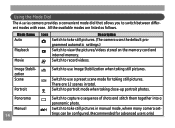
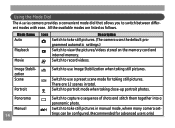
... photos. grammed automatic settings.)
Switch to portrait mode when taking still pictures. Panorama
Manual 14
Switch to switch between different modes with ease. Using the Mode Dial
The A-series camera provides a convenient mode dial that allows you to capture a sequence of shots and stitch them together into a panoramic photo. There are listed...
User Manual (English) - Page 19
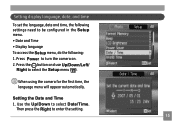
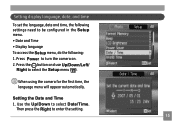
.../Down/Left/
Right to select Date/Time.
Use the Up/Down to select the Setup menu ( ). When using the camera for the first time, the language menu will appear automatically. Setting display language, date, and time
To set the language ,date and time,..., do the following: 1 .Press Power to enter the setting. 15 Setting the Date and Time 1. Then press the Right to turn the camera on. 2.
User Manual (English) - Page 21
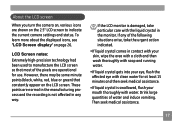
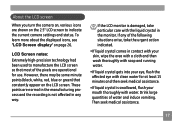
... appear on the LCD screen. LCD Screen notes: Extremely high-precision technology had been used to indicate the current camera settings and status. About the LCD screen
When you turn the camera on, various icons are shown on page 26. However, there may be some minute... water.
•If liquid crystal gets into your eye, flush the affected eye with clean water for use. If any way.
User Manual (English) - Page 22


... colored Focus frame appears on . 3. Using the zoom function
The camera is the easiest mode to take photos....camera automatically optimizes your picture on the LCD screen
and press the shutter button halfway to zoom in or out on the subject. 4. Compose your photos for best results. BASIC OPERATION
Shooting in Auto mode
Auto mode is equipped with 3X optical zoom and 4.5X digital zoom. Use...
User Manual (English) - Page 23
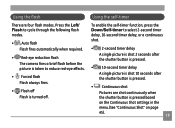
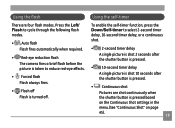
...red-eye effects.
• Forced flash Flash always fires.
• Flash off . Using the flash
There are shot continuously when the shutter button is turned off Flash is pressed ... flash modes.
• Auto flash Flash fires automatically when required.
• Red-eye reduction flash The camera fires a brief flash before the picture is taken to select 2-second timer delay, 10-second timer delay...
User Manual (English) - Page 25
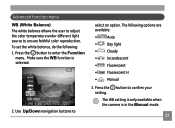
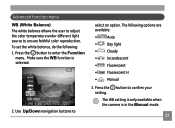
... • Auto • Day light • Cloudy • Incandescent • Fluorescent • Fluorescent H • Manual
3. Use Up/Down navigation buttons to confirm your setting. Make sure the WB function is in the Manual mode.
21 Press the button to
select ...ensure faithful color reproduction. The following : 1. The WB setting is only available when the camera is selected.
2.
User Manual (English) - Page 33
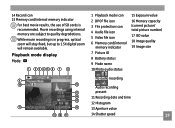
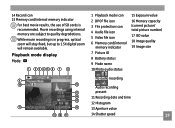
Movie recordings using internal memory are subject to 1.5X digital zoom will remain available. While movie recording is recommended. Playback mode display Mode:
1 2345 6 7
8
1 Playback mode icon 2 DPOF...
29 14 Record icon 15 Memory card/internal memory indicator
For best movie results, the use of SD cards is in progress, optical zoom will stay fixed, but up to quality degradations.
User Manual (English) - Page 45
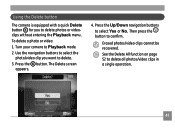
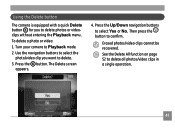
... to select Yes or No. Erased photos/video clips cannot be recovered. Press the Up/Down navigation buttons to confirm. To delete a photo or video: 1. Using the Delete button
The camera is equipped with a quick Delete button for you want to delete.
3.
User Manual (English) - Page 50
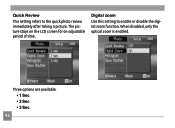
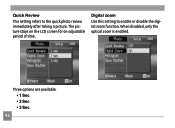
Three options are available: • 1 Sec • 2 Sec • 3 Sec
46 Quick Review
This setting refers to enable or disable the digital zoom function. Digital zoom Use this setting to the quick photo review immediately after taking a picture.
The picture stays on the LCD screen for an adjustable period of time. When disabled, only the optical zoom is enabled.
User Manual (English) - Page 56
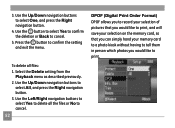
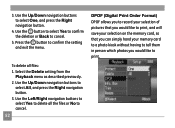
Use the Up/Down navigation buttons to
select All, and press the Right navigation button. 3.
Select the Delete setting from the
Playback menu as described previously. 2. To delete all the files or No to cancel.
52
DPOF (Digital...photos you would like to delete all files: 1. Use the Left/Right navigation buttons to select Yes to print. Use the Up/Down navigation buttons to select One, and...
User Manual (English) - Page 77
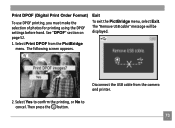
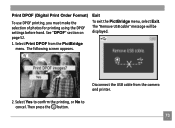
Select Print DPOF from the camera and printer.
2. The following screen appears.
Exit
To exit the PictBridge menu, select Exit. Disconnect the USB cable from the PictBridge menu. Select Yes to confirm the printing, or No to cancel. Then press the button. 73 Print DPOF (Digital Print Order Format)
To use DPOF printing, you...
Technical Specifications (English) - Page 1
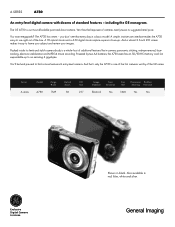
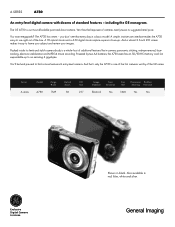
... to find a more feature-rich entry-level camera.
You'll be hard pressed to use right out of additional features like in black.
True Panorama Red-Eye
Stabilizer Detection ISO
Stitching Removal
A series
A730
7MP
3X
2.5"
Electrical
Yes
1600
Yes
Yes
Exclusive Digital Camera Licensee
Shown in -camera panoramic stitching, red-eye removal, facetracking, electronic stabilization...
Technical Specifications (English) - Page 2
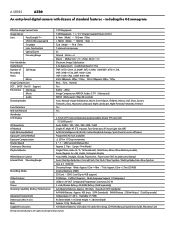
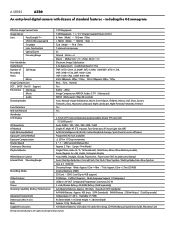
...(Wide) 5cm ~∞ ; (Tele) 40 cm ~∞ Electronic Image Stabilization 4.5x digital zoom (Combined Zoom: 13.5x) 7MP: 3072×2304, (3:2)6MP: 3072×2048... Average, Spot (Fixed to center of standard features - including the GE monogram. A SERIES
A730
An entry-level digital camera with dozens of frame) ProgramAE (AE-lock available) ± 2 EV in 1/3 Step ...
Similar Questions
What Kind Of Memory Card Would Work With Ge Digital Camera J1456w
(Posted by thojon 9 years ago)
Why Won't My A730 Camera Turn On. I Have Replaced Batteries
(Posted by kalvatis 10 years ago)
Manual For A A-1455 Digatal Camera
(Posted by carmen1 12 years ago)
Download The Manual For G E A730 Digital Camera
(Posted by hdenny 12 years ago)
Low Battery
I purchased this camera several months ago--it was a reasonably good buy. I opened it a few weeks ag...
I purchased this camera several months ago--it was a reasonably good buy. I opened it a few weeks ag...
(Posted by caperst 12 years ago)

