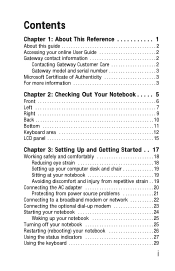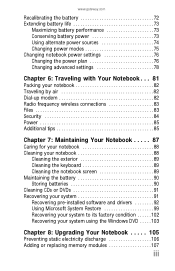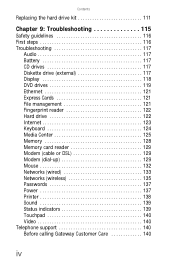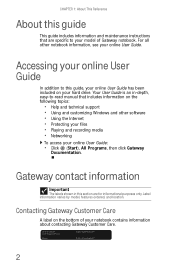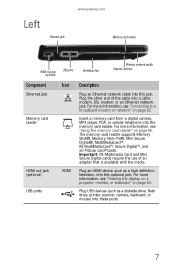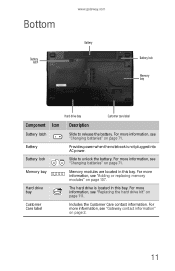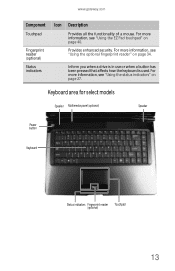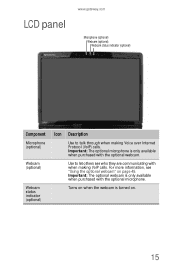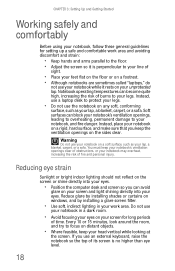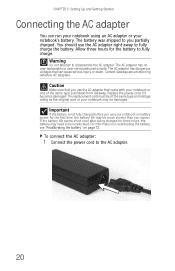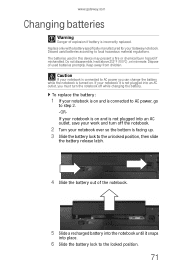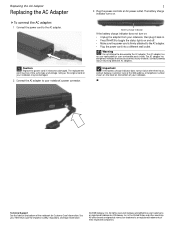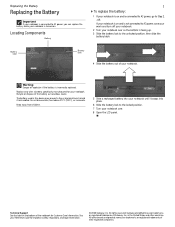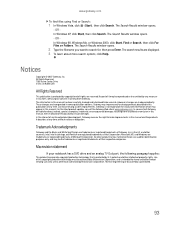Gateway M-6750 Support Question
Find answers below for this question about Gateway M-6750 - Core 2 Duo 1.67 GHz.Need a Gateway M-6750 manual? We have 4 online manuals for this item!
Question posted by Davemica92 on May 3rd, 2014
Gateway M-6750 Laptop How To Disassemble Motherboard
The person who posted this question about this Gateway product did not include a detailed explanation. Please use the "Request More Information" button to the right if more details would help you to answer this question.
Current Answers
Related Gateway M-6750 Manual Pages
Similar Questions
I Have A Gateway Model Md2614u Laptop And It Will Not Turn On
I have a gateway model MD2614u laptop and it will not turn on. The LED lights flash, and the fan tur...
I have a gateway model MD2614u laptop and it will not turn on. The LED lights flash, and the fan tur...
(Posted by nathanielhogan 8 years ago)
How To Disassemble Gateway M-6750
(Posted by dbrayun 9 years ago)
How To Disassemble Gateway Nv53 Series Laptop. Replacing The Video Card
(Posted by geff5maur 10 years ago)
Screen Flicker
The screen on my Gateway 6750 flickers. How can I inspect the wiring to the screen?
The screen on my Gateway 6750 flickers. How can I inspect the wiring to the screen?
(Posted by jmvellinga 11 years ago)
Gateway M 6846 Laptop - Left Side Under Wireless Button Part Was Missed.
Gateway M 6846 Laptop - left side under wireless button Part was missed. What is that part and how c...
Gateway M 6846 Laptop - left side under wireless button Part was missed. What is that part and how c...
(Posted by haigopi 13 years ago)