Gateway M-6750 Support Question
Find answers below for this question about Gateway M-6750 - Core 2 Duo 1.67 GHz.Need a Gateway M-6750 manual? We have 4 online manuals for this item!
Question posted by jmvellinga on April 29th, 2012
Screen Flicker
The screen on my Gateway 6750 flickers. How can I inspect the wiring to the screen?
Current Answers
There are currently no answers that have been posted for this question.
Be the first to post an answer! Remember that you can earn up to 1,100 points for every answer you submit. The better the quality of your answer, the better chance it has to be accepted.
Be the first to post an answer! Remember that you can earn up to 1,100 points for every answer you submit. The better the quality of your answer, the better chance it has to be accepted.
Related Gateway M-6750 Manual Pages
8512936 - Gateway Notebook Reference Guide R0 - Page 5
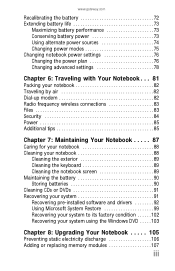
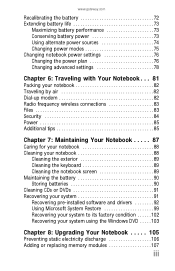
www.gateway.com
Recalibrating the battery 72 Extending battery life 73
Maximizing battery performance 73 ... . 87
Caring for your notebook 88 Cleaning your notebook 88
Cleaning the exterior 89 Cleaning the keyboard 89 Cleaning the notebook screen 89 Maintaining the battery 90 Storing batteries 90 Cleaning CDs or DVDs 91 Recovering your system 91 Recovering pre-installed software and ...
8512936 - Gateway Notebook Reference Guide R0 - Page 26
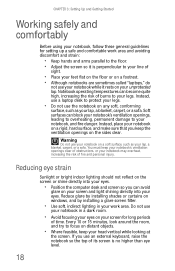
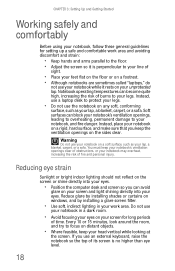
... your feet flat on the floor or on a footrest. • Although notebooks are sometimes called "laptops," do
not use the notebook on your screen and light shining directly into your eyes.
• Position the computer desk and screen so you can avoid
glare on any soft, conforming
surface, such as your lap, a blanket...
8512936 - Gateway Notebook Reference Guide R0 - Page 32


... not obstructed. Do not use the notebook on your lap. If the air vents are starting your notebook for the first time, follow
the on-screen instructions to select the language and time zone and to harm your first user account.
24
Tip
For more information about changing the power button...
8512936 - Gateway Notebook Reference Guide R0 - Page 43


The Finish screen opens. 3 Select one of the following options, then click Next.
• Enrollment to the biometric device-Select this
option to save your fingerprint to the hard drive. If you plan to memory in the fingerprint reader. www.gateway.com
Enrolling ... wizard opens.
35
To enroll your fingerprint to enroll more than 21 fingerprints, you . The Welcome screen opens.
2 Click Next.
8512936 - Gateway Notebook Reference Guide R0 - Page 44
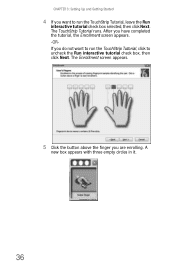
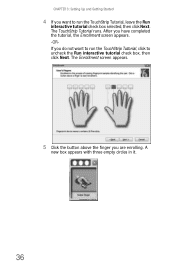
.... -ORIf you are enrolling. The TouchStrip Tutorial runs. The Enrollment screen appears.
5 Click the button above the finger you do not want to run the TouchStrip Tutorial, click to run the TouchStrip Tutorial, leave the Run
...
8512936 - Gateway Notebook Reference Guide R0 - Page 45
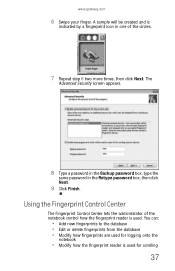
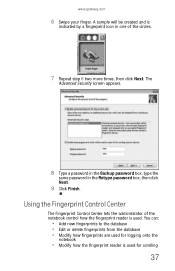
... lets the administrator of the circles.
7 Repeat step 6 two more times, then click Next. The
Advanced Security screen appears.
8 Type a password in the Backup password box, type the
same password in one of the notebook control ... from the database • Modify how fingerprints are used for scrolling
37
www.gateway.com
6 Swipe your finger. A sample will be created and is used .
8512936 - Gateway Notebook Reference Guide R0 - Page 48
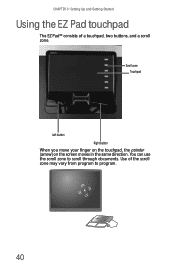
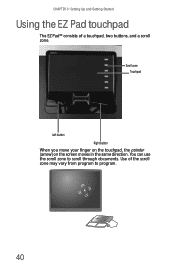
Scroll zone Touchpad
Left button Right button
When you move your finger on the touchpad, the pointer (arrow) on the screen moves in the same direction. You can use the scroll zone to program.
40 CHAPTER 3: Setting Up and Getting Started
Using the EZ Pad touchpad
...
8512936 - Gateway Notebook Reference Guide R0 - Page 49
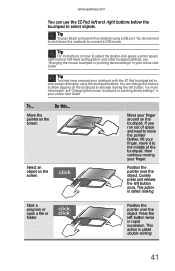
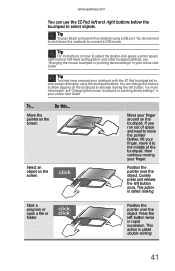
...touchpad set to connect a USB mouse.
Tip
You may have received your finger around on the screen.
Quickly press and release the left button twice in rapid succession. You do not need to move... the left and right buttons below the touchpad to allow tapping on the screen. Position the pointer over the object. www.gateway.com
You can use the EZ-Pad left button.
Tip
You can attach...
8512936 - Gateway Notebook Reference Guide R0 - Page 50
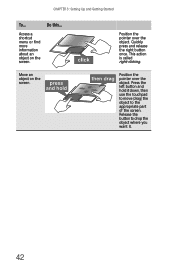
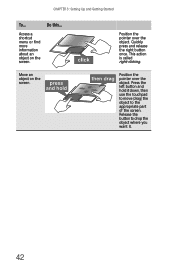
... it down, then use the touchpad to move (drag) the object to drop the object where you want it.
42 Move an object on the screen. Do this...
Quickly press and release the right button once. This action is called right-clicking. Access a shortcut menu or find more information about an...
8512936 - Gateway Notebook Reference Guide R0 - Page 54
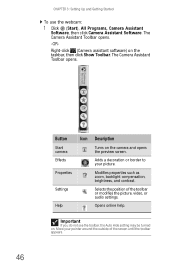
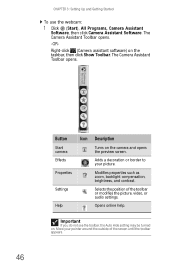
... . The Camera Assistant Toolbar opens.
46
Button
Start camera Effects Properties
Settings
Help
Icon Description
Turns on the camera and opens the preview screen. Selects the position of the screen until the toolbar appears. Move your picture.
Opens online help. CHAPTER 3: Setting Up and Getting Started
To use the webcam:
1 Click (Start...
8512936 - Gateway Notebook Reference Guide R0 - Page 55


... audio capture on or off. Functions Resolution Mute Effects
Change a setting or access online help.
Change the size of what is currently in the preview screen. The Camera Assistant opens.
3 Click one of the following:
Button
Icon
Snapshot
Video recording
Description
Take a picture of the picture.
www...
8512936 - Gateway Notebook Reference Guide R0 - Page 56


.... For more information about the Windows Mobility Center, see "Using the Windows Mobility Center" in the Camera Assistant.
Adjusting the brightness
To adjust screen brightness:
• Use the increase brightness and decrease brightness
keys on page 31. -ORClick (Start), All Programs, Accessories, then click Windows Mobility Center. The Windows ...
8512936 - Gateway Notebook Reference Guide R0 - Page 75


When
you are finished giving the presentation, click Turn off screen saver and Set
the volume to if necessary.
4 Click OK. 5 Click Turn on to your standard notebook settings.
67 www.gateway.com
2 Click (Change presentation settings). The
Presentation Settings dialog box opens.
3 Adjust properties such as Turn off to return to turn on the presentation settings.
8512936 - Gateway Notebook Reference Guide R0 - Page 80
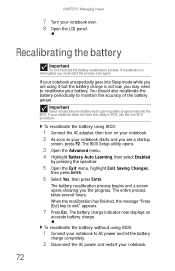
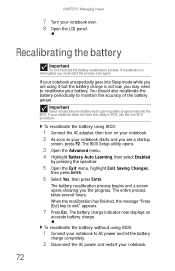
....
5 Open the Exit menu, highlight Exit Saving Changes,
then press ENTER.
6 Select Yes, then press ENTER. The battery recalibration process begins and a screen opens showing you see a startup
screen, press F2. Recalibrating the battery
Important
Do not interrupt the battery recalibration process. If recalibration is not low, you must start the process...
8512936 - Gateway Notebook Reference Guide R0 - Page 86


... power settings). Type the keyword power management in the Search Help box, then press ENTER.
To change . To turn on the left side of the screen that you close the LCD panel. You can also select which power saving mode is activated when you want
to change advanced power management settings...
8512936 - Gateway Notebook Reference Guide R0 - Page 92


... for someone else to you or behind you can remember, but that you can see a startup
screen, press F2. Caution
Use a password that is set the user (startup) password. The BIOS Setup...at startup. As soon as it was put in order to your
notebook. You do not need to Gateway for service.
You must enter the Supervisor Password each time you turn on your notebook if it passes ...
8512936 - Gateway Notebook Reference Guide R0 - Page 135


...to change display settings to display the picture on the screen, a standard interlaced analog TV will look readable. Because most likely flicker when displaying thin lines and small text. This results... review the FAQ topic at www.gateway.com.
You want to know whether you are using. For more information review the FAQ topic at www.gateway.com. www.gateway.com
text look better on a...
8512778 - Gateway Notebook User Guide for Windows Vista R2 - Page 5


www.gateway.com
Traveling securely 64
Chapter 7: Customizing Windows 65
Changing screen settings 66 Changing color depth and screen resolution 66 Changing the appearance of windows and backgrounds 67 Selecting a screen saver 68 Changing gadgets 69
Changing system sounds 71 Changing mouse, touchpad, or pointing device settings 72
Changing mouse settings 72 Changing touchpad or pointing...
8512778 - Gateway Notebook User Guide for Windows Vista R2 - Page 73
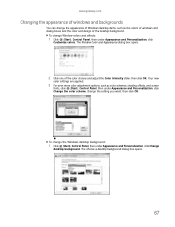
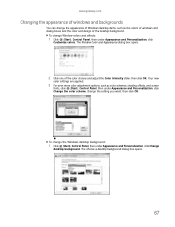
... slider, then click OK. The Window Color and Appearance dialog box opens.
2 Click one of the desktop background. The Choose a desktop background dialog box opens.
67
www.gateway.com
Changing the appearance of windows and backgrounds
You can change the appearance of Windows desktop items, such as color schemes, shading effects, and...
8512778 - Gateway Notebook User Guide for Windows Vista R2 - Page 101


...11, 19, 88
desktop adding icons 8 adding shortcuts 8 adjusting settings 66 changing color scheme 67 selecting screen saver 68 using 6 using Start menu 7
DHCP 50
digital pen button 15 gestures 15 ...tips 15
disconnecting from Internet 22
Disk Cleanup 88
Disk Defragmenter 89
display using screen saver 68
documentation Gateway Web site 2 help 2 Help and Support 2 online help 3
documents creating 17 ...
Similar Questions
Gateway Start Screen
My ma7 laptop stops in the start up Gateway screen and restarts and and keeps restarting doing the s...
My ma7 laptop stops in the start up Gateway screen and restarts and and keeps restarting doing the s...
(Posted by tford44490 10 years ago)
Intel Core 2 Duo Upgrade.
Can I upgrade my m7315u Laptop from Intel Core Duo mobile to Intel Core 2 Duo mobile.
Can I upgrade my m7315u Laptop from Intel Core Duo mobile to Intel Core 2 Duo mobile.
(Posted by jermainedurham 11 years ago)
Does This Laptop Support Core 2 Extreme Qx9300 Cpu?
Currently considering upgrading cpu. Would love a quad core cpu over duo core!
Currently considering upgrading cpu. Would love a quad core cpu over duo core!
(Posted by dreday4532 11 years ago)

