Gateway M-6846 Support Question
Find answers below for this question about Gateway M-6846 - Garnet - Core 2 Duo 1.83 GHz.Need a Gateway M-6846 manual? We have 4 online manuals for this item!
Question posted by haigopi on August 25th, 2010
Gateway M 6846 Laptop - Left Side Under Wireless Button Part Was Missed.
Gateway M 6846 Laptop - left side under wireless button Part was missed. What is that part and how can get it?
Current Answers
There are currently no answers that have been posted for this question.
Be the first to post an answer! Remember that you can earn up to 1,100 points for every answer you submit. The better the quality of your answer, the better chance it has to be accepted.
Be the first to post an answer! Remember that you can earn up to 1,100 points for every answer you submit. The better the quality of your answer, the better chance it has to be accepted.
Related Gateway M-6846 Manual Pages
8512149 - Gateway Notebook User Guide for Windows Vista - Page 12
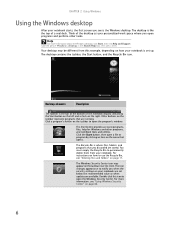
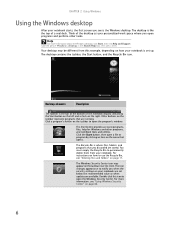
... Windows desktop
After your notebook starts, the first screen you see is the bar at the bottom of the notebook display containing the Start button on the left and a clock on the right. Type the phrase Windows desktop in the Search Help box, then press ENTER. Desktop elements
Description
The taskbar is...
8512149 - Gateway Notebook User Guide for Windows Vista - Page 13


... program to see all programs, files, and folders in the Search Help box, then press ENTER. www.gateway.com
Using the Start menu
Help
For more using the Start menu. You can start programs, open it...use the Start menu: Shortcut
Start Ö All Programs Ö
1 Click (Start) on the lower left of menu items.
2 Click All Programs to open files, customize your system, get help, search for files...
8512149 - Gateway Notebook User Guide for Windows Vista - Page 15
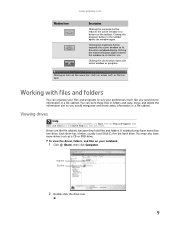
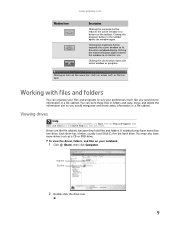
... may have more drives such as Print or Save.
Clicking the maximize button again restores the window to a button on the taskbar.
Hard drive Disc drive
2 Double-click the drive icon.
9 www.gateway.com
Window item
Description
Clicking the minimize button reduces the active window to its former size. You can organize your files...
8512149 - Gateway Notebook User Guide for Windows Vista - Page 17
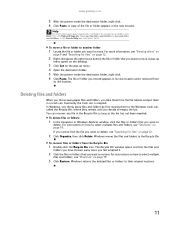
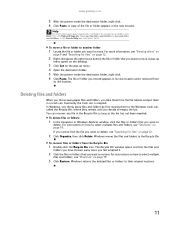
... on
page 9 and "Searching for files" on page 12.
2 Right-click (press the right mouse button) the file or folder that you want to move a file or folder to another folder:
1 Locate the... file or folder you want to empty the bin. www.gateway.com
5 With the pointer inside the destination folder, right-click. 6 Click Paste.
Type copying files and...
8512149 - Gateway Notebook User Guide for Windows Vista - Page 21
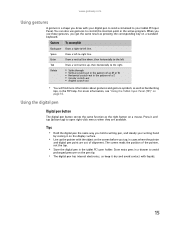
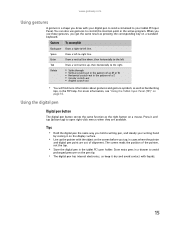
...gateway.com
Using gestures
A gesture is a shape you tap, in cases where the pointer
and digital pen point are available. You can also use these gestures, you get the same result as pressing the corresponding key on a mouse. Space
Draw a left line. Using the digital pen
Digital pen button
The digital pen button... hand
by resting it and tap (button-tap) to avoid
prolonged pressure on ...
8512149 - Gateway Notebook User Guide for Windows Vista - Page 56


... your computer
To determine if an Ethernet card is already installed on the left. If you buy , check out Gateway's accessory store at www.gateway.com. If one .
50 The Device Manager window opens. 4 Click the plus (+) in
your network. The wireless Ethernet device installed in front of your access point, make sure it...
8512149 - Gateway Notebook User Guide for Windows Vista - Page 59
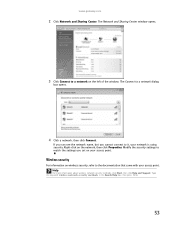
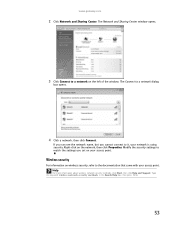
...name, but you set on wireless security, refer to it, your access point.
Right-click on the left of the window. Help
For more information about wireless network security methods, click ...documentation that came with your network is using security. Wireless security
For information on your access point. www.gateway.com
2 Click Network and Sharing Center. The Connect to a...
8512149 - Gateway Notebook User Guide for Windows Vista - Page 63
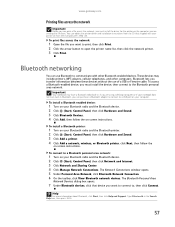
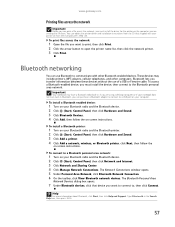
...print, then click Print. 2 Click the arrow button to open the printer name list, then click...Connection. 6 On the toolbar, click View Bluetooth network devices. www.gateway.com
Printing files across the network
Important
Before you can print a ...Hardware and Sound. 3 Click Add a printer. 4 Click Add a network, wireless, or Bluetooth printer, click Next, then follow the on the computer you must ...
8512149 - Gateway Notebook User Guide for Windows Vista - Page 91


...to turn the wireless radio off.
■ Click (Change Tablet PC settings) to open the Tablet PC Settings dialog box and modify the digital pen settings buttons, handwriting recognition,... Help and Support. Control
www.gateway.com
Description
■ Click (Change wireless network settings) to open the Connect to a network dialog box and select a wireless network to connect to or disconnect...
8512936 - Gateway Notebook Reference Guide R0 - Page 15
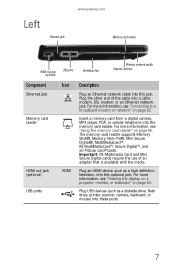
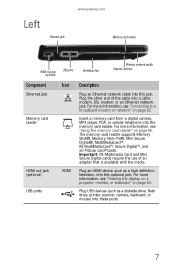
... page 63.
For more information, see "Viewing the display on a projector, monitor, or television" on page 59. Left
Ethernet jack
www.gateway.com Memory card reader
HDMI out jack (optional)
USB ports
Ventilation fan
Wireless network switch Express Card slot
Component
Ethernet jack
Memory card reader
HDMI out jack (optional) USB ports
Icon...
8512936 - Gateway Notebook Reference Guide R0 - Page 33


... Turning off your notebook
Putting your notebook into Sleep mode is in Sleep mode, press the power button to save power. Although it does not turn on using Windows, see "Using Windows" and ...notebook is much faster than turning on page 75. Tip
See the documentation that
menu, you left them . www.gateway.com
4 Attach and turn your notebook completely off, it turns off . Tip
For more ...
8512936 - Gateway Notebook Reference Guide R0 - Page 35
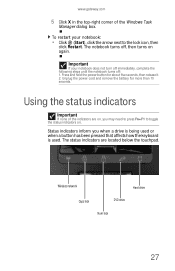
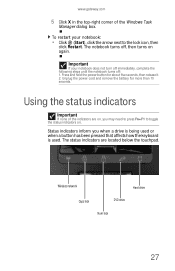
...gateway.com
5 Click X in the top-right corner of the indicators are located below the touchpad. Using the status indicators
Important
If none of the Windows Task
Manager dialog box.
Press and hold the power button for more than 10 seconds. Wireless... are on, you when a drive is being used or when a button has been pressed that affects how the keyboard is used.
Important
If your...
8512936 - Gateway Notebook Reference Guide R0 - Page 39
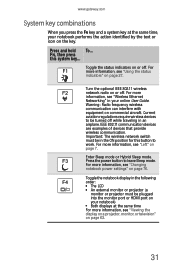
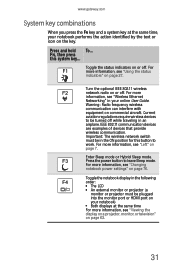
... radio on or off . Important: The wireless network switch must be turned off while traveling in your notebook performs the action identified by the text or icon on the key. For more information, see "Left" on page 7. FN, then press this button to leave Sleep mode. www.gateway.com
System key combinations
When you...
8512936 - Gateway Notebook Reference Guide R0 - Page 40


... in
-+
bright lighting situations, such as outside in the ON position for this button to be in bright sunlight. Skip back one CD track or DVD chapter.
32... situations. Important: The wireless network switch
must be turned off .
6
Warning: Radio frequency wireless
communication can interfere with
equipment on
page 7. For more information, see "Left" on commercial aircraft.
Use...
8512936 - Gateway Notebook Reference Guide R0 - Page 49
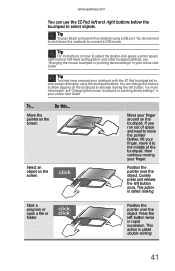
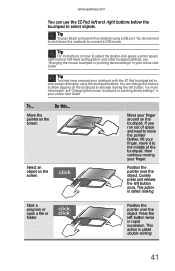
..., then continue moving your finger, move the pointer farther, lift your finger. This action is called clicking. Press the left button.
You can change this ...
www.gateway.com
You can use the EZ-Pad left button once. You do not need to move it to connect a USB mouse.
This action is called double-clicking.
41...
8512936 - Gateway Notebook Reference Guide R0 - Page 59


... is harmful or perceived as harmful, the option to the ON position. IEEE 802.11 and Bluetooth communication devices are examples of the wireless network switch, see "Left" on page 7.
51 www.gateway.com
Turning your wireless radio on or off while traveling in environments where you are uncertain of the sanction to use...
8512936 - Gateway Notebook Reference Guide R0 - Page 61


... switch to the ON position.
For the location of the wireless network switch, see "Bluetooth Networking" in the Search Help box, then press ENTER.
53 To turn the Bluetooth radio on a Bluetooth Personal Area Network, see "Left" on automatically,
press FN + F6. www.gateway.com
Bluetooth radio
Your notebook may have a Bluetooth radio...
8512936 - Gateway Notebook Reference Guide R0 - Page 165
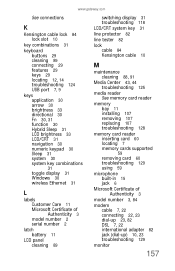
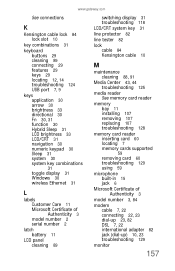
www.gateway.com
See connections
K
Kensington cable lock 84 lock slot 10
key combinations 31
keyboard buttons 29 cleaning 89 connecting 29 features 29 keys 29 locating 12,...31 navigation 30 numeric keypad 30 Sleep 31 system 30 system key combinations 31 toggle display 31 Windows 30 wireless Ethernet 31
L
labels Customer Care 11 Microsoft Certificate of Authenticity 3 model number 2 serial number 2
...
8512936 - Gateway Notebook Reference Guide R0 - Page 167
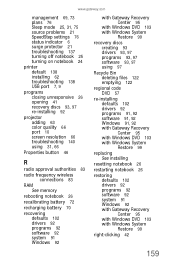
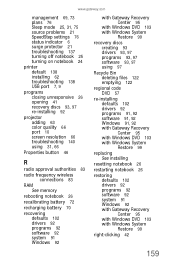
... 10 screen resolution 66 troubleshooting 140 using 31, 66
Properties button 46
R
radio approval authorities 83
radio frequency wireless connections 83
RAM See memory
rebooting notebook 26
recalibrating battery 72
recharging battery...102 drivers 92 programs 91, 92 software 91, 92 Windows 91, 92 with Gateway Recovery Center 95 with Windows DVD 103 with Windows System Restore 99
replacing See ...
8512936 - Gateway Notebook Reference Guide R0 - Page 169
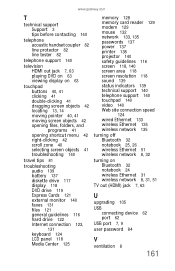
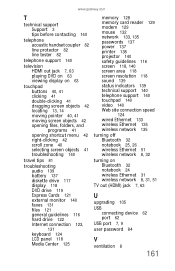
www.gateway.com
T
technical support Support 3 tips before contacting 140
telephone acoustic handset coupler 82 line protector 82 line tester 82
telephone support 140
television HDMI out jack 7, 63 playing DVD on 63 viewing display on 63
touchpad buttons 40, 41 clicking 41 double-clicking 41 dragging screen objects 42 locating 13, 14...
Similar Questions
I Have A Gateway Model Md2614u Laptop And It Will Not Turn On
I have a gateway model MD2614u laptop and it will not turn on. The LED lights flash, and the fan tur...
I have a gateway model MD2614u laptop and it will not turn on. The LED lights flash, and the fan tur...
(Posted by nathanielhogan 8 years ago)
Hooking My Laptop To Wireless Printer
how do i hook my laptop to my wireless printer
how do i hook my laptop to my wireless printer
(Posted by rps61 11 years ago)
Hi Where Is My Wireless Button For My Gateway Nv-73
(Posted by steelermantsf 11 years ago)
Gateway M 6846 Is Having Bluetooth
(Posted by sagarkolukula 13 years ago)

