Gateway M-6750 Support Question
Find answers below for this question about Gateway M-6750 - Core 2 Duo 1.67 GHz.Need a Gateway M-6750 manual? We have 4 online manuals for this item!
Question posted by dbrayun on June 20th, 2014
How To Disassemble Gateway M-6750
The person who posted this question about this Gateway product did not include a detailed explanation. Please use the "Request More Information" button to the right if more details would help you to answer this question.
Current Answers
There are currently no answers that have been posted for this question.
Be the first to post an answer! Remember that you can earn up to 1,100 points for every answer you submit. The better the quality of your answer, the better chance it has to be accepted.
Be the first to post an answer! Remember that you can earn up to 1,100 points for every answer you submit. The better the quality of your answer, the better chance it has to be accepted.
Related Gateway M-6750 Manual Pages
8512936 - Gateway Notebook Reference Guide R0 - Page 3
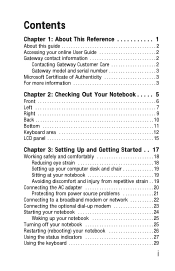
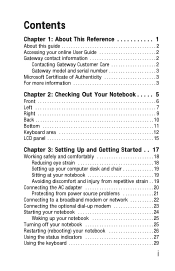
Contents
Chapter 1: About This Reference 1
About this guide 2 Accessing your online User Guide 2 Gateway contact information 2
Contacting Gateway Customer Care 2 Gateway model and serial number 3 Microsoft Certificate of Authenticity 3 For more information 3
Chapter 2: Checking Out Your Notebook . . . . . 5
Front 6 Left 7 Right 9 Back 10 Bottom 11 Keyboard area ...
8512936 - Gateway Notebook Reference Guide R0 - Page 5
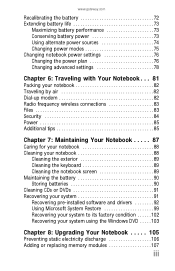
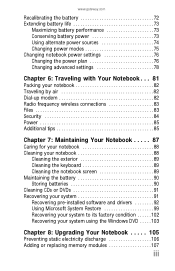
www.gateway.com
Recalibrating the battery 72 Extending battery life 73
Maximizing battery performance 73 Conserving battery power 73 Using alternate power sources 74 Changing power modes ...
8512936 - Gateway Notebook Reference Guide R0 - Page 6
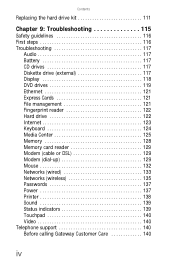
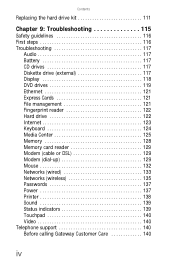
... (wired 133 Networks (wireless 135 Passwords 137 Power 137 Printer 138 Sound 139 Status indicators 139 Touchpad 140 Video 140 Telephone support 140 Before calling Gateway Customer Care 140
iv
8512936 - Gateway Notebook Reference Guide R0 - Page 7


www.gateway.com
Appendix A: Legal Information 143 Index 153
v
8512936 - Gateway Notebook Reference Guide R0 - Page 9


CHAPTER1
About This Reference
• About this guide • Accessing your online User Guide • Gateway contact information • Microsoft Certificate of Authenticity • For more information
1
8512936 - Gateway Notebook Reference Guide R0 - Page 10
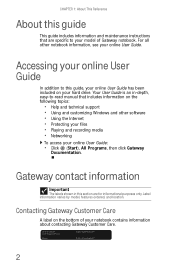
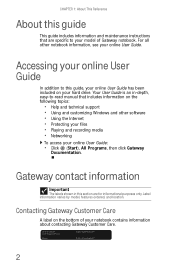
... • Using and customizing Windows and other notebook information, see your hard drive. Gateway contact information
Important
The labels shown in -depth, easy-to-read manual that are ...your online User Guide
In addition to your model of your notebook contains information about contacting Gateway Customer Care.
2
Label information varies by model, features ordered, and location. CHAPTER ...
8512936 - Gateway Notebook Reference Guide R0 - Page 11


...shown on your operating system. The Support page also has links to additional Gateway documentation and detailed specifications.
3 Gateway Customer Care will need this information if you call for your notebook's ...information that identifies your notebook model and its features. www.gateway.com
Gateway model and serial number
A label on the bottom of your notebook includes the product key code ...
8512936 - Gateway Notebook Reference Guide R0 - Page 15
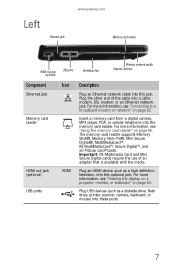
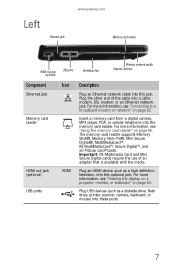
... the use of the cable into the memory card reader. Plug USB devices (such as a high definition television, into this jack. Left
Ethernet jack
www.gateway.com Memory card reader
HDMI out jack (optional)
USB ports
Ventilation fan
Wireless network switch Express Card slot
Component
Ethernet jack
Memory card reader
HDMI...
8512936 - Gateway Notebook Reference Guide R0 - Page 17


... in your notebook, examine the drive tray's plastic cover and compare the logo to those listed in "Identifying drive types" on page 56. Right
www.gateway.com
Component
DVD drive
USB port
DVD drive
Icon Description
USB port
Insert CDs or DVDs into this drive.
8512936 - Gateway Notebook Reference Guide R0 - Page 19
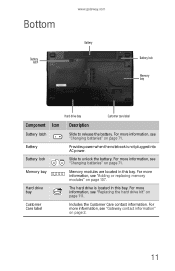
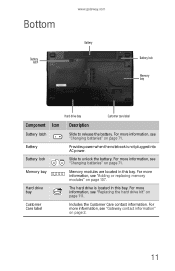
Bottom
Battery latch
www.gateway.com Battery
Battery lock Memory bay
Hard drive bay
Customer care label
Component Icon ... kit" on page 111.
Hard drive bay
The hard drive is not plugged into AC power. For more information, see "Gateway contact information" on page 71. Customer Care label
Includes the Customer Care contact information. For more information, see "Changing batteries"...
8512936 - Gateway Notebook Reference Guide R0 - Page 21
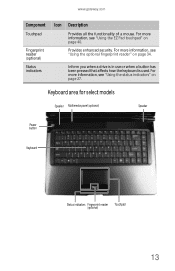
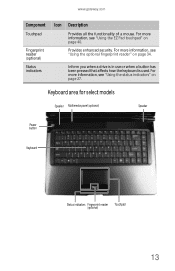
... touchpad" on page 27. Keyboard area for select models
Speaker Multimedia panel (optional)
Speaker
Power button
Keyboard
Status indicators Fingerprint reader Touchpad (optional)
13 www.gateway.com
Component
Touchpad
Fingerprint reader (optional) Status indicators
Icon Description
Provides all the functionality of a mouse.
8512936 - Gateway Notebook Reference Guide R0 - Page 23
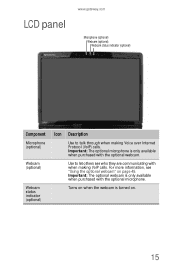
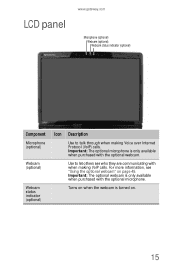
For more information, see who they are communicating with when making Voice over Internet Protocol (VoIP) calls. LCD panel
www.gateway.com
Microphone (optional) Webcam (optional) Webcam status indicator (optional)
Component
Microphone (optional)
Webcam (optional)
Webcam status indicator (optional)
Icon Description
Use to let others see "...
8512936 - Gateway Notebook Reference Guide R0 - Page 27


... a relaxed position when you type.
• Do not slouch forward or lean far back. Sitting at or slightly below
the level of your elbow.
www.gateway.com
Setting up your computer desk and chair
When you are setting up the work .
• Take breaks to distribute your weight evenly on the...
8512936 - Gateway Notebook Reference Guide R0 - Page 28
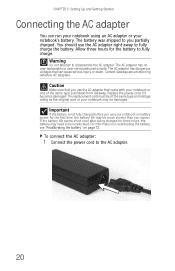
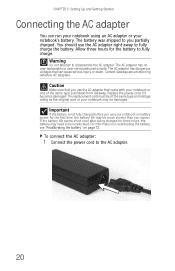
... AC adapter has no user-replaceable or user-serviceable parts inside.
The battery was shipped to disassemble the AC adapter. You should use the AC adapter that can run your notebook using an...Warning
Do not attempt to you use the AC adapter right away to fully charge. Contact Gateway about returning defective AC adapters. Replace the power cord if it becomes damaged. If the battery...
8512936 - Gateway Notebook Reference Guide R0 - Page 29
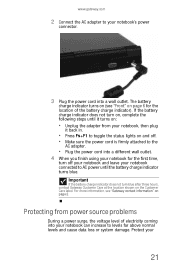
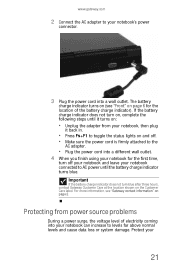
... When you finish using your notebook for the first time,
turn blue after three hours, contact Gateway Customer Care at the location shown on page 2. Important
If the battery charge indicator does not ...loss or system damage. The battery
charge indicator turns on (see "Gateway contact information" on the Customer Care label. www.gateway.com
2 Connect the AC adapter to AC power until it turns...
8512936 - Gateway Notebook Reference Guide R0 - Page 79
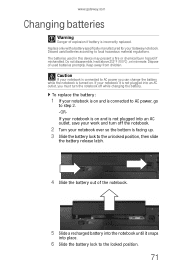
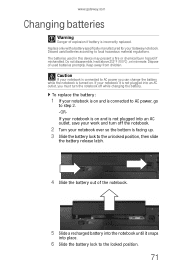
...is connected to AC power, go
to step 2. -ORIf your notebook is on . www.gateway.com
Changing batteries
Warning
Danger of used batteries promptly. Replace only with a battery specifically manufactured...Caution
If your work and turn the notebook off while changing the battery. Do not disassemble, heat above 212°F (100°C), or incinerate.
The batteries used batteries according...
8512936 - Gateway Notebook Reference Guide R0 - Page 160


... products it may be the trademarks or registered trademarks of Gateway, Inc. Trademark Acknowledgments
Gateway and the Black-and-White Spot Design are incorporated in this copyright protection technology must be accurate. Microsoft, MS, and Windows are made periodically. Reverse engineering or disassembly is intended for inaccurate information which may improve and/or...
8512949 - Component Replacement Manual R0 - Page 1
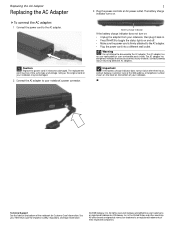
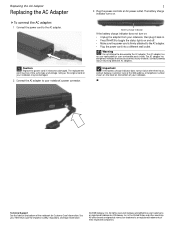
... AC adapter. • Plug the power cord into an AC power outlet. Contact Gateway about returning defective AC adapters. Replacing the AC Adapter
Replacing the AC Adapter
To connect the AC adapter:
1 Connect the power cord to disassemble the AC adapter. Caution
Replace the power cord if it back in the United...
8512949 - Component Replacement Manual R0 - Page 2
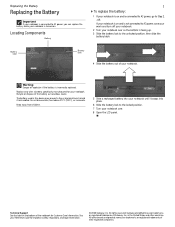
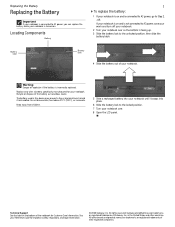
Warning
Danger of their respective companies. Do not disassemble, heat above 212°F (100°C), or incinerate.
Locating ...countries. Replace only with a battery specifically manufactured for important safety, regulatory, and legal information.
© 2008 Gateway, Inc.
in this device may present a fire or chemical burn hazard if mishandled. All rights reserved.
The...
8512778 - Gateway Notebook User Guide for Windows Vista R2 - Page 99
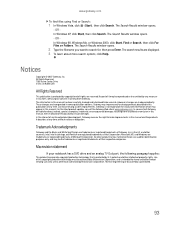
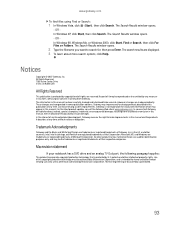
... 92618 USA
All Rights Reserved
This publication is prohibited.
93
Reverse engineering or disassembly is protected by Macrovision Corporation. The Search Results window opens.
- These changes are reserved. Gateway may be accurate. For the latest product updates, consult the Gateway Web site at any form, without notices or obligation. and other intellectual property...
Similar Questions
Gateway M-6750 Laptop How To Disassemble Motherboard
(Posted by Davemica92 9 years ago)
How To Disassemble Gateway Nv53 Series Laptop. Replacing The Video Card
(Posted by geff5maur 10 years ago)
Screen Flicker
The screen on my Gateway 6750 flickers. How can I inspect the wiring to the screen?
The screen on my Gateway 6750 flickers. How can I inspect the wiring to the screen?
(Posted by jmvellinga 11 years ago)

