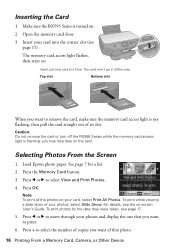Epson RX595 Support Question
Find answers below for this question about Epson RX595 - Stylus Photo Color Inkjet.Need a Epson RX595 manual? We have 4 online manuals for this item!
Question posted by viggcco on August 11th, 2014
Is The Epson Rx595 Wireless Printing Center
The person who posted this question about this Epson product did not include a detailed explanation. Please use the "Request More Information" button to the right if more details would help you to answer this question.
Current Answers
Related Epson RX595 Manual Pages
Similar Questions
How To Make The Epson Rx595 Wireless
(Posted by alatwry 10 years ago)
Epson C426b Communication Error During Wireless Print Job
During Wireless print jobs my printer prints half of 1 page then pauses and shows communication erro...
During Wireless print jobs my printer prints half of 1 page then pauses and shows communication erro...
(Posted by sunshinemwest 10 years ago)
Is Epson Stylus Photo Rx595 Series A Wireless Printing
(Posted by threTu 10 years ago)
Does The Cx9400 Have Wireless Print Capabilities?
Does the CX9400 have wireless print capabilities?
Does the CX9400 have wireless print capabilities?
(Posted by davehodges111 12 years ago)