Epson RX595 Support Question
Find answers below for this question about Epson RX595 - Stylus Photo Color Inkjet.Need a Epson RX595 manual? We have 4 online manuals for this item!
Question posted by emaTJ on May 7th, 2014
Is The Espon Rx595 Wireless
The person who posted this question about this Epson product did not include a detailed explanation. Please use the "Request More Information" button to the right if more details would help you to answer this question.
Current Answers
There are currently no answers that have been posted for this question.
Be the first to post an answer! Remember that you can earn up to 1,100 points for every answer you submit. The better the quality of your answer, the better chance it has to be accepted.
Be the first to post an answer! Remember that you can earn up to 1,100 points for every answer you submit. The better the quality of your answer, the better chance it has to be accepted.
Related Epson RX595 Manual Pages
Product Information Guide - Page 1


...following list when you order or purchase new ink cartridges:
Ink color Black Cyan Light Cyan Magenta Light Magenta Yellow
Part number 78 ...in printer damage.
Yields vary considerably based on .
Epson Stylus Photo RX595 Series
Product Parts
Edge guide
Control panel buttons
Output tray lever...camera or external storage device cable)
Scanner
Ink cartridge holder (in home position)
Front cover
USB...
Product Information Guide - Page 3


... the disc with ink.
5/07
3 Epson Stylus Photo RX595 Series
Product Specifications
Printing
Paper path
Sheet feeder, top entry
Sheet feeder capacity Approx. 120 sheets at 20 lb (75 g/m2)
Scanning
Scanner type Photoelectric device Effective pixels Document size Scanning resolution Output resolution Image data
Light source
Flatbed color
CIS
10,200 × 14,040...
Product Information Guide - Page 4


... current is usable after the "replace cartridge" indicator comes on.
Epson Stylus Photo RX595 Series
Memory Cards
Compatible memory cards
CompactFlash® Microdrive™ SD™...best printing results, use , and temperature.
The use genuine Epson cartridges and do not refill them. Color
Cyan, Magenta, Yellow, Light Cyan, Light Magenta, Black
Part number
78 or 77 (High Capacity)...
Product Information Guide - Page 5


...sheet
3. Make sure the output tray is in the correct position for computers); Epson Stylus Photo RX595 Series
Environmental
Temperature Operation: Storage:
Humidity Operation: Storage:
50 to 95 °F (... ports
One USB 2.0 Hi-Speed (Device Class for printing on paper. Type B port
One USB 2.0 Hi-Speed (for PictBridge™ compliant devices/Mass storage class for external storage)
...
Product Information Guide - Page 6


...face-down on -screen User's Guide. Epson Stylus Photo RX595 Series
4. Close the cover gently so you 'll be copying two 4 × 6-inch photos, place them as described to 99).
6....inch (5 mm)
3. Note: Load only up to select Color or B&W copies.
7. Select Graphics for documents containing text or graphics, or for printing photos on the scanner glass as shown below and at least 1/4 ...
Product Information Guide - Page 7


... fit on letter-size paper
❏ Repeat-4 copies 4 small originals on the screen, press x Menu.
Epson Stylus Photo RX595 Series
8. See page 8.
❏ Wallet Copy copies 9 wallet-size images of paper.
❏ 2-up to the right. To print photos on the RX595 Series.
2. to turn on plain paper, see page 5. follow the screen instructions to...
Product Information Guide - Page 8


...software to print on plain paper to prevent errors.
2. Always remove the disc first.
4. Epson Stylus Photo RX595 Series
❏ To change the paper size, select Paper Size and choose the size of paper you...Copying Onto a CD or DVD
You can also check your CD/DVD before printing on the RX595 Series. 3.
Push in the adapter.
Note: If you're copying onto discs where the printable...
Product Information Guide - Page 9


...custom label. to select the number (up to select Color or B&W copies.
6. Press d, then press r to change the layout to check your RX595 Series, or using the Epson Print CD computer software... your CD/DVD as shown below. Epson Stylus Photo RX595 Series
Placing an Original CD/DVD on the Scanner Glass
You can print on CD/DVDs using the RX595 Series control panel. Open the document cover....
Product Information Guide - Page 10


....
2. Then press the Display/Crop button and crop the second photo as you see the next section.
See
page 5.
3. Press OK.
5. See page 5.
Epson Stylus Photo RX595 Series
Restoring, Cropping, and Copying Multiple Photos
1. Press OK.
9. Note: Load only up to print a color photo in black and white, select Filter and choose B&W.
❏ To adjust the amount...
Product Information Guide - Page 11


... adapter.
1. Press the Memory Card button. Epson Stylus Photo RX595 Series
Printing From a Memory Card
You can print photos directly from your digital camera's memory card by the... from a USB flash drive connected to print individual photos or photos by inserting it into the RX595 Series memory card slots. (You can print other device
Compatible Memory Cards and Files
Make sure your memory ...
Product Information Guide - Page 12


... the zoomed image, press OK, then press OK again or press y Back to print a color photo in black and white or sepia tone, select Filter and select B&W or Sepia.
❏... Matching® or Exif Print adjustments.
12
5/07 Epson Stylus Photo RX595 Series
Printing Photos
Select Individual Photos for Printing
You can select individual photos for printing as you view them on the screen. To change...
Product Information Guide - Page 13


...Stylus Photo RX595...devices. If your camera's settings for the photo, turn on Print Info. (Affects all photos you can print from Epson.
You can print photos wirelessly from your memory card to fit in your RX595 Series to the RX595...Affects all photos you're printing.)
❏ To improve print quality but slow down printing, turn off PhotoEnhance to retain the special color effects.
...
Product Information Guide - Page 14


... labels or seals, or ink will leak.
7. When you see a completion message on the RX595 Series display screen.
Keep ink cartridges out of the reach of the cartridge. If a cartridge ...immediately with soap and water. If you cannot reinstall and use the cartridge. Epson Stylus Photo RX595 Series
Removing and Installing Ink Cartridges
Caution: Do not open ink cartridge packages until you...
Product Information Guide - Page 15


...panel or your software (see the on -screen User's Guide).
1.
Caution: Never turn the RX595 Series off the RX595 Series during a cleaning cycle or you may damage it 's finished, you see the on -..., or you see dark or light bands across them, you 're done.
5/07
15 Epson Stylus Photo RX595 Series
Checking and Cleaning the Print Head
You can print a nozzle check pattern to align the print...
Product Information Guide - Page 16


... has declined when you print again in its best, you may damage it several times a year.
Related Documentation
CPD-23917 CPD-23918 CPD-23919
Epson Stylus Photo RX595 Series Start Here
Epson Stylus Photo RX595 Series Quick Guide
Epson Stylus Photo RX595 Series CD-ROM with on the glass.
7.
Quick Reference Guide - Page 4


...photos (including automatic color photo restoration, borderless photos, and instant photo reprints)
See this Quick Guide for the basics. See the on -screen User's Guide.
4 Introduction
Copying a label design onto a CD or DVD (copy a photo, design, or another external device (USB flash drive, phone, or PDA, including wireless...set up your Epson Stylus® Photo RX595 Series (see the ...
Quick Reference Guide - Page 14


...) ■ A connected USB flash drive or other external storage device, or wirelessly
from an optional Bluetooth device (see your on-screen User's Guide) You can print photos directly from your memory card or a USB storage device; Printing From a Memory Card, Camera, or Other Device
The Epson Stylus Photo RX595 Series all-in -one lets you 're ready to select...
Quick Reference Guide - Page 20
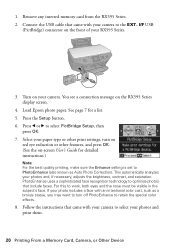
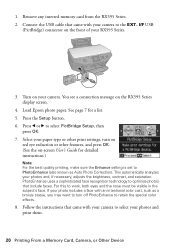
... Camera, or Other Device Select your camera to retain the special color effects.
8. Press the Setup button. 6. For this to select PictBridge Setup, then
press OK. 7. I/F USB
(PictBridge) connector on your photos and, if necessary, adjusts the brightness, contrast, and saturation. PhotoEnhance uses a sophisticated face recognition technology to select your RX595 Series.
3. Remove any...
Quick Reference Guide - Page 21


...'s Guide for updates to open the File menu, and select Print.
Tip: It's a good idea to check for details. See "Checking for instructions. Select EPSON Stylus Photo RX595 Series Click here to your printer software
2. To install your Windows® or Macintosh® computer. Note: If you see a Setup, Printer, or Options button...
Quick Reference Guide - Page 24


... Type (see page 25) Select Color or Grayscale output Select higher quality or faster printing (if available)
Select Automatic mode
Note: In certain programs, you can select Print Settings. Cancel printing Pause or resume printing Select the print job
24 Printing From Your Computer Select Stylus Photo RX595, choose Print Settings from the pop...
Similar Questions
Is The Epson Rx595 Wireless Printing Center
(Posted by viggcco 9 years ago)
Epson Artisan 730 All In One Printer Cannot Recognize Color Inkjet All In One
(Posted by mormahdds 10 years ago)
How To Make Epson Rx595 Wireless Printer
(Posted by kikumm2 10 years ago)
Epson Cx5000 - Stylus Color Inkjet Will Only Print On Bright, White...
jams with card stock
jams with card stock
(Posted by paulaseymour3 11 years ago)

