Epson RX595 Support Question
Find answers below for this question about Epson RX595 - Stylus Photo Color Inkjet.Need a Epson RX595 manual? We have 4 online manuals for this item!
Question posted by kikumm2 on January 11th, 2014
How To Make Epson Rx595 Wireless Printer
The person who posted this question about this Epson product did not include a detailed explanation. Please use the "Request More Information" button to the right if more details would help you to answer this question.
Current Answers
There are currently no answers that have been posted for this question.
Be the first to post an answer! Remember that you can earn up to 1,100 points for every answer you submit. The better the quality of your answer, the better chance it has to be accepted.
Be the first to post an answer! Remember that you can earn up to 1,100 points for every answer you submit. The better the quality of your answer, the better chance it has to be accepted.
Related Epson RX595 Manual Pages
Product Information Guide - Page 1


...may affect your print quality and could result in printer damage.
Power inlet (for power cable)
USB ...you order or purchase new ink cartridges:
Ink color Black Cyan Light Cyan Magenta Light Magenta Yellow
...The use of use genuine Epson® cartridges and do not refill them. Epson Stylus Photo RX595 Series
Product Parts
Edge guide... storage device cable)
Scanner
Ink cartridge holder (in home position...
Product Information Guide - Page 3


Epson Stylus Photo RX595 Series
Product Specifications
Printing
Paper path
Sheet feeder, top entry
Sheet feeder capacity Approx. 120 sheets at 20 lb (75 g/m2)
Scanning
Scanner type Photoelectric device Effective pixels Document size Scanning resolution Output resolution Image data
Light source
Flatbed color...inches)
Plain paper Special papers distributed by Epson
0.003 to 0.004 inch (0.08 to...
Product Information Guide - Page 4


...Color
Cyan, Magenta, Yellow, Light Cyan, Light Magenta, Black
Part number
78 or 77 (High Capacity)
Cartridge life
Opened package: Within 6 months
Unopened package:
Do not use up a cartridge within six months of ink remains in the cartridge after 3 hours at 3.2 °F (-16 °C) Ink thaws and is 500 mA
Photo... temperature. Epson Stylus Photo RX595 Series
Memory...genuine Epson ...
Product Information Guide - Page 5


.... 60950-1
FCC part 15 Subpart B class B CAN/CSA-CEI/IEC CISPR 22
Class B
Interfaces USB ports
One USB 2.0 Hi-Speed (Device Class for external storage)
Bluetooth® Ver. 2.0+EDR (with optional adapter)
1. Epson Stylus Photo RX595 Series
Environmental
Temperature Operation: Storage:
Humidity Operation: Storage:
50 to 95 °F (10 t 35 °C) -4 to 104 °F (-20...
Product Information Guide - Page 6


... containing text or graphics, or for text documents (includes background removal). Press l or r to enter copy mode, if necessary.
5. Epson Stylus Photo RX595 Series
4. Press the Copy button to select Color or B&W copies.
7.
Copying a Document or Photo
Placing an Original on the Scanner Glass
Caution: Do not place anything on plain paper.
6
5/07 Place your original...
Product Information Guide - Page 7


Epson Stylus Photo RX595 Series
8. To copy at 100% size on page 6.
4. See page 5. see the previous section.
3. If you want to size your original photo on the scanner glass, ...recommended number of paper; See the column to select Color or B&W copies.
7. Press the Copy button to select the number.
6. follow the screen instructions to Photo.
8. See the next section.
11. Press ...
Product Information Guide - Page 8


... CD/DVD before printing on or off with the label side up. Make sure the tray is beneath the guide rails. Push down the tray lever to print on the RX595 Series. 3. Insert the tray into the CD/DVD position.
8
5/07 Epson Stylus Photo RX595 Series
❏ To change the paper size, select Paper Size and...
Product Information Guide - Page 9


... the Epson Print CD computer software that came with your CD/DVD (see page 6), or your RX595 Series, or using the RX595 Series control panel.
Close the document cover gently to select Color or ... CD/DVD
1. to select the number (up to enter copy mode, if necessary.
4.
Epson Stylus Photo RX595 Series
Placing an Original CD/DVD on the Scanner Glass
You can use due to differences in...
Product Information Guide - Page 10


..., press + or - Epson Stylus Photo RX595 Series
Restoring, Cropping, and Copying Multiple Photos
1. Note: Load only up to preview the next photo. Reprint/Restore Print Settings
To change any of image expansion when printing borderless photos, select Expansion and choose Standard, Min, or Mid. Press the P On button to turn on Color Restoration to print a color photo in black and...
Product Information Guide - Page 11


... your card into the correct slot as described on a memory card ❏ Viewing photos as a slide show and printing them for printing, as shown below to the EXT. Inserting the Card
Insert one card at a time in all photos on page 12.
5/07
11 Epson Stylus Photo RX595 Series
Printing From a Memory Card
You can print...
Product Information Guide - Page 12


...press + or - To print more photos, if you view them on that photo.
4. You can select individual photos for printing as you want to print a color photo in black and white or sepia ...and choose Standard, Draft, or Best.
❏ If you loaded.
Epson Stylus Photo RX595 Series
Printing Photos
Select Individual Photos for Printing
You can also choose None to turn off this adjustment,...
Product Information Guide - Page 13


... display screen. If your computer or other cartridges are not expended. is low or expended, you scan. Epson Stylus Photo RX595 Series
Note: PhotoEnhance uses a sophisticated face recognition technology to optimize photos that supports PictBridge printing, you must be able to print. Replace any of red eyes in your selected layout, turn on Print Info...
Product Information Guide - Page 16


... holder to avoid damaging the printer.
7. Close the scanner.
8. Remove all the connected cables. 3. After unpacking the RX595 Series, remove the tape securing the ink cartridge holder.
Related Documentation
CPD-23917 CPD-23918 CPD-23919
Epson Stylus Photo RX595 Series Start Here
Epson Stylus Photo RX595 Series Quick Guide
Epson Stylus Photo RX595 Series CD-ROM with on...
Quick Reference Guide - Page 4


...4 Introduction Introduction
After you set up your Epson Stylus® Photo RX595 Series (see the Start Here sheet), turn ...photos (including automatic color photo restoration, borderless photos, and instant photo reprints)
See this Quick Guide for details. Copying a label design onto a CD or DVD (copy a photo, design, or another external device (USB flash drive, phone, or PDA, including wireless...
Quick Reference Guide - Page 14


...Device
The Epson Stylus Photo RX595 Series all -in -one and a computer or other device
14 Printing From a Memory Card, Camera, or Other Device see your on-screen User's Guide for printing ■ Viewing photos as a slide show and printing them ■ Printing photos...storage device, or wirelessly
from an optional Bluetooth device (see your all -in -one lets you 're ready to select photos for...
Quick Reference Guide - Page 20
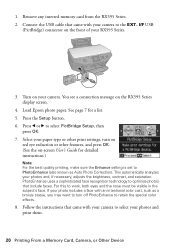
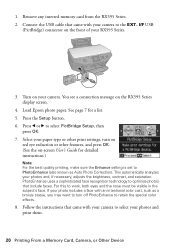
... to select PictBridge Setup, then
press OK. 7. Remove any inserted memory card from the RX595 Series. 2. 1. Select your RX595 Series.
3. If your photos and print them.
20 Printing From a Memory Card, Camera, or Other Device Load Epson photo paper. PhotoEnhance uses a sophisticated face recognition technology to optimize photos that came with your camera to retain the special...
Quick Reference Guide - Page 21


...Then click Preferences or Properties on -screen User's Guide for instructions.
Printing From Your Computer
This section describes basic printing from your Epson Stylus Photo RX595 Series software. For detailed instructions, see a Setup, Printer, or Options button, click it. See "Checking for Software Updates" on -screen User's Guide. Printing in a printing program, open your software...
Quick Reference Guide - Page 24


.... See the on the next screen).
Cancel printing Pause or resume printing Select the print job
24 Printing From Your Computer Select Stylus Photo RX595, choose Print Settings from the pop-up menu Select your print job, click the printer icon in the dock (or click the
Print Center icon and double-click SP...
Quick Reference Guide - Page 32


...cartridges need to refill it. Dispose of children.
32 Maintaining Your All-in the Epson Stylus Photo RX595 Series until you are ready to replace them thoroughly with water.
Keep ink cartridges out... out. If you're replacing a cartridge before you begin. Turn on the RX595 Series. Replacing Ink Cartridges
Make sure you have a new ink cartridge before you see a message on the ...
Quick Reference Guide - Page 35


... on page 37 or check the on the Maintenance tab in the printer settings window. Open your Epson Stylus Photo RX595 Series software. You can also click Start or , select Programs or All Programs, select EPSON, and click EPSON Stylus Photo RX595 Series Driver Update.
Turn the RX595 Series off , make sure no paper is jammed inside (see page 39). Display Screen...
Similar Questions
Is The Epson Rx595 Wireless Printing Center
(Posted by viggcco 9 years ago)
How To Make The Epson Rx595 Wireless
(Posted by alatwry 10 years ago)
Epson Artisan 730 All In One Printer Cannot Recognize Color Inkjet All In One
(Posted by mormahdds 10 years ago)

