Epson RX595 Support Question
Find answers below for this question about Epson RX595 - Stylus Photo Color Inkjet.Need a Epson RX595 manual? We have 4 online manuals for this item!
Question posted by alatwry on May 1st, 2014
How To Make The Epson Rx595 Wireless
The person who posted this question about this Epson product did not include a detailed explanation. Please use the "Request More Information" button to the right if more details would help you to answer this question.
Current Answers
There are currently no answers that have been posted for this question.
Be the first to post an answer! Remember that you can earn up to 1,100 points for every answer you submit. The better the quality of your answer, the better chance it has to be accepted.
Be the first to post an answer! Remember that you can earn up to 1,100 points for every answer you submit. The better the quality of your answer, the better chance it has to be accepted.
Related Epson RX595 Manual Pages
Epson Scan ICM Updater v1.20 (PSB.2008.07.001) - Page 1


... driver versions up to and including 3.4xA
Note: Scanners/All-in a few seconds. • Open Epson Scan. Installation: • Download epson12688.exe from the Epson Scan ICM pull-down menu (under Color tab in Epson Scan when Adobe's Color Management Module (CMM) has also been installed on the computer. The files will self extract and...
Product Information Guide - Page 1


...color Black Cyan Light Cyan Magenta Light Magenta Yellow
Part number 78 or 77 (High Capacity) 78 or 77 (High Capacity) 78 or 77 (High Capacity) 78 or 77 (High Capacity) 78 or 77 (High Capacity) 78 or 77 (High Capacity)
Note: We recommend that you use , and temperature. Epson Stylus Photo RX595...camera or external storage device cable)
Scanner
Ink cartridge holder (in home position)
Front cover
USB...
Product Information Guide - Page 3


...Epson Stylus Photo RX595 Series
Product Specifications
Printing
Paper path
Sheet feeder, top entry
Sheet feeder capacity Approx. 120 sheets at 20 lb (75 g/m2)
Scanning
Scanner type Photoelectric device Effective pixels Document size Scanning resolution Output resolution Image data
Light source
Flatbed color...inches)
Plain paper Special papers distributed by Epson
0.003 to 0.004 inch (0.08 to...
Product Information Guide - Page 4


...07
Yields vary considerably based on .
The use genuine Epson cartridges and do not refill them. For best printing ...Color
Cyan, Magenta, Yellow, Light Cyan, Light Magenta, Black
Part number
78 or 77 (High Capacity)
Cartridge life
Opened package: Within 6 months
Unopened package:
Do not use up a cartridge within six months of ink remains in printer damage. Epson Stylus Photo RX595...
Product Information Guide - Page 5


... B port
One USB 2.0 Hi-Speed (for PictBridge™ compliant devices/Mass storage class for printing on paper. Open the paper support.
2.
Make sure the output tray is in the correct position for external storage)
Bluetooth® Ver. 2.0+EDR (with optional adapter)
1. Epson Stylus Photo RX595 Series
Environmental
Temperature Operation: Storage:
Humidity Operation: Storage:
50 to...
Product Information Guide - Page 6


...Color or B&W copies.
7.
Close the cover gently so you 'll be copying two 4 × 6-inch photos, place them as writing surface.
1. Press the Copy button to the recommended number of the RX595...see the on the scanner glass as described to the left corner.
1/4 inch (5 mm)
3. Epson Stylus Photo RX595 Series
4. Insert the paper, glossy or printable side up to enter copy mode, if necessary....
Product Information Guide - Page 7


...the recommended number of paper you loaded. Copying Photos
1.
Press the Copy button to select Color or B&W copies.
7. Press d, then ...Epson Premium Photo Paper Semi-gloss
Epson Ultra Premium Photo Paper Glossy Ultra Glossy
Epson Photo Paper Glossy
Photo Paper
5/07
7 Epson Stylus Photo RX595 Series
8. See page 8.
❏ Wallet Copy copies 9 wallet-size images of your original photo...
Product Information Guide - Page 8


...your design on 8-cm discs.
6. Note: For small 8-cm discs, place the adapter on it .
Epson Stylus Photo RX595 Series
❏ To change the paper size, select Paper Size and choose the size of paper you loaded...CD/DVD before printing on the tray and then place the disc in the output tray. Make sure the tray is beneath the guide rails. Always remove the disc first.
4. Insert the...
Product Information Guide - Page 9


... press x Menu and see page 5) into the RX595 Series.
2. CD/DVD Print Settings
To copy a test label onto plain paper, or to select Color or B&W copies.
6. Printing on your printed CD...use due to create a custom label. Select Graphics for illustrations or Photo for each brand of your discs. Epson Stylus Photo RX595 Series
Placing an Original CD/DVD on the Scanner Glass
You can ...
Product Information Guide - Page 10


...P On button to print on Color Restoration.)
6. To turn on Color Restoration to restore colors in the sheet feeder. Press OK.
7. Note: To copy two photos, place them 1/4 inch (5 mm) apart as necessary.
11. Paper type
Paper Type setting
Epson Premium Photo Paper Glossy
Prem. Epson Stylus Photo RX595 Series
Restoring, Cropping, and Copying Multiple Photos
1. See page 6. to preview the...
Product Information Guide - Page 11


...) ❏ Printing an index sheet to select photos for printing, as shown below to a memory card or other device
Compatible Memory Cards and Files
Make sure your memory card is flashing or you have into the correct slot. Epson Stylus Photo RX595 Series
Printing From a Memory Card
You can print photos directly from your digital camera's memory card...
Product Information Guide - Page 12


... to fit onto your photos or select different numbers of the paper (slight cropping may occur; To print more photos, if you want to print a color photo in black and white or... turn off this adjustment, or P.I.M. to 99).
5. Epson Stylus Photo RX595 Series
Printing Photos
Select Individual Photos for Printing
You can select individual photos for printing as you view them on the screen, or...
Product Information Guide - Page 13


... with your Windows® or Macintosh® software; Epson Stylus Photo RX595 Series
Note: PhotoEnhance uses a sophisticated face recognition technology to optimize photos that supports PictBridge printing, you can connect it to the RX595 Series and print your photos directly from the camera. If your photo includes a face with an intentional color cast, such as you scan. Note: For...
Product Information Guide - Page 14


... minutes.
If you remove a low or expended ink cartridge, you 'll waste ink. Epson Stylus Photo RX595 Series
Removing and Installing Ink Cartridges
Caution: Do not open ink cartridge packages until the cartridge...on your eyes, flush them thoroughly with water. Caution: Never turn off the RX595 Series while ink is expended, you replace all the cartridges securely.
Remove the cartridge...
Quick Reference Guide - Page 4


..., or another external device (USB flash drive, phone, or PDA, including wireless Bluetooth® transmission)
See the on :
Features
See this manual
Copying documents or photos (including automatic color photo restoration, borderless photos, and instant photo reprints)
See this Quick Guide for the basics.
Introduction
After you set up your Epson Stylus® Photo RX595 Series (see the...
Quick Reference Guide - Page 14


... a Memory Card, Camera, or Other Device
The Epson Stylus Photo RX595 Series all-in -one and a computer or other memory card operations, see your digital camera's memory card; just insert it on your on -screen User's Guide: ■ Printing an index sheet to print. Printing From a Memory Card
Your RX595 Series can even scan an original...
Quick Reference Guide - Page 20
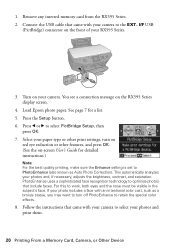
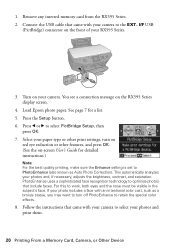
... Printing From a Memory Card, Camera, or Other Device Press l or r to optimize photos that came with an intentional color cast, such as a bronze statue, you may want to turn on
red eye reduction or other features, and press OK. (See the on your RX595 Series.
3. Select your photos and, if necessary, adjusts the brightness, contrast...
Quick Reference Guide - Page 32


...cartridges need to maintain reliability. Dispose of children.
32 Maintaining Your All-in the Epson Stylus Photo RX595 Series until you see a message on the cartridge and lift it up. If ink... on the display screen. Then select Change Ink Cartridge and press OK.
2.
Replacing Ink Cartridges
Make sure you have a new ink cartridge before replacing ink cartridges (see page 5).
1. Caution: Do...
Quick Reference Guide - Page 35


... 35
Also select EPSON Scan and click EPSON Stylus Photo RX595 Series Scanner Driver Update. If the error is not resolved, contact Epson for help (see page 37), and turn it 's a good idea to check Epson's support website for free updates to solve problems indicated by less common error messages.. Turn the RX595 Series off , make sure no paper...
Quick Reference Guide - Page 37


... it up to wake it out from the edges slightly.
■ Make sure your original is stuck inside the guide.
■ Make sure the paper size settings are cropped, move your original away from the... Print lights flash sequentially and the display screen goes dark, your Epson Stylus Photo RX595 Series. Don't load paper above the arrow mark inside , press the P On button to eject the...
Similar Questions
How To Make A Epson Stylus Cx8400 Wireless
(Posted by serpg 9 years ago)
Is The Epson Rx595 Wireless Printing Center
(Posted by viggcco 9 years ago)
How To Make Epson Rx595 Wireless Printer
(Posted by kikumm2 10 years ago)
Can I Make The Epson Stylus Nx125/127 Printer Wireless?
(Posted by clayfield 11 years ago)

