Epson CX9400Fax Support Question
Find answers below for this question about Epson CX9400Fax - Stylus Color Inkjet.Need a Epson CX9400Fax manual? We have 7 online manuals for this item!
Question posted by davehodges111 on November 7th, 2011
Does The Cx9400 Have Wireless Print Capabilities?
Does the CX9400 have wireless print capabilities?
Current Answers
There are currently no answers that have been posted for this question.
Be the first to post an answer! Remember that you can earn up to 1,100 points for every answer you submit. The better the quality of your answer, the better chance it has to be accepted.
Be the first to post an answer! Remember that you can earn up to 1,100 points for every answer you submit. The better the quality of your answer, the better chance it has to be accepted.
Related Epson CX9400Fax Manual Pages
Product Brochure - Page 1
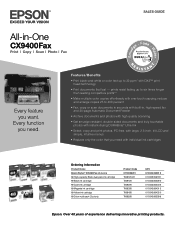
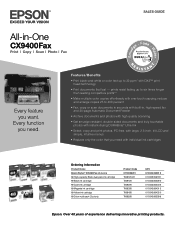
...-free, with large, 2.5-inch, tilt LCD and simple, intuitive menus
• Replace only the color that last - Features/Benefits
• Print black-and-white or color text up to 32 ppm* with individual ink cartridges
Ordering Information
Product Name Epson Stylus® CX9400Fax all-in-one -touch copying; Over 40 years of experience delivering innovative...
Product Brochure - Page 2


... Card Type-M, xD-Picture Card Type-H
Direct Camera Connection Front PictBridge™ port (print from start of paper feed. Color photo in the U.S. Visit www.wilhelm-research.com for more information about cartridges.
††† Adapter required
Packaging Specifications
Epson Stylus CX9400Fax Single Carton Dimensions 21.1" x 18.7" x 11.7" (W x D x H) Weight 21.8 lb Pallet 44...
Product Information Guide - Page 1


... call 800-GO-EPSON (800-463-7766).
Epson Stylus CX9400Fax Series
Product Parts
Paper support
Automatic document feeder
Memory card... camera
Scanner Ink cartridge holder (in printer damage. For best printing results, use , and temperature.
The use genuine Epson cartridges... when you order or purchase new ink cartridges:
Ink color Black Cyan Magenta Yellow
Part number 69 or 68 (High...
Product Information Guide - Page 3


Epson Stylus CX9400Fax Series
Product Specifications
Printing
Paper path
Sheet feeder, top entry
Sheet feeder capacity Approx. 120 sheets at 17 lb (75 g/m2)
Scanning
Scanner type
Flatbed color
Photoelectric device CIS
Effective pixels
10,200 × 14,040 pixels at any time, Epson cannot guarantee the quality of any particular brand or type of paper...
Product Information Guide - Page 5
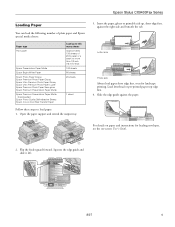
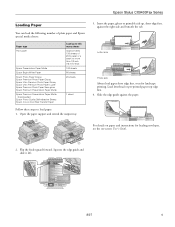
...letterhead or pre-printed paper top edge first. 4. Insert the paper, glossy or printable side up to load paper: 1.
Flip the feeder guard forward. For details on Cool Peel Transfer Paper
Load up , short edge first, against the paper. Epson Stylus CX9400Fax Series
Loading ... Epson Photo Quality Self-adhesive Sheets Epson Iron-on paper and instructions for landscape printing.
Product Information Guide - Page 6
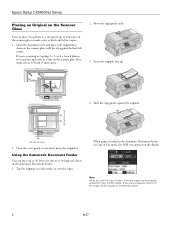
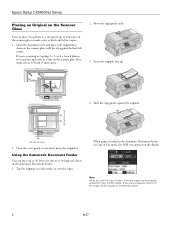
... inch (5 mm)
2. Place them at a time on the scanner glass to make color or black and white copies.
1.
If you can place up to two at least 1/4 ...printed copies. Move the edge guides aside. 3. or 4 × 6-inch photos, you copy a legal-size document, the image will be cropped to fit letter-size paper.
6
8/07 Slide the edge guides against the back left corner.
Epson Stylus CX9400Fax...
Product Information Guide - Page 7
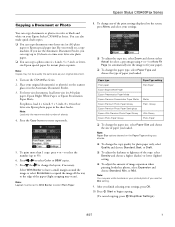
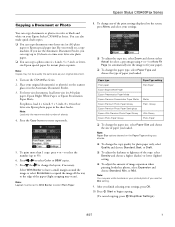
..., or Mid. Note: Copies may see white borders on your printed photo if you loaded. Place your Epson Stylus CX9400Fax Series.
Glossy
Ultra Glossy Photo Paper
❏ To change the copy... White Paper, or Epson Presentation Paper Matte. Epson Stylus CX9400Fax Series
Copying a Document or Photo
You can copy documents or photos in color or black and white on your original document(s) or...
Product Information Guide - Page 8
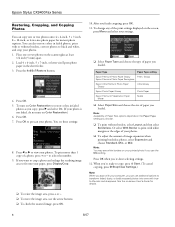
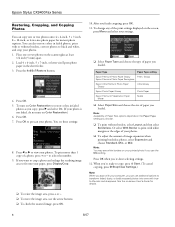
...your photo is not faded, do not turn on Color Restoration to fit onto your photos.
❏ To adjust the amount of image expansion when printing borderless photos, select Expansion and choose Standard, Min,...Paper Size and choose the size of paper you finish cropping, press OK.
11. Epson Stylus CX9400Fax Series
Restoring, Cropping, and Copying Photos
You can copy one or two photos on the ...
Product Information Guide - Page 10


...from another page, press Back. Press and then select Color or B&W. Load more paper and press the x Start button to fit or printed on multiple pages, depending on the Automatic Reduction setting ... on the scanner glass or in black and white even if you see this screen:
8. Epson Stylus CX9400Fax Series
4. Press Menu, if necessary, to adjust any of the following settings:
❏ Resolution...
Product Information Guide - Page 11
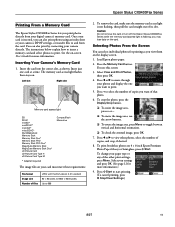
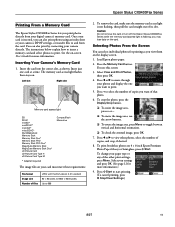
...Microdrive
The image files on the card. Caution: Do not remove the card or turn off the Epson Stylus CX9400Fax Series while the memory card access light is not flashing, then pull the card straight out of that... you view them on the display screen.
1.
Epson Stylus CX9400Fax Series
Printing From a Memory Card
The Epson Stylus CX9400Fax Series lets you print photos directly from the card.
Product Information Guide - Page 12
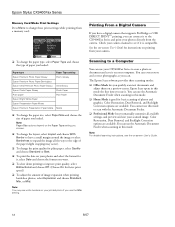
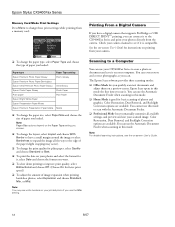
...; Home Mode is compatible. Epson Stylus CX9400Fax Series
Memory Card Mode Print Settings
Press Menu to change these print settings while printing from a memory card:
Printing From a Digital Camera
If you have a digital camera that supports PictBridge or USB DIRECT PRINT™ printing, you can connect it to the CX9400Fax Series and print your printed photo if you use the Min...
Product Information Guide - Page 13
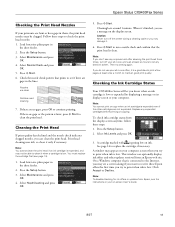
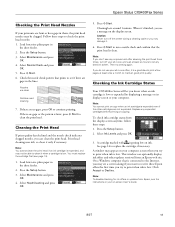
... an ink cartridge is getting low on -screen User's Guide.
8/07
13 Press x Start. Then try printing again.
Epson Stylus CX9400Fax Series
Checking the Print Head Nozzles
If your printouts are faint or have gaps in them, the print head nozzles may be able to clean it when a cartridge is low. Follow these steps: 1. Press...
Product Information Guide - Page 14


...the package. Use the following part numbers when you order or purchase new ink cartridges:
Ink color Black Cyan Magenta Yellow
Part number 69 or 68 (High Capacity) 69 69 69
Note:...cartridge after removing the old ones. Epson Stylus CX9400Fax Series
Replacing Ink Cartridges
Make sure you have obtained a replacement, or the ink remaining in the print head nozzles may affect your eyes, ...
Product Information Guide - Page 15
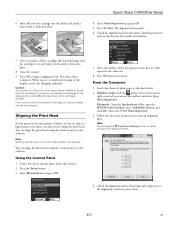
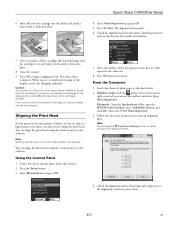
... the least visible vertical lines.
7. Close the scanner. 9. Press OK to cancel printing of plain paper in the first set that prints.
Caution: To conserve ink, never turn off the Epson Stylus CX9400Fax Series while ink is finished. You can align the print head using the control panel or your software. Note: Banding may need...
Quick Reference Guide - Page 29
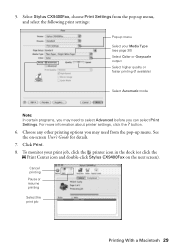
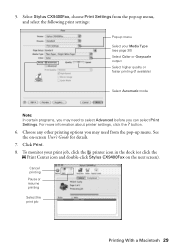
... click the
Print Center icon and double-click Stylus CX9400Fax on -screen User's Guide for details.
7. For more information about printer settings, click the ? See the on the next screen). Click Print. 8. Cancel printing Pause or resume printing Select the print job
Printing With a Macintosh 29 5. button.
6. To monitor your Media Type (see page 30) Select Color or Grayscale...
Start Here Book (with wireless print server) - Page 12
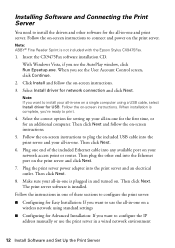
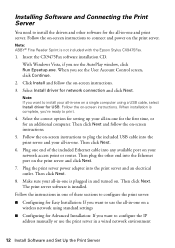
... -one of the included Ethernet cable into the print server and your network access point or router. Then click Next and follow the on a wireless network using a USB cable, select Install driver ... manually or use the print server in a wired network environment
12 Install Software and Set Up the Print Server The print server software is not included with the Epson Stylus CX9475Fax.
1.
Start Here Book (with wireless print server) - Page 14


... your network settings, then click Next. 8. When you 're done, remove the CD. Select Wireless or Wired and click Next. 3. See your security key and
click Next. 7. Select Easy Installation...the address manually, you see a configuration window. Configuring the Print Server with the next step.
5. When you see "Configuring the Print Server and Installing Software for Ad Hoc Mode" on -...
Start Here Book (with wireless print server) - Page 16
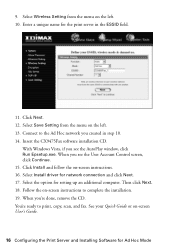
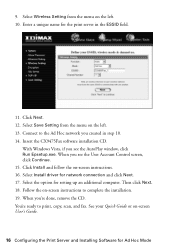
.... 19. See your Quick Guide or on-screen User's Guide.
16 Configuring the Print Server and Installing Software for setting up an additional computer. Insert the CX9475Fax software installation... driver for the print server in step 10. 14. When you see the AutoPlay window, click Run Epsetup.exe. Select Wireless Setting from the menu on -screen instructions to print, copy, scan...
Start Here Book (with wireless print server) - Page 18


... connected to broadcast its SSID. The print server can 't connect to it when installing the print server.
■ Make sure the antenna is set to the wireless access point. The print server doesn't find a wireless network
■ Make sure your computer and print server are connected to use one . The print server can see the network, but...
Start Here Book (with wireless print server) - Page 19


...'t connect to it ■ Make sure that the print server is slow ■ Try moving the computer and print server closer to your wireless access point. ■ Don't place the computer, print server, or wireless access point near microwaves, cordless telephones, or other sources of allowed devices to connect to the access point. See your firewall...
Similar Questions
Epson Cx9400 How To Print Envelopes
(Posted by Jerryya 9 years ago)
Can I Hook My Epson Stylus Cx9400 Into My Wireless Router
(Posted by nkonobo46 10 years ago)
Epson Artisan 730 All In One Printer Cannot Recognize Color Inkjet All In One
(Posted by mormahdds 10 years ago)
B&w Print Problem In Windows 8 To Epson Cx9400, How To Do It.
(Posted by adeetikhandelwal3 10 years ago)
Epson Cx5000 - Stylus Color Inkjet Will Only Print On Bright, White...
jams with card stock
jams with card stock
(Posted by paulaseymour3 11 years ago)

