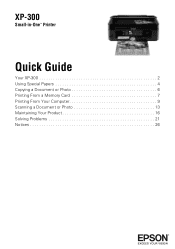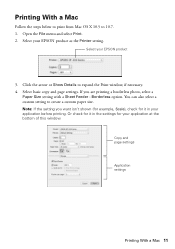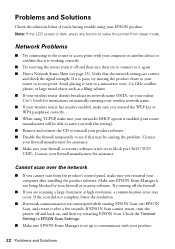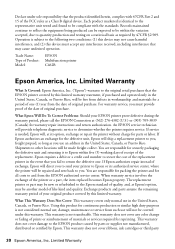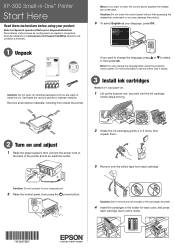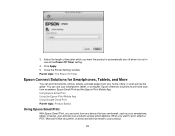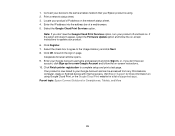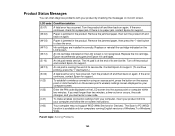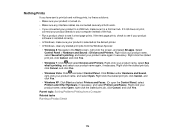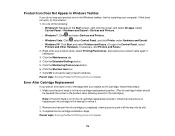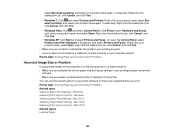Epson XP-300 Support Question
Find answers below for this question about Epson XP-300.Need a Epson XP-300 manual? We have 3 online manuals for this item!
Question posted by sunshinemwest on February 6th, 2014
Epson C426b Communication Error During Wireless Print Job
During Wireless print jobs my printer prints half of 1 page then pauses and shows communication error and cancels the print job. I have checked for all updates and none are available.
Current Answers
Answer #1: Posted by hzplj9 on February 6th, 2014 3:53 PM
If you access this link to Epson there is a large amount of information relating to wireless communication and fault finding. You should be able to solve your problem via this link.
Related Epson XP-300 Manual Pages
Similar Questions
Printer Reports Paper Jam But There Is No Paper Jammed Anywhere
Printer Reports This Error After Printing A Few Pages Then Reports Paper Jam Halfway Through The Nex...
Printer Reports This Error After Printing A Few Pages Then Reports Paper Jam Halfway Through The Nex...
(Posted by johnbremner 10 years ago)
How Do I Eliminate Horizontal Lines On My Epsonsx435w.
I have just changed all colours and this has started.
I have just changed all colours and this has started.
(Posted by travism453 10 years ago)
Won't Connect To My Computer For Wireless Scan (via Wsd) But Prints Fine
both computer and printer/scanner are connected to same network, but scanner will not recognized it....
both computer and printer/scanner are connected to same network, but scanner will not recognized it....
(Posted by bballtwins2414 11 years ago)
Printing One Check
I use an accounting software on my Mac to print checks. There are 3 checks per 8.5x11 sheet. When I ...
I use an accounting software on my Mac to print checks. There are 3 checks per 8.5x11 sheet. When I ...
(Posted by info89373 11 years ago)