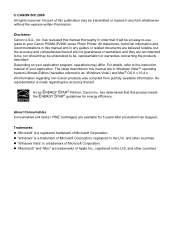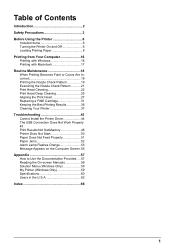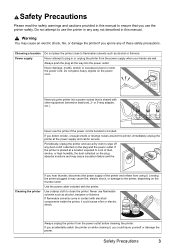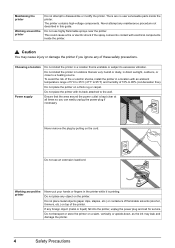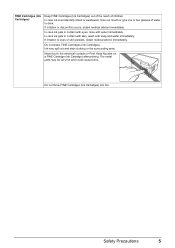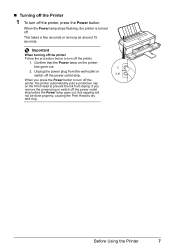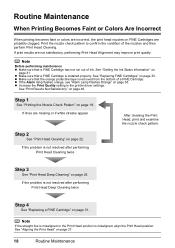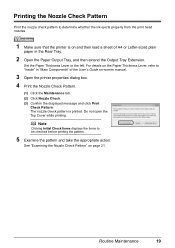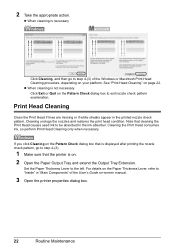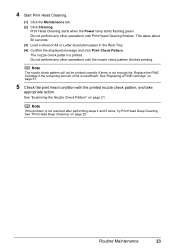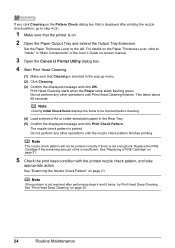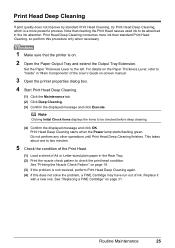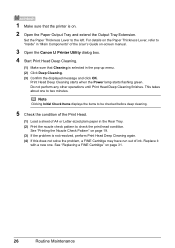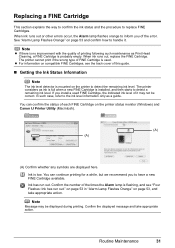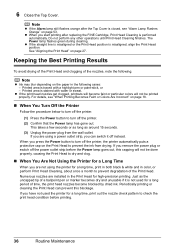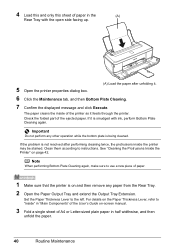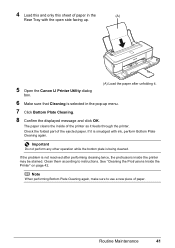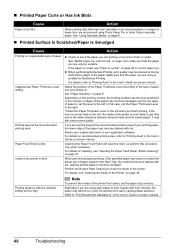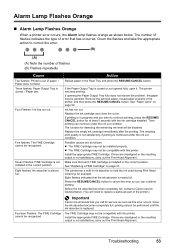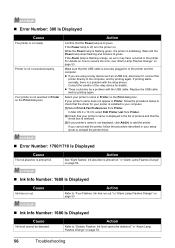Canon PIXMA iP2600 Support Question
Find answers below for this question about Canon PIXMA iP2600.Need a Canon PIXMA iP2600 manual? We have 3 online manuals for this item!
Question posted by kimberlielancaster on September 1st, 2015
I'm Getting A Message The Ink Absorber Is Almost Full. What Does This Mean?
The person who posted this question about this Canon product did not include a detailed explanation. Please use the "Request More Information" button to the right if more details would help you to answer this question.
Current Answers
Answer #1: Posted by Odin on September 1st, 2015 11:41 AM
At this Canon page pertinent to your machine, link to the article listed first.
Hope this is useful. Please don't forget to click the Accept This Answer button if you do accept it. My aim is to provide reliable helpful answers, not just a lot of them. See https://www.helpowl.com/profile/Odin.
Related Canon PIXMA iP2600 Manual Pages
Similar Questions
Pixma Mp980 Error Message - Ink Absorber Is Almost Full
pixma mp980 is showing error message - ink absorber is almost full. How do you get the ink absorber ...
pixma mp980 is showing error message - ink absorber is almost full. How do you get the ink absorber ...
(Posted by johnmetcalfe 9 years ago)
How To Troubleshooting Canon Pixma Ip2600 Printer With Off Brand Ink Cartridges
(Posted by moosbulbu 10 years ago)
Ink Absorbers
How do I clean the ink absorbers in the MP210 printer and reset the printer afterwards?
How do I clean the ink absorbers in the MP210 printer and reset the printer afterwards?
(Posted by jenniehender 10 years ago)
Foreign Object In Ip2600 Printer
A very small balled up piece of paper dropped into my printer. It is now causing a paper jam and I d...
A very small balled up piece of paper dropped into my printer. It is now causing a paper jam and I d...
(Posted by wphughes 11 years ago)