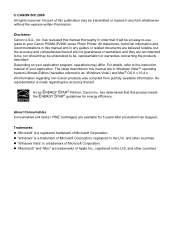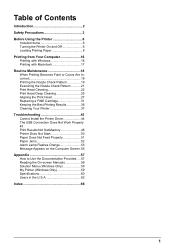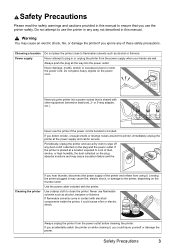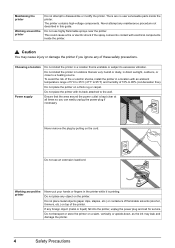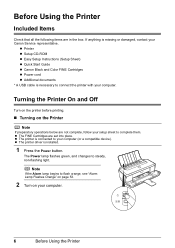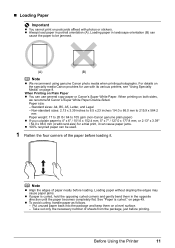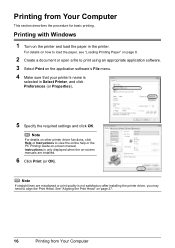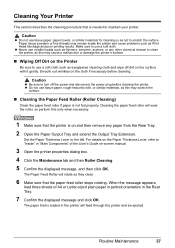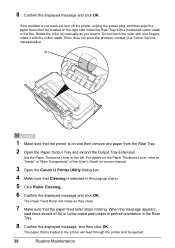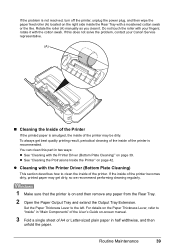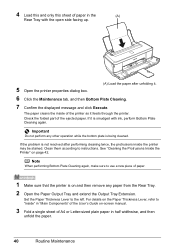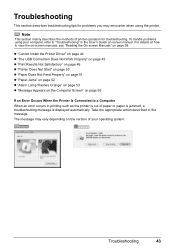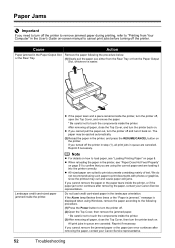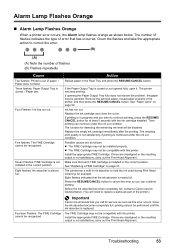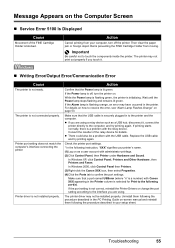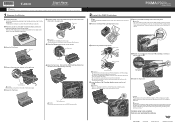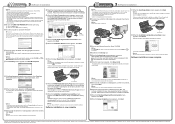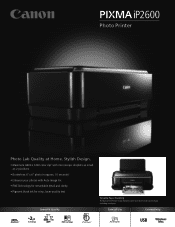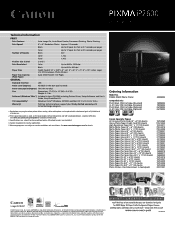Canon PIXMA iP2600 Support Question
Find answers below for this question about Canon PIXMA iP2600.Need a Canon PIXMA iP2600 manual? We have 3 online manuals for this item!
Question posted by wphughes on May 9th, 2012
Foreign Object In Ip2600 Printer
A very small balled up piece of paper dropped into my printer. It is now causing a paper jam and I do not know how to find it and remove it. Can you give me instructions. I am definitely NOT a computer expert so please do not use technical language
Thanks P.Hughes
Current Answers
Related Canon PIXMA iP2600 Manual Pages
Similar Questions
How To Troubleshooting Canon Pixma Ip2600 Printer With Off Brand Ink Cartridges
(Posted by moosbulbu 10 years ago)
How To Type In The Center Of Envelope Using A Canon Ip2600 Printer
(Posted by whajc 10 years ago)
I Have A Canon Pixma Mx 432 With A Paper Jam, I Cannot Figure Out How To Open Th
Canon PIXMA MX432 - paper is jammed - cannot figure out how to open the bottom of the printer. HELP!...
Canon PIXMA MX432 - paper is jammed - cannot figure out how to open the bottom of the printer. HELP!...
(Posted by cforhan 11 years ago)