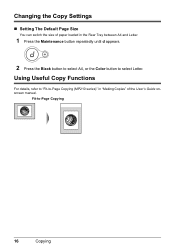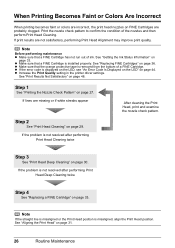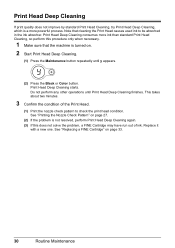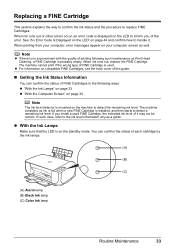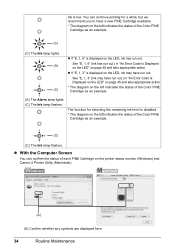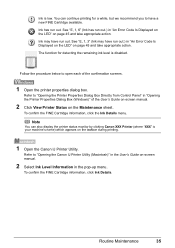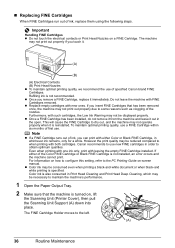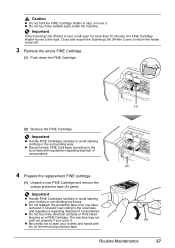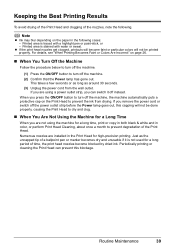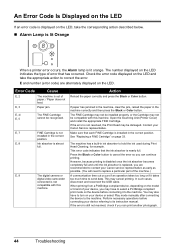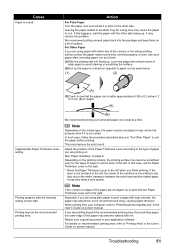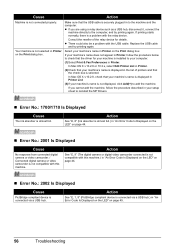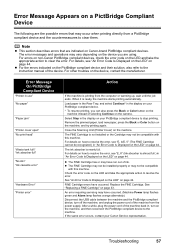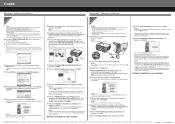Canon PIXMA MP210 Support Question
Find answers below for this question about Canon PIXMA MP210.Need a Canon PIXMA MP210 manual? We have 2 online manuals for this item!
Question posted by jenniehender on May 8th, 2013
Ink Absorbers
Current Answers
Answer #1: Posted by prateekk007 on May 8th, 2013 3:30 AM
In case you are getting “ink absorber is full” error message than press the Black or Color button to cancel the error so you can continue printing. If issue still persists please refer to the link mentioned below:
Please let me know if further help is required.
Thanks & Regards
Prateek K
Related Canon PIXMA MP210 Manual Pages
Similar Questions
My in absorber is full on my Pixma M210 how do I clean it. I can't find it and it isn't mentioned in...