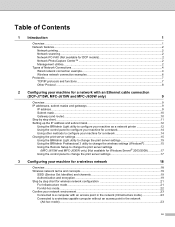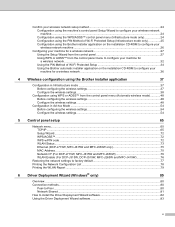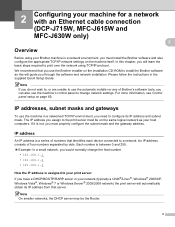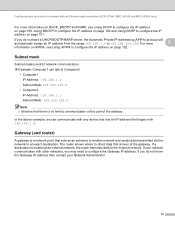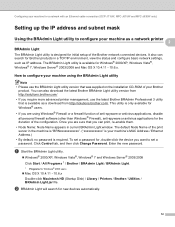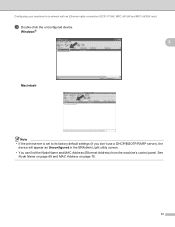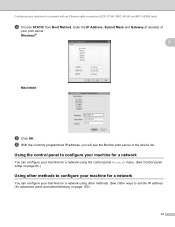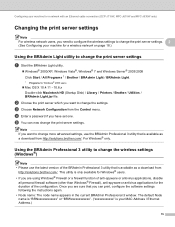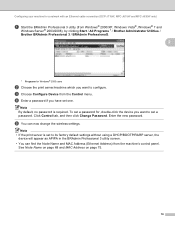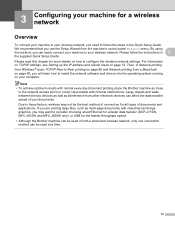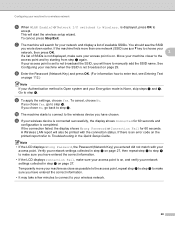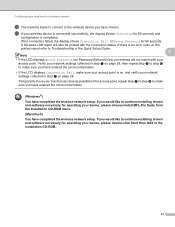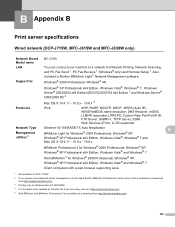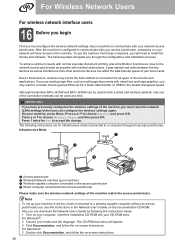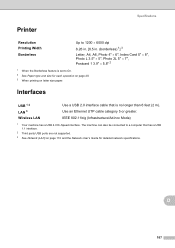Brother International MFC-J615W Support Question
Find answers below for this question about Brother International MFC-J615W.Need a Brother International MFC-J615W manual? We have 10 online manuals for this item!
Question posted by terryc22983 on October 27th, 2011
Where Is The Ethernet Connection Port On The Printer
The person who posted this question about this Brother International product did not include a detailed explanation. Please use the "Request More Information" button to the right if more details would help you to answer this question.
Current Answers
Answer #1: Posted by pchelper on October 27th, 2011 6:26 PM
f your printer supports ethernet (has an ethernet port) then you can print to it from your computer. You will need an ethernet switch or hub (the ethernet splitter you asked about). You will also have to assign a static IP address to the printer.
If the printer supports ethernet then the printer's instruction manual will tell you how to assign the static address.
You will also have to figure out what static IP address to assign. Look at the IP address on your computer and pick a new IP address in the same subnet range. For example, your computer's IP address is 192.168.1.30 then you could assign 192.168.1.100 to the printer (192.168.1 is the subnet). The address you assign to the printer cannot be assigned to any other device on your network.
You can test the printer and computer very simply using a cross over cable. Plug one end of the cross over cable into your computer's network adapter and the other end into the printer. (A cross over cable is an ethernet cable where the transmit and receive pairs are reversed on one end.)
If you have everything set up correctly, you can print to the printer over this simple network (two computer, one cable).
The hardware you need can be purchased at Black Box or many other hardware vendors. If you are unfamiliar with computer networking, Black Box is a good source because they have tech support 24 X 7.
You will need to understand the basics. There are good books on the market that explain computer networking and TCP/IP. You could also find a local computer dude and pay him/her a few buck to help you.
If the printer supports ethernet then the printer's instruction manual will tell you how to assign the static address.
You will also have to figure out what static IP address to assign. Look at the IP address on your computer and pick a new IP address in the same subnet range. For example, your computer's IP address is 192.168.1.30 then you could assign 192.168.1.100 to the printer (192.168.1 is the subnet). The address you assign to the printer cannot be assigned to any other device on your network.
You can test the printer and computer very simply using a cross over cable. Plug one end of the cross over cable into your computer's network adapter and the other end into the printer. (A cross over cable is an ethernet cable where the transmit and receive pairs are reversed on one end.)
If you have everything set up correctly, you can print to the printer over this simple network (two computer, one cable).
The hardware you need can be purchased at Black Box or many other hardware vendors. If you are unfamiliar with computer networking, Black Box is a good source because they have tech support 24 X 7.
You will need to understand the basics. There are good books on the market that explain computer networking and TCP/IP. You could also find a local computer dude and pay him/her a few buck to help you.
Related Brother International MFC-J615W Manual Pages
Similar Questions
Which Cable Do I Need To Connect A Brother Mfc-j615w Printer To My Computer
(Posted by goskmarose 9 years ago)
Where Is The Ethernet Port On A Brother Printer Mfc J615w
(Posted by cooLinds 10 years ago)
Installed New Netgear Wireless Router And Cannot Connect The Printer.
I installed a new Netgear wireless router and cannot connect the printer. I added the SSID and Passw...
I installed a new Netgear wireless router and cannot connect the printer. I added the SSID and Passw...
(Posted by zanecki 11 years ago)
Data Cable Connection Port
WHERE IS THE Brother MFC-J6510DW CONNECTION PORT
WHERE IS THE Brother MFC-J6510DW CONNECTION PORT
(Posted by noufelkodassery 11 years ago)