Brother International MFC-J6510DW Support Question
Find answers below for this question about Brother International MFC-J6510DW.Need a Brother International MFC-J6510DW manual? We have 10 online manuals for this item!
Question posted by noufelkodassery on June 17th, 2012
Data Cable Connection Port
WHERE IS THE Brother MFC-J6510DW CONNECTION PORT
Current Answers
There are currently no answers that have been posted for this question.
Be the first to post an answer! Remember that you can earn up to 1,100 points for every answer you submit. The better the quality of your answer, the better chance it has to be accepted.
Be the first to post an answer! Remember that you can earn up to 1,100 points for every answer you submit. The better the quality of your answer, the better chance it has to be accepted.
Related Brother International MFC-J6510DW Manual Pages
Network Users Manual - English - Page 12
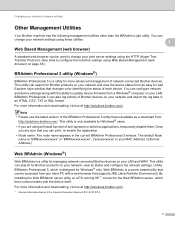
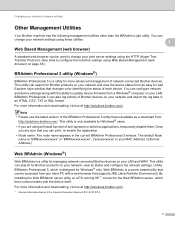
...connect to the Web BRAdmin server, which is a server based utility that can be used to configure the machine settings using Web Based Management (web browser) on your network and export the log data...settings using a firewall function of network connected Brother devices. By installing the Web BRAdmin server utility on your network and view the device status from a Windows® computer ...
Network Users Manual - English - Page 13
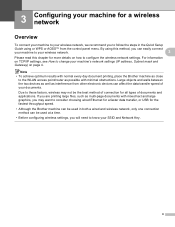
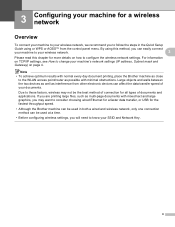
... the wireless network settings. By using or WPS or AOSS™ from other electronic devices can easily connect
your machine to change your documents. Due to these factors, wireless may want to consider choosing wired Ethernet for a faster data transfer, or USB for more details on TCP/IP settings, see How to your...
Network Users Manual - English - Page 16
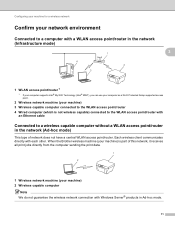
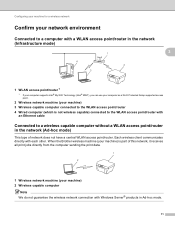
...cable
Connected to a wireless capable computer without a WLAN access point/router in Ad-hoc mode.
11 Configuring your machine for a wireless network
Confirm your network environment 3
Connected...We do not guarantee the wireless network connection with Windows Server® products in the...the print data.
1
2
1 Wireless network machine (your machine) 3 Wireless capable computer connected to the...
Network Users Manual - English - Page 19
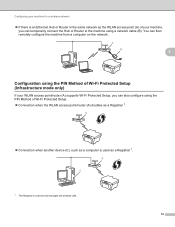
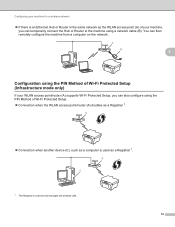
A
Connection when another device (C), such as a computer is a device that manages the wireless LAN. 14 A C
1 The Registrar is used as a Registrar 1.
A
B
3
Configuration using the PIN Method of Wi-Fi Protected Setup. Connection when the WLAN access point/router (A)...from a computer on the network. You can temporarily connect the Hub or Router to the machine using a network...
Network Users Manual - English - Page 62
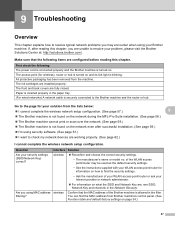
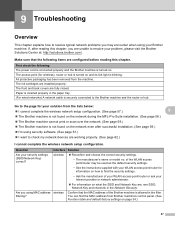
...Brother machine is securely connected to the Brother machine and the router or hub.
Confirm that the following : The power cord is connected properly and the Brother machine is not found on the network during the MFL-Pro Suite installation. (See page 58.)
The Brother... Brother ...
9
The Brother machine is not found on... my network devices are , see SSID, Network...
Network Users Manual - English - Page 67
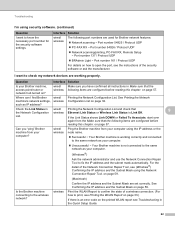
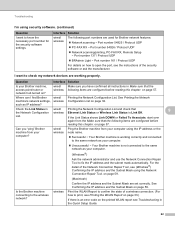
... the Network Connection Repair Tool to know the necessary port number for Brother network features: wireless Network scanning i Port number 54925 / Protocol UDP
PC-FAX RX i Port number 54926 ... check my network devices are used for the security software settings.
Where can I find Brother wired/ machine's network settings, wireless such as your Brother machine, access point...
Quick Setup Guide - English - Page 2
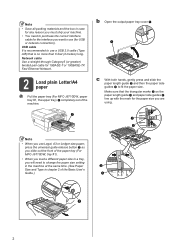
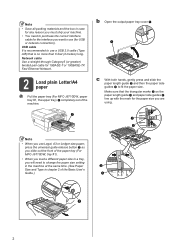
... cable for 10BASE-T or 100BASE-TX Fast Ethernet Network.
2 Load plain Letter/A4 paper
a Pull the paper tray (For MFC-J6710DW...then the paper side guides b to use a USB 2.0 cable (Type A/B) that the triangular marks c on the paper ... slide out the front of the paper tray (For MFC-J6710DW, tray #1).
• When you load a ... need to purchase the correct interface
cable for the interface you will need...
Quick Setup Guide - English - Page 4
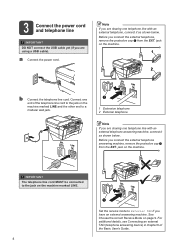
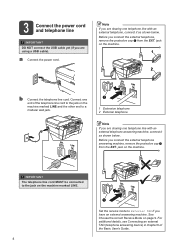
...external telephone answering machine, connect it as shown below . jack on page 9. For additional details, see Connecting an external TAD (telephone answering device) in chapter 6 of ...
2
b Connect the telephone line cord. 3 Connect the power cord and telephone line
IMPORTANT DO NOT connect the USB cable yet (if you have an external answering machine. Note If you connect the external telephone...
Quick Setup Guide - English - Page 17
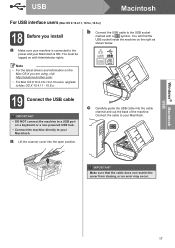
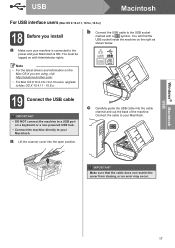
....6.x)
18 Before you are using, visit http://solutions.brother.com/.
• For Mac OS X 10.4.0 to 10.4.10 users, upgrade to Mac OS X 10.4.11 - 10.6.x.
19 Connect the USB cable
IMPORTANT • DO NOT connect the machine to a USB port
on a keyboard or a non-powered USB hub. • Connect the machine directly to your Macintosh.
Quick Setup Guide - English - Page 24
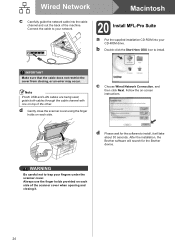
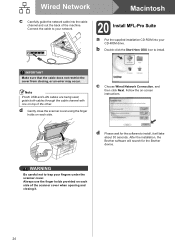
... to your network.
20 Install MFL-Pro Suite
a Put the supplied installation CD-ROM into the cable channel and out the back of the machine.
c Choose Wired Network Connection, and then click Next. d Please wait for the Brother device.
WARNING
Be careful not to install, it .
24
Wired Network
Macintosh
c Carefully guide the network...
Quick Setup Guide - English - Page 26


...Brother machine as close to the network access point/router as interference from these factors, wireless may want to consider choosing wired Ethernet for a faster data transfer or USB for infrastructure mode (connected to a computer through the configuration and installation process. To use the machine from other electronic devices... Although the Brother MFC-J6510DW and MFC-J6710DW can ...
Software Users Manual - English - Page 2


... Clearing data from the memory ...3 Status Monitor...4
Monitoring the machine's status ...4 Turning off the Status Monitor ...5 Printer driver settings...6 Accessing the printer driver settings...6 Basic tab ...7 Media Type...8 Print Quality ...8 Paper Size ...9 Color Mode ...10 Orientation ...10 Copies ...10 Multiple Page...11 Duplex / Booklet ...11 Paper Source (Not available for MFC-J6510DW 12...
Software Users Manual - English - Page 6


...158 File ...159
v PageManager...149 Features ...149 System requirements for MFC-J6510DW 123 Advanced settings ...124 Color Settings ...127 Advanced Color Settings ...115
Simultaneous printing, scanning and faxing 115 Clearing data from the "Print & Fax" section 146
...from the memory ...115 Status Monitor ...116 Using the Brother printer driver...118 Choosing page setup options ...118 Duplex...
Software Users Manual - English - Page 7
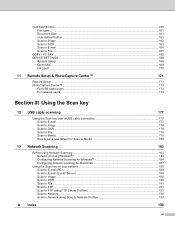
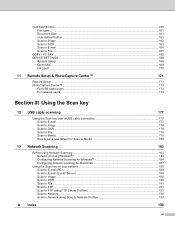
... DEVICE SETTINGS ...168
Remote Setup...169 Quick-Dial ...169 Ink Level ...170
11 Remote Setup & PhotoCapture Center™
171
Remote Setup...171 PhotoCapture Center™ ...173
For USB cable users ...173 For network users...174
Section III Using the Scan key
12 USB cable scanning
177
Using the Scan key over a USB cable connection 177...
Software Users Manual - English - Page 9
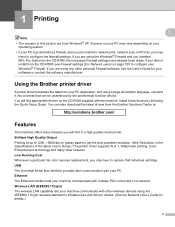
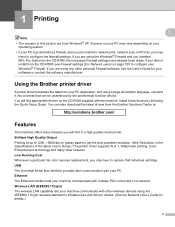
...Brother printer driver 1
A printer driver translates the data from Windows® XP. You can be understood by following the Quick Setup Guide. USB The Universal Serial Bus interface provides fast communication with multiple PCs connected on a network. Install those drivers by the printer/multi-function device... Output Printing at :
http://solutions.brother.com/
Features 1
This machine offers...
Software Users Manual - English - Page 15


... Guide.) Best
Use for MFC-J6510DW) (if any). b Choose Paper Size, Borderless, Color Mode, Orientation, number of text. Since the print data is the best resolution and slowest speed...the selected media type. Plain Paper Inkjet Paper Brother BP71 Photo Paper Brother BP61 Photo Paper Other Photo Paper Transparencies
Print Quality 1
...
Software Users Manual - English - Page 122
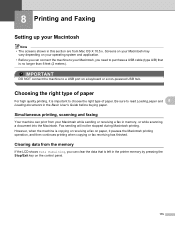
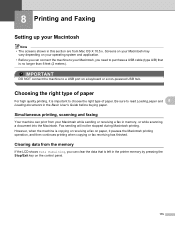
...sending will not be stopped during Macintosh printing. Clearing data from the memory 8
If the LCD shows Data Remaining, you need to a USB port on the control panel.
115 Simultaneous printing, scanning and...left in the Basic User's Guide before buying paper. IMPORTANT
DO NOT connect the machine to purchase a USB cable (type A/B) that is important to read Loading paper and 8
Loading documents...
Software Users Manual - English - Page 184
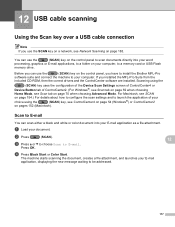
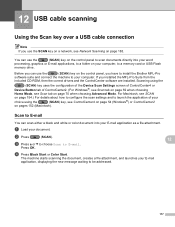
...choice using the
(SCAN) key uses the configuration of the Device Scan Settings screen of ControlCenter4 or
Device Button tab of ControlCenter2. (For Windows®, see Scan...cable scanning
12
Using the Scan key over a USB cable connection 12
Note If you use the SCAN key on a network, see Network Scanning on the control panel, you have to install the Brother MFL-Pro
software suite and connect...
Users Manual - English - Page 113
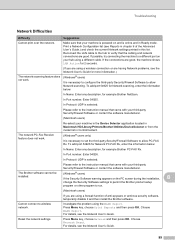
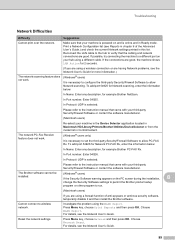
...your machine in the Device Selector application located in Macintosh HD/Library/Printers/Brother/Utilities/DeviceSelector or from the model list in this list.
In Port number: Enter 54926.
...for 2 seconds.
(If you are using a wireless connection or are good.
Make sure that the cabling and network connections are having Network problems, see the Network User's Guide.
99...
Users Manual - English - Page 155
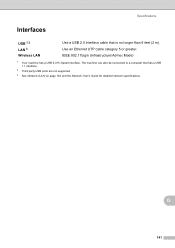
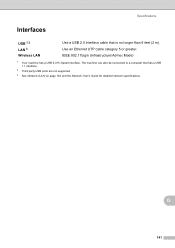
The machine can also be connected to a computer that is no longer than 6 feet (2 m). D
141 IEEE 802.11b/g/n (Infrastructure/Ad-hoc Mode)
1 Your machine has a USB 2.0 Hi-Speed interface. Specifications
Interfaces D
USB 1 2 LAN 3 Wireless LAN
Use a USB 2.0 interface cable that has a USB 1.1 interface.
2 Third party USB ports are not supported.
3 See Network (LAN) on...
Similar Questions
My Brother Mfc-j6510dw Will Not Connect To Computer When I Am Trying To Scan To
it
it
(Posted by mrcomelinar 9 years ago)
Brother Mfc-j6510dw Will Not Connect To Mac
(Posted by elzm82 9 years ago)
How To Scan Printer Cable Connections Brother 8890dw Control Center3
(Posted by ref1Ga 10 years ago)
Cable Connection To A Power Mac Without Usb
Am I able to obtain a cable to operate the MFC 210c with a Power Mac, without a USB connection port?...
Am I able to obtain a cable to operate the MFC 210c with a Power Mac, without a USB connection port?...
(Posted by nrauch1942 11 years ago)
How To Clear Data From Printer Memory Brother Mfc-j6510dw
(Posted by wjr141 11 years ago)

