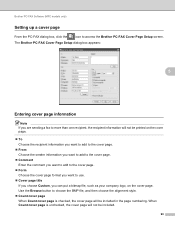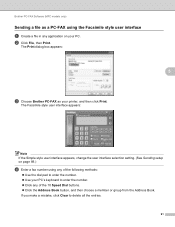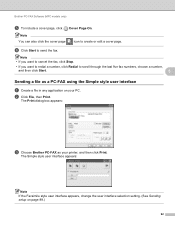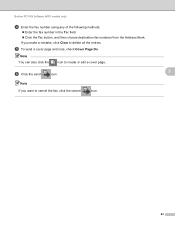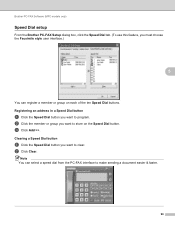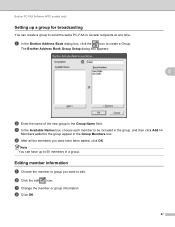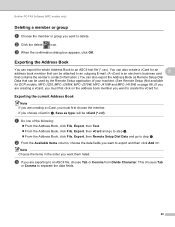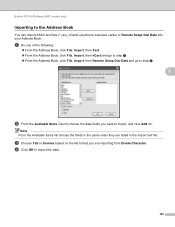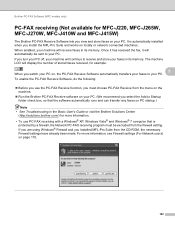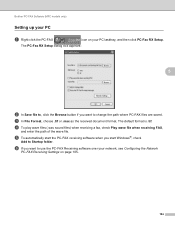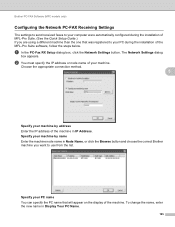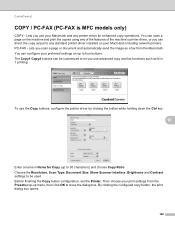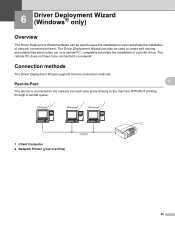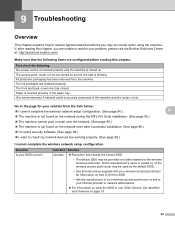Brother International MFC-J615W Support Question
Find answers below for this question about Brother International MFC-J615W.Need a Brother International MFC-J615W manual? We have 10 online manuals for this item!
Question posted by rabbassoon on February 8th, 2012
Want To Connect Printer To Pc
Current Answers
Answer #1: Posted by mrvivekdwivedi on February 8th, 2012 12:58 PM
Most new printers support Plug and Play, while many older printers do not. The steps involved in installing a printer that is attached to your computer differ depending on whether it supports Plug and Play.
1.
Click one of the following links:
•My printer supports Plug and Play
•My printer does not support Plug and Play
If you are unsure whether your printer supports Plug and Play, consider the following:
•Does your printer use infrared technology? If it does, your printer supports Plug and Play.
•Consult the owner's manual or packaging of your printer. Most printer manufacturers advertise the fact that their printer supports Plug and Play. Look for Plug and Play on the printer's list of features.
•Check the connector on the end of the printer cable that you plug into your computer.
•If the connector that attaches the printer cable to the computer is a USB connector, then the printer supports Plug and Play.
USB connector (type A)
USB connector (type B)
If the connector that attaches the printer cable to the computer is a parallel connector, then the printer might support Plug and Play, since the earliest Plug and Play printers use a parallel connector. If it is, the computer will inform you that it recognizes the printer when you turn on the printer and plug the printer cable into the computer.
Parallel connector
If the connector that attaches the printer cable to the computer is a serial connector, then the printer does not support Plug and Play.
9-pin (DB9) serial connector
Related Brother International MFC-J615W Manual Pages
Similar Questions
How can I fix the problem with the scanner which does not connect to pc? Thanks