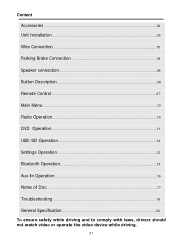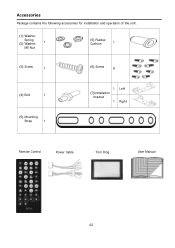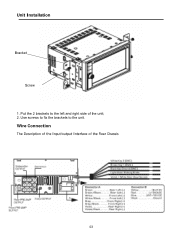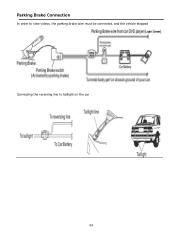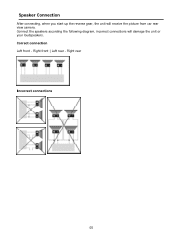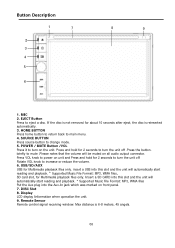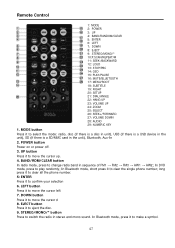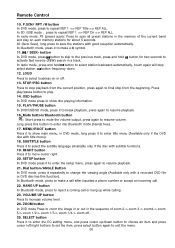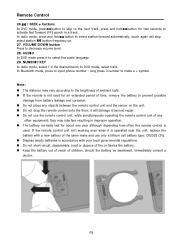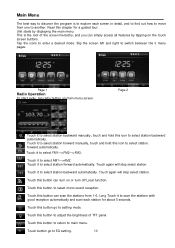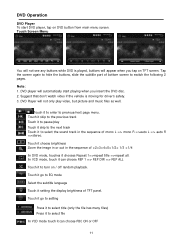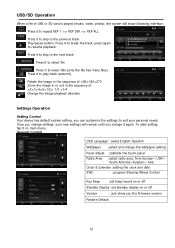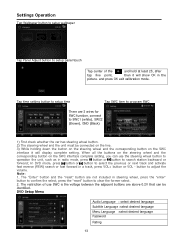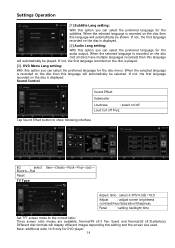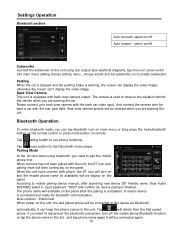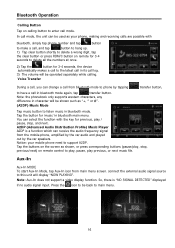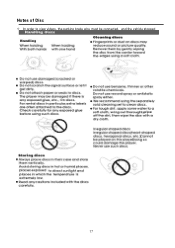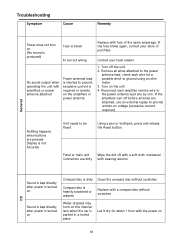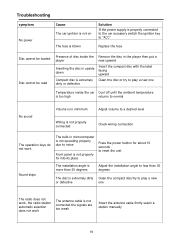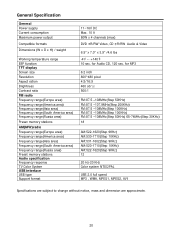Boss Audio BVB9358RC Support Question
Find answers below for this question about Boss Audio BVB9358RC.Need a Boss Audio BVB9358RC manual? We have 1 online manual for this item!
Question posted by eddiebaeztexas09 on December 21st, 2017
Wiring Detail
Current Answers
Answer #1: Posted by anis0012 on December 21st, 2017 6:14 PM
`79; Yellow - 12 V Constant
`79; Black - Ground wire `79; Blue - Power Antenna / Remote Amp Turn On
`79; Orange - Back-Up Camera Trigger (+)
`79; Pink - Parking Brake (-)
`79; White/White black - Left front speaker (+-)
`79; Purple/Purple black - Right rear speaker ()
`79; Green/Green - Left rear speaker ()
`79; Red - ACC ON (+12V)
`79; Grey/Grey black - Right front speaker ()
Related Boss Audio BVB9358RC Manual Pages
Similar Questions
BOSS Audio Systems BVB9358RC lo conecte normal y no sale nada de audio es en una cadillac escalade e...
my radio randomly loses all memory when I shut off the car. Most of the time it works great. but whe...
I've successfully installed the touchscreen head unit but when I put a DVD in to play there's a blue...
I hook all the wires up and the radio still won't turn on and sank d something about a reset button ...
How do u fix the problem when all the wires are connected properly, fuse not blown and the whole ste...