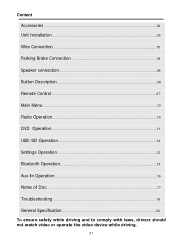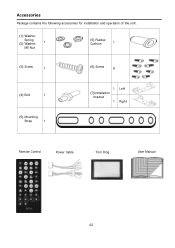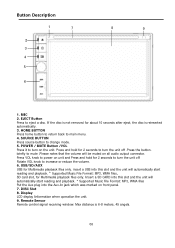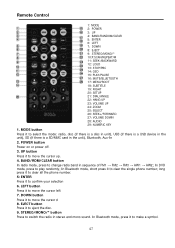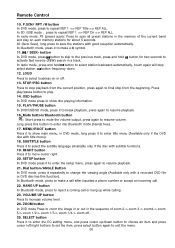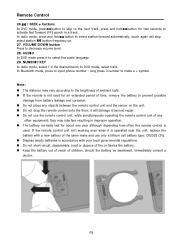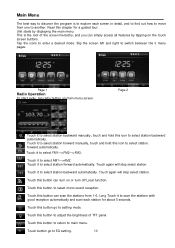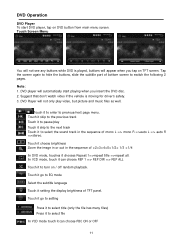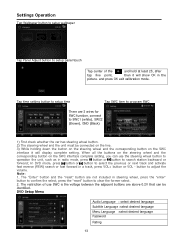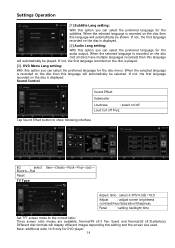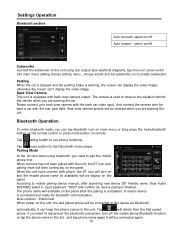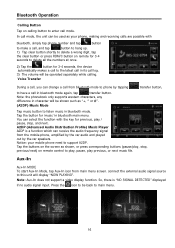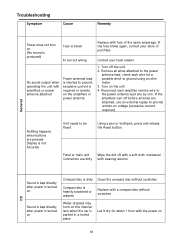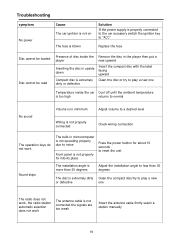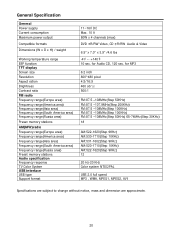Boss Audio BVB9358RC Support and Manuals
Get Help and Manuals for this Boss Audio item

View All Support Options Below
Free Boss Audio BVB9358RC manuals!
Problems with Boss Audio BVB9358RC?
Ask a Question
Free Boss Audio BVB9358RC manuals!
Problems with Boss Audio BVB9358RC?
Ask a Question
Most Recent Boss Audio BVB9358RC Questions
Conexion
BOSS Audio Systems BVB9358RC lo conecte normal y no sale nada de audio es en una cadillac escalade e...
BOSS Audio Systems BVB9358RC lo conecte normal y no sale nada de audio es en una cadillac escalade e...
(Posted by lmcpzacatecas1988 8 months ago)
My Bvb9358rc Randomly Erases The Memory When The Car Is Shut Off.
my radio randomly loses all memory when I shut off the car. Most of the time it works great. but whe...
my radio randomly loses all memory when I shut off the car. Most of the time it works great. but whe...
(Posted by jaixen92820 4 years ago)
Wiring Detail
the video cable the yellow rca shows a red wire...were in the sistem be connected in the unit?
the video cable the yellow rca shows a red wire...were in the sistem be connected in the unit?
(Posted by eddiebaeztexas09 6 years ago)
Popular Boss Audio BVB9358RC Manual Pages
Boss Audio BVB9358RC Reviews
We have not received any reviews for Boss Audio yet.