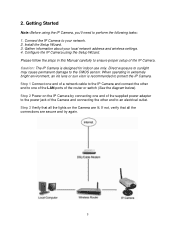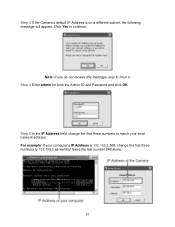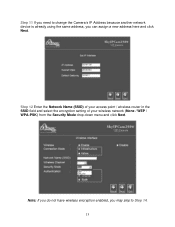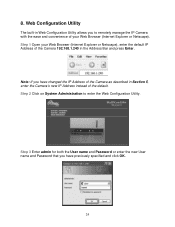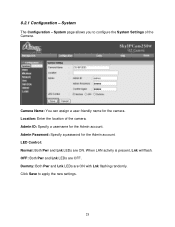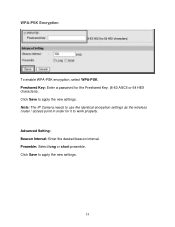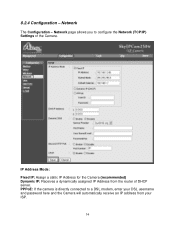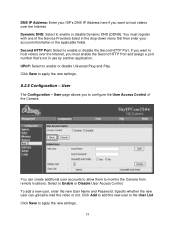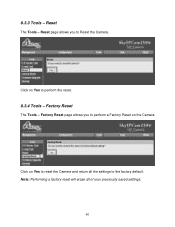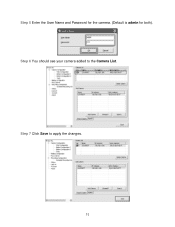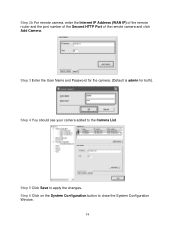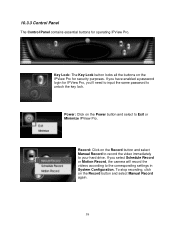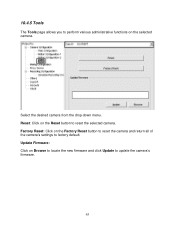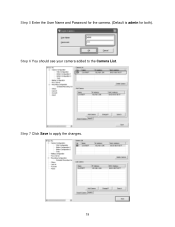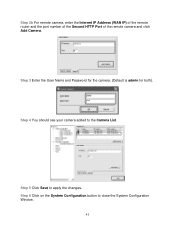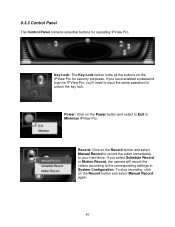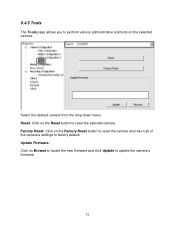Airlink AIC250W Support Question
Find answers below for this question about Airlink AIC250W.Need a Airlink AIC250W manual? We have 3 online manuals for this item!
Question posted by jayopperman on February 17th, 2013
Forgot Password - How Do I Reset?
The person who posted this question about this Airlink product did not include a detailed explanation. Please use the "Request More Information" button to the right if more details would help you to answer this question.
Current Answers
Related Airlink AIC250W Manual Pages
Similar Questions
Camera Wont Show Up On Network Or Airlink Software Hard Line Has Tested Good
I am runnung 2 airlink aicn500 ip cams, one of them wont register on the network, I have tested the ...
I am runnung 2 airlink aicn500 ip cams, one of them wont register on the network, I have tested the ...
(Posted by edg2139010 6 years ago)
Reset Settings
I Have An Airlink 101 Wireless N Router Model Number Ar670wpressed Button By Mistake To Reset Model....
I Have An Airlink 101 Wireless N Router Model Number Ar670wpressed Button By Mistake To Reset Model....
(Posted by winkone 7 years ago)
Camera Does Not Save The Ip Settings And Ssid Value For Wireless Operation
After setting up the IP and the gateway correctly I save the settings but it does not save those val...
After setting up the IP and the gateway correctly I save the settings but it does not save those val...
(Posted by Anonymous-146701 9 years ago)
How To Reset Ar690w To Factory Defaults Without Accessing It?
(Posted by iliabolotine 10 years ago)
I Have 2 Numbers I Have Gotten A Coby Tablet I Don't Know Wher My Password Is 1s
(Posted by shirleybarfoot 11 years ago)