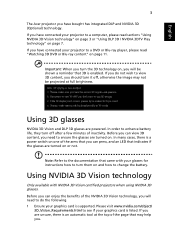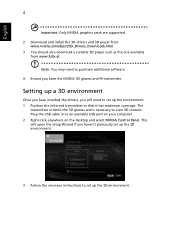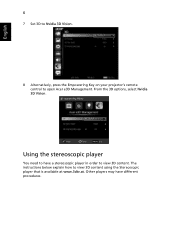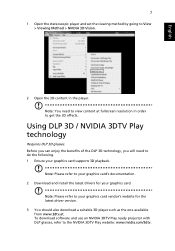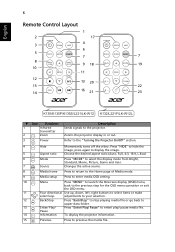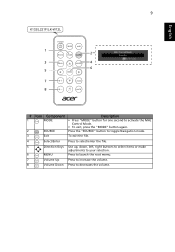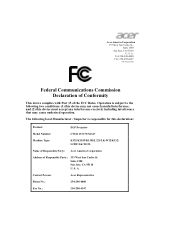Acer K135 Support Question
Find answers below for this question about Acer K135.Need a Acer K135 manual? We have 2 online manuals for this item!
Question posted by cikmek on May 27th, 2014
Mhl Cable
how(where) to use the MHL Cable (HDMI to Micro-USB)? can it plug to my samsung hand phone?
Current Answers
Answer #1: Posted by TechSupport101 on May 28th, 2014 12:20 AM
Hi. Yes you can connect your Samsung Galaxy device to a projector - See the tutorial below
http://smallbusiness.chron.com/can-galaxy-tablet-used-projector-34916.html
http://mobilecon.info/connect-samsung-galaxy-tab-to-tvmonitorprojector.html
Related Acer K135 Manual Pages
Similar Questions
I Cant Connect My Machine To The Projector?
My Problem Is I Cannot Connect My Laptop Using The X113 Acer Projector, But If I Will Used The Video...
My Problem Is I Cannot Connect My Laptop Using The X113 Acer Projector, But If I Will Used The Video...
(Posted by nemesioamper 8 years ago)
Where Can I Download The Drivers Of The Projector For My Mac?
I only find drivers for windows and I have a MAC.
I only find drivers for windows and I have a MAC.
(Posted by ollantayrojas 9 years ago)
Projector Cable For Acer X1160p
WHERE CAN I BUY IN LONDON (uk) THE CABLE THAT GIVES THE IMAGE?
WHERE CAN I BUY IN LONDON (uk) THE CABLE THAT GIVES THE IMAGE?
(Posted by sbolivar441 11 years ago)
Connect Mac To Projector Wireless
Someone got this working for me and now it no longer works so I know it is possible. I am trying to...
Someone got this working for me and now it no longer works so I know it is possible. I am trying to...
(Posted by robertcroft 11 years ago)