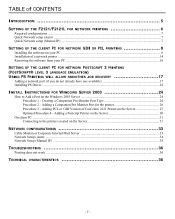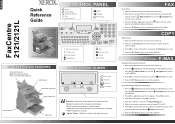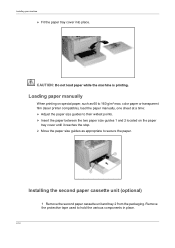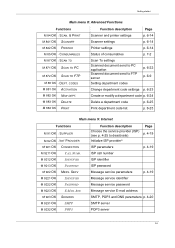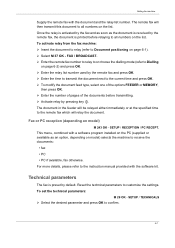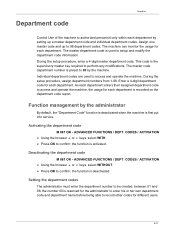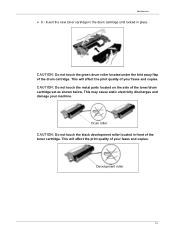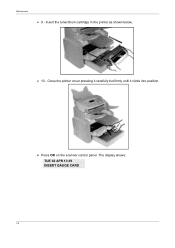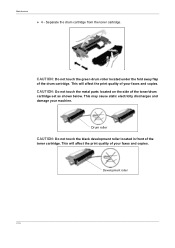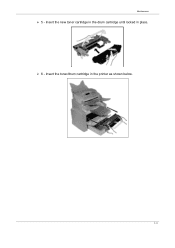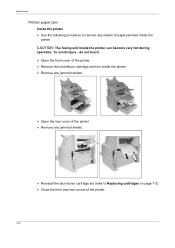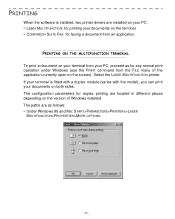Xerox 2121L - FaxCentre B/W Laser Support and Manuals
Get Help and Manuals for this Xerox item

Most Recent Xerox 2121L Questions
2121 Fax 'put Us Letter In Upper Tray' Message Will Not Clear?
I have sent through (6) 8 1/2 x 14 sheets after turning off the fax each time.the message "Put Us Le...
I have sent through (6) 8 1/2 x 14 sheets after turning off the fax each time.the message "Put Us Le...
(Posted by kay79290 8 years ago)
Set Clock And Get Confirmation
the clock is now 1 hr behind & cannot get confirmation for sent fax. last dialed number remains ...
the clock is now 1 hr behind & cannot get confirmation for sent fax. last dialed number remains ...
(Posted by ppree 12 years ago)
Popular Xerox 2121L Manual Pages
Xerox 2121L Reviews
We have not received any reviews for Xerox yet.