Xerox 2121L Support Question
Find answers below for this question about Xerox 2121L - FaxCentre B/W Laser.Need a Xerox 2121L manual? We have 5 online manuals for this item!
Question posted by ppree on November 1st, 2011
Set Clock And Get Confirmation
the clock is now 1 hr behind & cannot get confirmation for sent fax. last dialed number remains on screen
Current Answers
There are currently no answers that have been posted for this question.
Be the first to post an answer! Remember that you can earn up to 1,100 points for every answer you submit. The better the quality of your answer, the better chance it has to be accepted.
Be the first to post an answer! Remember that you can earn up to 1,100 points for every answer you submit. The better the quality of your answer, the better chance it has to be accepted.
Related Xerox 2121L Manual Pages
Network Guide - Page 34
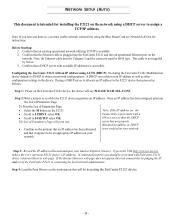
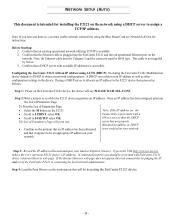
... network using AUTO (DHCP): On startup the FaxCentre F2121 Multifunction device defaults to DHCP to be presented with an IP address using a DHCP server to the device.
This cable is not supplied by pinging the IP address of the FaxCentre F2121 or contacting the local network administrator.
Confirm that an existing operational network utilizing TCP/IP...
Network Guide - Page 36
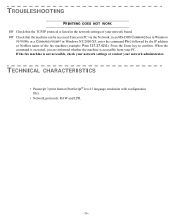
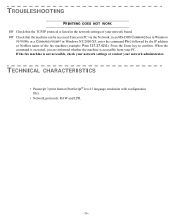
.../Me or a COMMAND PROMPT in the network settings of your network board. Check that the machine can be accessed from your network administrator.
Press the Enter key to confirm. TECHNICAL CHARACTERISTICS
• Postscript 3 print format... or NetBios name of the fax machine (example: PING 127.37.42.6). If the fax machine is not accessible, check your network settings or contact your PC.
Quick Reference Guide - Page 1
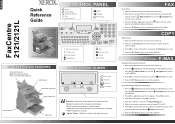
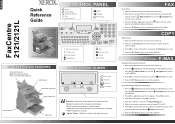
... to confirm.
4. Send E-mails Message with very fine characters or drawings. Enter the e-mail text. Press the Fax / Copy...screen flashes during the call phase. Enter the e-mail subject. English
FaxCentre 2121/2121L
Quick Reference Guide
CONTROL PANEL
Dial tone Attach message Charge Code Masking Pause Scan to PC or FTP
Redial Broadcast Address book
Part number: 252780976A
XEROX 2121/2121L...
Quick Reference Guide - Page 2
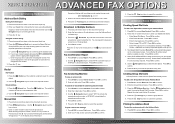
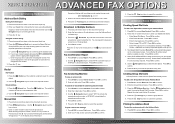
... Address Book 1. b. The
screen displays the name of the group dial or subscriber list assigned to this step up FTP. 3. Redial key. Use the Navigation keys to scroll to confirm. Enter or select the dial number from the Speed Dials already stored. Press M 231 to confirm. 2.
Secure Receive
Fax Answering Machine
To save the group dial list. 5.
To activate...
User Guide - Page 4


... 4-2 Before transmission 4-2 Before reception 4-5 Technical parameters 4-7
Local Area Network (LAN) settings 4-11 Local network settings 4-11
L1 and L2 Line Network Configuration (2121L 4-14 Network type 4-14 Line user mode 4-14 Recording the line 2 number (2121L 4-15 Selecting the manual transmission mode line 4-15 Dialling prefix 4-16 Call monitoring 4-17 Stopping a call in progress...
User Guide - Page 7
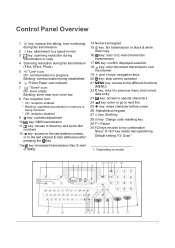
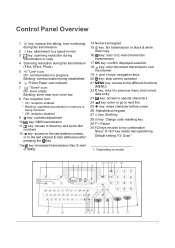
...dial
numbers
12 key: access to the last dialled numbers, or to the last entered E-mail addresses after
pressing the key
13 key: broadcast transmission (fax, E-mail or SMS)
14 Numerical keypad 15 key: fax transmission or black & white
local copy 16 key: scan to E-mail (Internet fax
transmission) 17 OK key: confirm...combination
See p. 6-18 if key needs reprogramming Default setting: F2: Scan1
1.
User Guide - Page 50
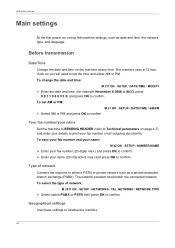
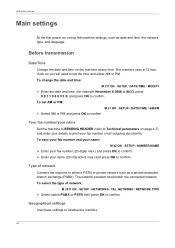
... either a PSTN or private network such as date and time, the network type, and language. To save your fax number and your name (20 characters max) and press OK to confirm. Geographical settings
Use these settings to set AM or PM:
M 21 OK - The machine uses a 12 hour clock so you will need to localise the machine.
4-2
User Guide - Page 54
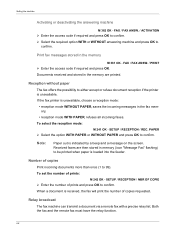
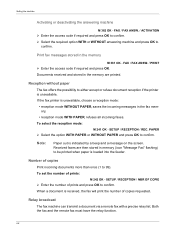
...
¾ Enter the access code if required and press OK. Setting the machine
Activating or deactivating the answering machine
M 382 OK - Note:
Paper out is received, the fax will print the number of copies
Print incoming documents more than once (1 to confirm. To set the number of prints and press OK to 99). SETUP / RECEPTION / NBR...
User Guide - Page 57
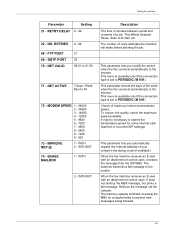
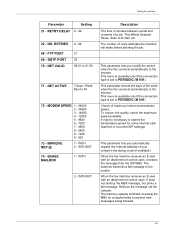
... MAILBOX
1 - The number of maximum Internet transmission speed. This parameter lets you automatically register the Internet address of a job.
When the fax machine receives an E-mail...maximum speed available. NO. WITHOUT
74 -
Setting the machine
Parameter
Setting
21 - This affects Delayed Faxes, Scan to the Internet.
When the fax machine receives an E-mail with an attachment...
User Guide - Page 60


... and press OK to confirm. Setting the machine
Manual configuration
To...confirm. IEEE address (or Ethernet address) or MAC address
M 2535 OK - SETUP / NETWORKS / LOCAL NETWORK / NETBIOS 1 NAME M 2537 OK - To configure the local network setting manually:
M 2531 OK - SETUP / NETWORKS / LOCAL NETWORK / SUBNET MASK
¾ Enter the sub-network mask of the machine and press OK to set a peripheral device...
User Guide - Page 61
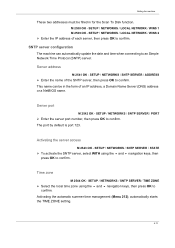
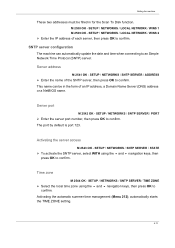
... name can automatically update the date and time when connecting to confirm.
Activating the automatic summer time management (Menu 212), automatically starts the TIME ZONE setting.
4-13
Time zone
M 2544 OK -
SETUP / NETWORKS / SNTP SERVER / PORT
¾ Enter the server port number, then press OK to an Simple Network Time Protocol (SNTP) server...
User Guide - Page 62
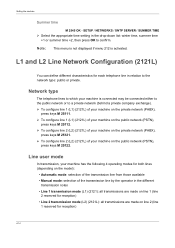
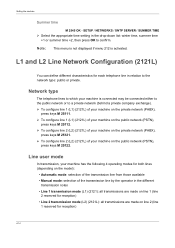
...is connected may be connected either to the public network or to confirm.
L1 and L2 Line Network Configuration (2121L)
You can define different characteristics for reception)
4-14 Line user ... machine is activated. SETUP / NETWORKS / SNTP SERVER / SUMMER TIME
¾ Select the appropriate time setting in the drop-down list: winter time, summer time +1 or summer time +2, then press OK to...
User Guide - Page 63
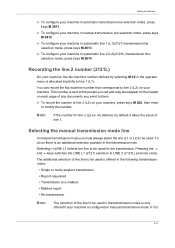
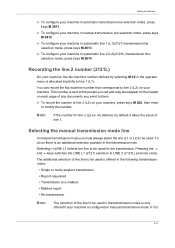
... the line (L1 or L2) to be used . Setting the machine
¾ To configure your machine in automatic ...fax machine number that corresponds to line 2 (L2) on your machine, press keys M 262, then enter
or modify the number. This number is sent...number of line 2 (L2) on your machine, the fax machine number defined by default it is an additional selection possible in systematic line 2 (L2)(2121L...
User Guide - Page 65
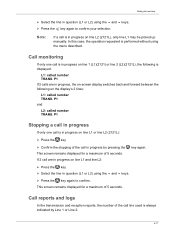
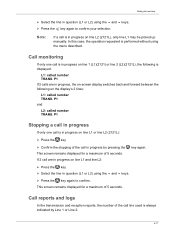
..., the operation requested is always indicated by pressing the This screen remains displayed for a maximum of 5 seconds. Note:
If a call is in progress on line L1 or line L2 (2121L):
¾ Press the key.
¾ Confirm the stopping of the call is displayed:
L1: called number TRANS. keys. P1
Stopping a call in progress
If only...
User Guide - Page 94


... the copied recipient depends on page 5-2). The Fax will then be sent as an attachment in the directory if the fax is also sent to E-mail addresses.
M 3921 OK - FAX / FAX FORWARD. / TX FORWARD. / CALL NUMBER ¾ Select the recipient from the directory and confirm by fax or to an E-mail address) is not available.
The recipient will be...
User Guide - Page 113


...illustration below:
6-25 the screen displays: DEPT.
CODES / DELETE ¾ Enter the number of pages transmitted and copied by another code.
¾ Press OK to confirm the selection. Printing a ...
to the main menu. Operation
¾ Press OK; ADVANCED FUNCTIONS / DEPT. A confirmation screen is already used by this code is displayed. The machine gives the opportunity to modify ...
User Guide - Page 118
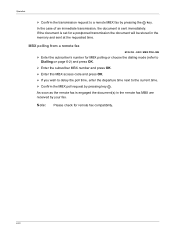
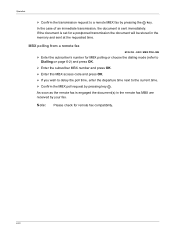
... subscriber MBX number and press OK. ¾ Enter this MBX access code and press OK. ¾ If you wish to delay the poll time, enter the departure time next to a remote MBX fax by your fax. As soon as the remote fax is sent immediately.
Note: Please check for remote fax compatibility.
6-30 Operation
¾ Confirm the...
Companion Suite Pro User Manual - Page 5
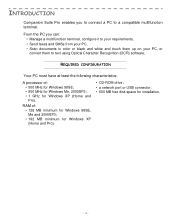
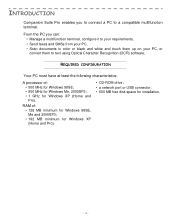
...; • 800 MHz for Windows Me, 2000SP3; • 1 GHz for installation.
- 1 - FRENCH
INTRODUCTION
Companion Suite Pro enables you can: • Manage a multifunction terminal, configure it to your requirements, • Send faxes and SMSs from your PC, • Scan documents in color or black and white and touch them up on your PC...
Companion Suite Pro User Manual - Page 37
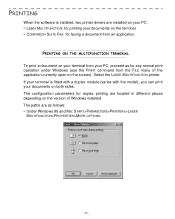
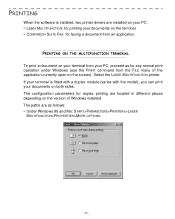
... Windows installed. PRINTING ON THE MULTIFUNCTION TERMINAL To print a document on your terminal from your documents on the terminal. • COMPANION SUITE FAX: for any normal print operation ...and Me: START>PARAMETERS>PRINTERS>LASER
MULTIFUNCTION>PROPERTIES>MORE OPTIONS.
- 33 -
Select the LASER MULTIFUNCTION printer. The paths are located in different places depending on the screen).
Companion Suite Pro User Manual - Page 38
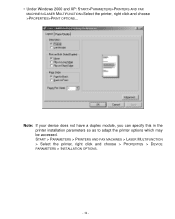
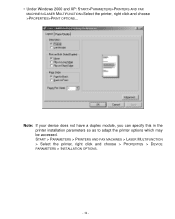
... > INSTALLATION OPTIONS.
- 34 - • Under Windows 2000 and XP: START>PARAMETERS>PRINTERS AND FAX MACHINES>LASER MULTIFUNCTION>Select the printer, right click and choose >PROPERTIES>PRINT OPTIONS... Note: If your device does not have a duplex module, you can specify this in the printer installation parameters so as to adapt the printer options which may...
Similar Questions
Xerox Workcentre 4250 How To Set The Correct Confirmation Time
(Posted by soccli 9 years ago)
How To Set Clock On Xerox Phaser 3635
(Posted by Hockstily 9 years ago)
How To Set A Xerox Workcentre 4150 To Automatically Print Fax Confirmation
sheets
sheets
(Posted by kensor 10 years ago)
How To Confirm A Fax On Phaser 3635 Mfp
(Posted by outDer 10 years ago)
How To Set Up Fax Confirmation For Xerox Phaser 3635 Mpf
(Posted by Jschwleslie 10 years ago)

