Xerox 3635MFP Support Question
Find answers below for this question about Xerox 3635MFP - Phaser B/W Laser.Need a Xerox 3635MFP manual? We have 5 online manuals for this item!
Question posted by Jschwleslie on October 15th, 2013
How To Set Up Fax Confirmation For Xerox Phaser 3635 Mpf
The person who posted this question about this Xerox product did not include a detailed explanation. Please use the "Request More Information" button to the right if more details would help you to answer this question.
Current Answers
There are currently no answers that have been posted for this question.
Be the first to post an answer! Remember that you can earn up to 1,100 points for every answer you submit. The better the quality of your answer, the better chance it has to be accepted.
Be the first to post an answer! Remember that you can earn up to 1,100 points for every answer you submit. The better the quality of your answer, the better chance it has to be accepted.
Related Xerox 3635MFP Manual Pages
Systems Administrator Guide - Page 66
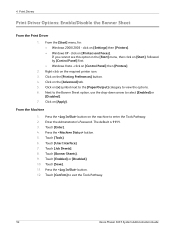
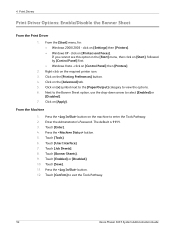
...Confirm...54
Xerox Phaser 3635 System ...Administration Guide Press the button on the [Printing Preferences] button. 4. Press the button. 5. Touch [Banner Sheets]. 9. click on [+] symbol next to the [Paper/Output] category to enter the Tools Pathway. 2.
Click on [Settings] then [Printers]. • Windows XP - Touch [User Interface]. 7. Click on [Printers and Faxes...
Systems Administrator Guide - Page 76


... TCP/IP Address of scan settings and at least one filing location. Click on the device are created using Internet Services will see 2 options:
• File • Fax
64
Xerox Phaser 3635 System Administration Guide Click on ... automatically.
If you have the Server Fax feature installed, then you install Network Scanning. Turns off the Confirmation Sheet printing function.
Systems Administrator Guide - Page 102
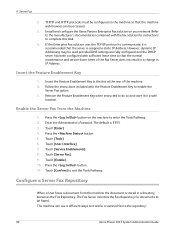
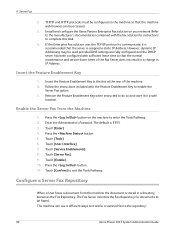
.... 11. Touch [Confirm] to enable the
Server Fax option. 3. The machine can be faxed. Refer to the manufacturer...fax to enter the Tools Pathway. 2. Touch [Enter]. 4. 9 Server Fax
2. Install and configure the Xerox Partner Enterprise Fax solution on the machine to the repository:
90
Xerox Phaser 3635 System Administration Guide Touch [Server Fax]. 9. The Fax Server monitors the Fax...
Systems Administrator Guide - Page 107
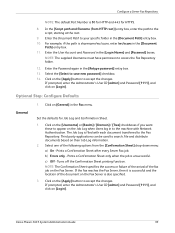
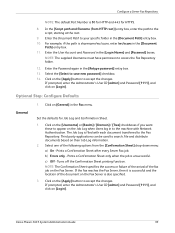
...: Configure Defaults
General
1. Set the defaults for HTTPS.
8. NOTE: The Confirmation Sheet specifies the success or failure of the arrival of the document on the Fax Server. Enter the User Account and Password in the [Document
Path] entry box. 11. Click on [Login]. Turns off the Confirmation Sheet printing function. Xerox Phaser 3635 System Administration Guide
95...
Systems Administrator Guide - Page 114


... your printer driver and click on [Fax].
102
Xerox Phaser 3635 System Administration Guide Configure the Printer Driver - Click on [OK]. Click on the [Configuration] tab. 4. Automatically
1. Click on the [Job Type] menu. 7. Ensure Bi-directional Communication is set to fax. 2. Use the Feature
Windows
1. Click on [Manual] and
enter the Device Name or IP Address. Manually...
Systems Administrator Guide - Page 116
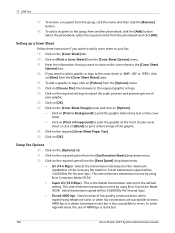
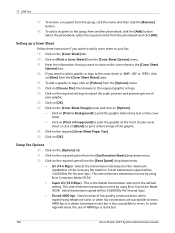
... behind any text on the cover sheet.
• Click on [Print in areas of the receiving fax machine. Click on [Blend] to print the graphic at the front of 4800 bps is restricted.
104
Xerox Phaser 3635 System Administration Guide Click on the required speed from the group, click the name and then click...
Systems Administrator Guide - Page 117
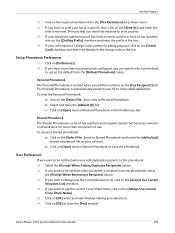
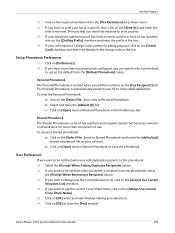
...Personal Phonebook The Personal Phonebook is a list of fax numbers,
click on [OK] when you have more...Fax] window.
If you delete a recipient from the [Fax Resolution] drop-down menu. 34. Setup Phonebook Preferences
37. Click on [OK] to the phonebook: 39. To view the Personal Phonebook:
a) click on the [Always Use Current
Cover Sheet Notes]. 43.
Xerox Phaser 3635...
Systems Administrator Guide - Page 118


Click on [OK] on the [Paper/Output] tab to send your fax. Check that the recipient received the fax.
106
Xerox Phaser 3635 System Administration Guide The document will fax with the specified settings.
46. 11 LAN Fax
45.
Systems Administrator Guide - Page 122
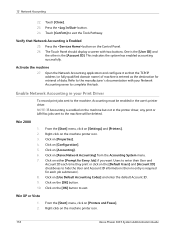
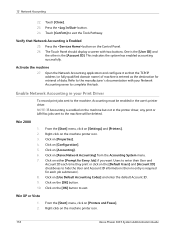
...1. Click on [Settings] and [Printers]....Faxes]. From the [Start] menu, click on [Configuration]. 5.
Click on [Xerox Network Accounting] from the Accounting System menu. 7. Activate the machine
27. 12 Network Accounting
22. Touch [Confirm] to the machine, Accounting must be deleted. One is the [User ID] and
the other is enabled on the machine printer icon.
110
Xerox Phaser 3635...
Systems Administrator Guide - Page 127
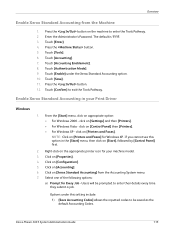
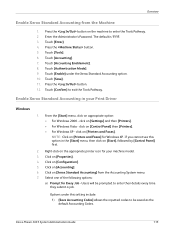
...appropriate printer icon for Every Job - click on [Settings] and then [Printers]. • For Windows Vista - Select one of the following options:
a) Prompt for your Print Driver
Windows
1. Touch [Enter]. 4.
Users will be saved as the default Accounting Codes. Xerox Phaser 3635 System Administration Guide
115 Touch [Confirm] to enter the Tools Pathway. 2. Right-click...
Systems Administrator Guide - Page 130


... counted towards the User's limit. • Fax Images Send
If Embedded Fax is
118
Xerox Phaser 3635 System Administration Guide Exceeding Usage Limits
Each time a User logs in to the following features: Network Scanning, E-mail and/or Server Fax (when these features are installed on your machine, you have finished setting the usage limits. This applies to...
Systems Administrator Guide - Page 131
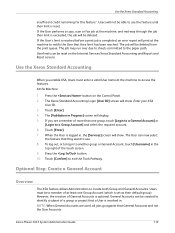
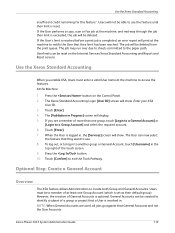
... more than one Group Account (which is set as their limit is completed, an error ...Xerox Standard Accounting
insufficient credit remaining for this feature". The job will show .
Touch [Confirm] to create both Group and General Accounts. If the User performs a copy, scan or fax job at the machine to notify the User that General Accounts and not the User Accounts. Xerox Phaser 3635...
Systems Administrator Guide - Page 152


...Xerox Phaser 3635 System Administration Guide Enter the Administrator's Password. Touch [Image Overwrite Security]. 8. Touch [Standard/Full Overwrite] button to cancel On Demand Image Overwrite. The [Overwrite Confirmation... jobs and the power should not be unable to overwrite all image data, fax mailboxes, dial directories and images stored in Diagnostics mode when the overwrite is ...
Systems Administrator Guide - Page 153
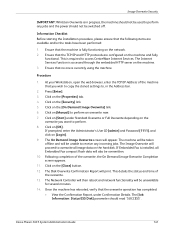
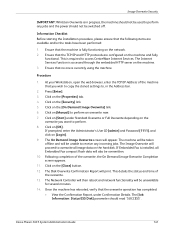
...], and click on the hard disk. Xerox Phaser 3635 System Administration Guide
141 The On Demand Image Overwrite screen will print. The Disk Overwrite Confirmation Report will appear. This details the status and time of the overwrite, the On Demand Image Overwrite Completion screen appears. 11. If Embedded Fax is required to overwrite all Embedded...
User Guide - Page 65
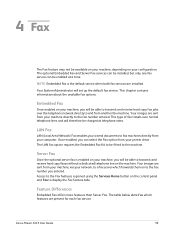
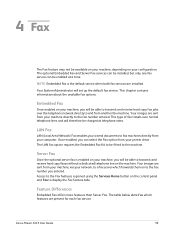
... you entered. Xerox Phaser 3635 User Guide
59 Server Fax
Once the optional server fax is enabled on your network, to a fax server which features are installed. Feature Differences
Embedded Fax offers more features than Server Fax.
Once enabled, you will be able to transmit and receive hard copy fax jobs over normal telephone lines and will set up the...
User Guide - Page 67


... to Remote Yes Mailbox Store to Mailbox Print Mailbox Documents Delete Mailbox Documents
Fax Sending Priority Send
Yes
Features
Fax Reports
Select from the Yes list
Server Fax
Yes
Xerox Phaser 3635 User Guide
61 4 Fax
User Interface Fax Tab Feature
Sub-Features/ Embedded
Options
Fax
Tab 4: Fax Options
Store for
Off
Yes
Polling
On
For more information see
page...
User Guide - Page 81


...Xerox Phaser 3635 User Guide
75 To view all the options for Polling
This option allows users to scan documents and store them. When remote machines poll the device, they are only available when the Store for retrieval by another remote fax machine, or to poll a remote fax... enables you to store fax documents into the machine's memory for Polling feature is set up to retrieve the scanned...
User Guide - Page 84
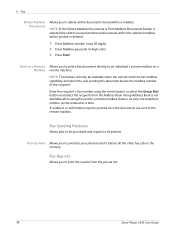
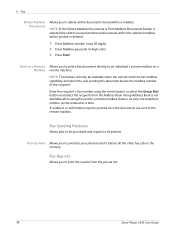
... the Group Dial button and select the recipient from the pre-set list.
78
Xerox Phaser 3635 User Guide Fax Sending Features
Allows jobs to be prioritized and reports to be entered... a confirmation report is selected then both received and stored documents within a mailbox.
Fax Reports
Allows you to print fax reports from the Address Book. Press Start. Enter the recipient's fax number ...
User Guide - Page 182


... administrator to confirm changes.
E-mail / Fax forward This feature allows incoming or outgoing faxes to use for all received fax jobs. More Fax Forward features are printed. Touch Save to prevent the receipt of unwanted (junk) faxes.
176
Xerox Phaser 3635 User Guide
Enter forwarding fax number and Save settings. Select the On button to Fax Select either fax or e-mail...
Evaluator Guide - Page 11


...mm to 8.5 x 14 in .
Built-in . The Phaser 3635MFP multifunction printer offers a number of scan destinations to support your ...fax receive: holds incoming faxes until PIN is packaged with Xerox Scan to 216 x 356 mm)
- Bypass Tray: 3.9 x 5.8 in file formats include PDF, JPEG, TIFF and multi-page TIFF, and the 60-sheet DADF automates the scanning of the device. Xerox Phaser 3635MFP...
Similar Questions
Fax Confirmation Page Phaser 3635mfp
How do i set up the Phaser 3635MFP to print a fax cover sheet for each fax sent.
How do i set up the Phaser 3635MFP to print a fax cover sheet for each fax sent.
(Posted by lindagoldbach 3 years ago)
How To Setup Fax Card Phaser 3635
(Posted by gerarkturne 9 years ago)
How To Confirm A Fax On Phaser 3635 Mfp
(Posted by outDer 10 years ago)
What Is Fax Forwarding Phaser 3635
(Posted by mattLamor 10 years ago)
Disable Fax 'xerox Phaser 3635'
Can the Fax capability be disabled?
Can the Fax capability be disabled?
(Posted by tlwalker12831 10 years ago)

