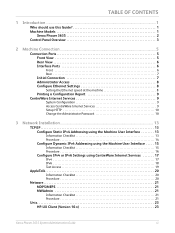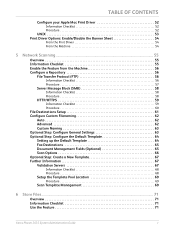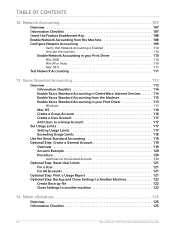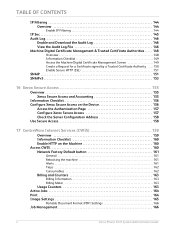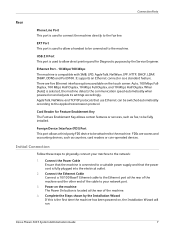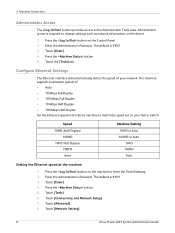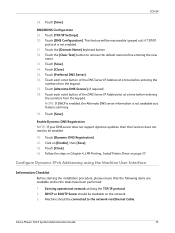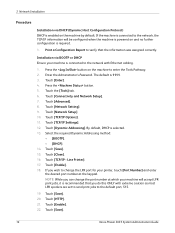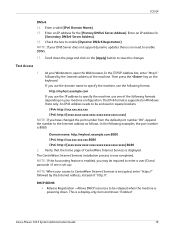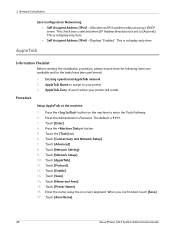Xerox 3635MFP Support Question
Find answers below for this question about Xerox 3635MFP - Phaser B/W Laser.Need a Xerox 3635MFP manual? We have 5 online manuals for this item!
Question posted by Hockstily on August 14th, 2014
How To Set Clock On Xerox Phaser 3635
The person who posted this question about this Xerox product did not include a detailed explanation. Please use the "Request More Information" button to the right if more details would help you to answer this question.
Current Answers
Related Xerox 3635MFP Manual Pages
Similar Questions
Phaser 3635 - Erro: Clear Jam In Area 3(duplex Tray)
Good afternoon! I have a Xerox Phaser 3635 printer, but is not working as it displays the following ...
Good afternoon! I have a Xerox Phaser 3635 printer, but is not working as it displays the following ...
(Posted by franciscomorais 8 years ago)
How To Change A Name In Email Setting Ona Phaser 6180
(Posted by jesbwi 10 years ago)
How To Set Up Fax Confirmation For Xerox Phaser 3635 Mpf
(Posted by Jschwleslie 10 years ago)
On Demand Image Overwrite On Phaser 3635 Contiunuously Running, Will Not Stop
Performing on demand image overwrite on phaser 3635 mfp, image overwrite starts, gives start time an...
Performing on demand image overwrite on phaser 3635 mfp, image overwrite starts, gives start time an...
(Posted by gaudi645 12 years ago)
Set Clock And Get Confirmation
the clock is now 1 hr behind & cannot get confirmation for sent fax. last dialed number remains ...
the clock is now 1 hr behind & cannot get confirmation for sent fax. last dialed number remains ...
(Posted by ppree 12 years ago)