Xerox 6180MFP Support Question
Find answers below for this question about Xerox 6180MFP - Phaser Color Laser.Need a Xerox 6180MFP manual? We have 17 online manuals for this item!
Question posted by jesbwi on April 16th, 2014
How To Change A Name In Email Setting Ona Phaser 6180
The person who posted this question about this Xerox product did not include a detailed explanation. Please use the "Request More Information" button to the right if more details would help you to answer this question.
Current Answers
There are currently no answers that have been posted for this question.
Be the first to post an answer! Remember that you can earn up to 1,100 points for every answer you submit. The better the quality of your answer, the better chance it has to be accepted.
Be the first to post an answer! Remember that you can earn up to 1,100 points for every answer you submit. The better the quality of your answer, the better chance it has to be accepted.
Related Xerox 6180MFP Manual Pages
Features Setup Guide - Page 8
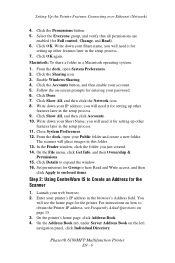
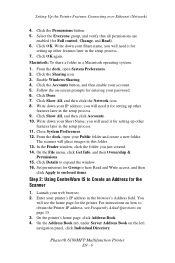
...your printer's IP address in a Macintosh operating system:
1. Phaser® 6180MFP Multifunction Printer
EN - 6 Click Show All, and then click ...Name; For instructions on how to obtain the Printer IP address, see the home page for setting up other features later in the setup process. 11. Setting...you will need it for Full control, Change, and Read). 6. Enter your IP address; ...
Features Setup Guide - Page 9
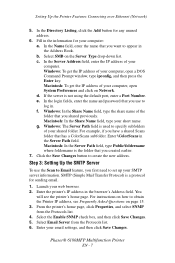
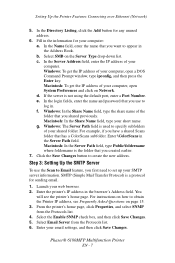
...in the browser's Address field.
Launch your email settings, and then click Save Changes. Windows: In the Share Name field, type the share name of your computer, open a DOS Command ... the Share Name field, type your shared folder. Select the Enable SNMP check box, and then click Save Changes. 5. Phaser® 6180MFP Multifunction Printer
EN - 7 Click the Save Changes button to...
Features Setup Guide - Page 10


... Email Address
1. In the Directory Listing, click the Add button of the FTP
server. Click the Save Changes button to the printer email address book. Note: Email...see the printer's home page. c. Phaser® 6180MFP Multifunction Printer
EN - 8 Launch your email settings if necessary. Click Address Book. 4. In the Name field, enter the name that you want to obtain your web...
Features Setup Guide - Page 12


...USB only, you receive a "Request Acknowledged" message. 8. Enter a group name, and then click the Save Changes button. 7. Select the check box of any group that you created. 9. ...1. Setting Up the Printer Features Connecting over USB
Step 8: Using Centreware IS to obtain the Printer IP address, see the printer's home page.
Phaser® 6180MFP Multifunction Printer
EN - 10 Setting Up...
User Guide - Page 7
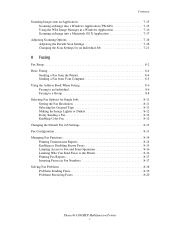
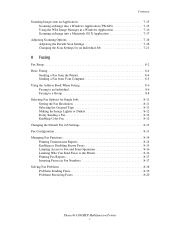
...Original Type 8-11 Making the Image Lighter or Darker 8-12 Delay Sending a Fax 8-12 Enabling Color Fax 8-12 Changing the Default Fax Job Settings 8-13 Fax Configuration 8-13 Managing Fax Functions 8-14 Printing Transmission Reports 8-14 Enabling or Disabling ...Solving Fax Problems 8-18 Problems Sending Faxes 8-19 Problems Receiving Faxes 8-20
Phaser® 6180MFP Multifunction Printer v
User Guide - Page 39


...
E-mail
Scan
Color Mode B&W Color
2
Job in... Color and Black and White modes for names and phone numbers. Color Mode button Press to accept the setting ...Dial
Redial/ Pause
Speed Dial
C
10 9
3
4
56
7
8
6180mfp-046
1. Address Book button
Press to enter numbers and letters for your ...
12. Phaser® 6180MFP Multifunction Printer 2-7
Down Arrow button Scrolls downward through the menus...
User Guide - Page 43
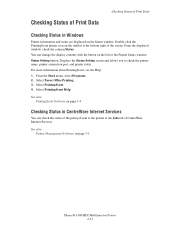
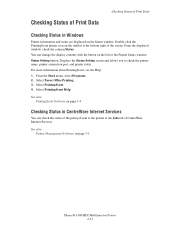
... Status Setting screen ...name, printer connection port, and printer status. Select PrintingScout. 4. See also: Printer Management Software on the left of the Printer Status window. Checking Status of Print Data
Checking Status of Print Data
Checking Status in CentreWare Internet Services
You can change the display contents with the button on page 3-1
Phaser® 6180MFP Multifunction...
User Guide - Page 47


... (HyperText Transfer Protocol)-based web page service that installs with the administrator
name and password can still view the configuration settings and options in the browser's Address field. 3.
Phaser® 6180MFP Multifunction Printer 3-2 They will not be able to save or apply any changes to printer status, and printer configuration options.
These pages give you to...
User Guide - Page 48


...; Fax entries ■ Email entries ■ Server entries When you start either application, right-click the icon, and then select Start > Address Book Editor or Express Scan Manager. Express Scan Manager
The Express Scan Manager handles scan jobs sent from the Software and Documentation CD-ROM.
Phaser® 6180MFP Multifunction Printer 3-3 The Express Scan...
User Guide - Page 81
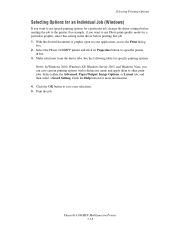
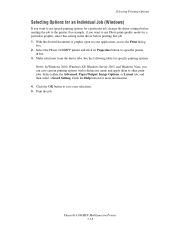
..., or Layout tab, and then select a Saved Setting.
Phaser® 6180MFP Multifunction Printer 5-18 Click the Help button for specific printing...name and apply them to save your application, access the Print dialog
box. 2. Selecting Printing Options
Selecting Options for an Individual Job (Windows)
If you want to use special printing options for a particular job, change the driver settings...
User Guide - Page 83
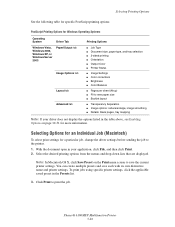
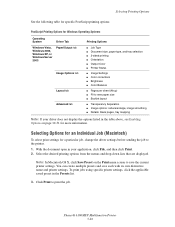
... Output Color ■ Printer Status
■ Image Settings ■ Color corrections ■ Brightness ■ Color Balance
...name and printer settings.
To print jobs using specific printer settings, click the applicable saved preset in the Presets list.
3.
Select the desired printing options from the menus and drop-down lists that are displayed.
Phaser® 6180MFP Multifunction...
User Guide - Page 113
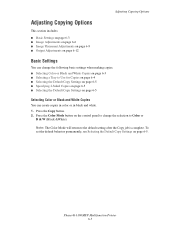
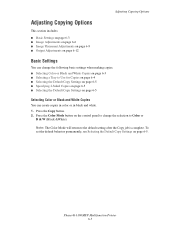
...
This section includes: ■ Basic Settings on page 6-3 ■ Image Adjustments on page 6-6 ■ Image Placement Adjustments on page 6-9 ■ Output Adjustments on page 6-12
Basic Settings
You can create copies in color or in black and white. 1. Phaser® 6180MFP Multifunction Printer 6-3 Note: The Color Mode will return to the default setting after the Copy job is...
User Guide - Page 133
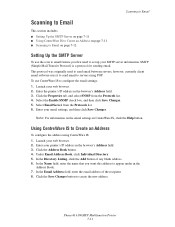
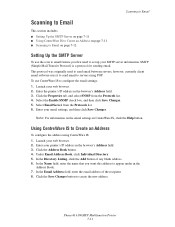
... the email settings: 1. Enter your email settings, and then click Save Changes. Click the Properties tab, and select SNMP from the Protocols list. 6. Enter your printer's IP address in the browser's Address field. 3.
Click the Address Book button. 4. In the Name field, enter the name that you first need to set up your SMTP server information. Phaser® 6180MFP Multifunction...
User Guide - Page 140


... TUV WXYZ
7 89
-_~ OK
0#
Manual Dial
Redial/ Pause
Speed Dial
C
6180mfp-048
Phaser® 6180MFP Multifunction Printer 7-18 Select Default Settings, and then press the OK button. 3. Change the color setting to either Color or Black & White, and then press the OK button. Copy
Fax E-mail
Scan
Color Mode B&W Color
Job in black and white. 1. Press the System button. 2. Select Scan...
User Guide - Page 143
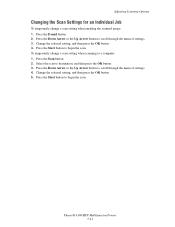
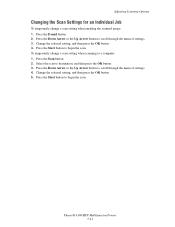
... to begin the scan. Press the Start button to begin the scan. Press the Scan button. 2. Select the scan to scroll through the menu of settings. 4. Phaser® 6180MFP Multifunction Printer 7-21 To temporarily change a scan setting when emailing the scanned image: 1. Press the Down Arrow or the Up Arrow button to scroll through the menu of...
User Guide - Page 223
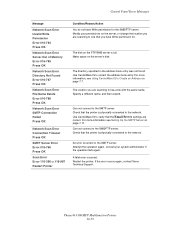
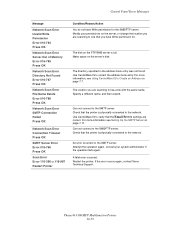
...name, and then resend. Use CentreWare IS to verify that the Email Server settings are scanning to one that you are
correct. For more information, see Setting...information see Using CentreWare IS to the network. Phaser® 6180MFP Multifunction Printer 10-39 Make space on the SMTP... server, or change the location you are scanning to has a file with the same name. Use CentreWare IS...
User Guide - Page 233
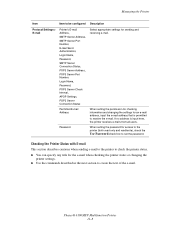
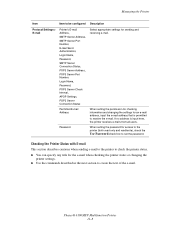
... of the e-mail. Permitted E-mail Address
When setting the permission for checking information and changing the settings for an e-mail address, input the e-mail address that is input here, the printer receives e-mails from all users. If no address is permitted to set the password. Phaser® 6180MFP Multifunction Printer 11-8
Checking the Printer Status with E-mail...
User Guide - Page 247


...black and white images, 7-18 changing settings for a single job, 7-21 color images, 7-18 default settings, 9-5 Express Scan Manager, 3-3...19 setting color mode, 7-18 setting image file type, 7-20 specifying original size, 7-20 specifying the document type, 7-19 suppress background color, 7-20 to email, 7-...names and numbers, 8-4 system settings, 9-15
Phaser® 6180MFP Multifunction Printer Index-8
Evaluator Guide - Page 9


... to Email - As with Nuance OmniPage® software, which converts hard copy documents into searchable and editable electronic files
PHASER 6180MFP E va l ua t or Guide
7 routes scanned images to locations like a computer or server via USB connection
The Phaser 6180 MFP has software solutions to 8.5 x 11 inches. scan images directly to FTP Server - three settings for...
Evaluator Guide - Page 13


... Scan to Server (FTP), Scan to Computer (using SMB), Scan to Email
Scan features
JPEG, TIFF, PDF, Color Scanning, Xerox Scan to 220 x 355.6 mm
Optional Tray 3: 550 ...Color fax, Speed dials, Group dials
Warranty
One-year on-site warranty, Xerox Total Satisfaction Guarantee
1 Print Volume uniformly distributed over 30 days 2 Accessed via PCL driver 3 Requires minimum 256 MB RAM
PHASER 6180MFP...
Similar Questions
How To Set Up Email Server For Phaser 6180mfp-n
(Posted by maycj 10 years ago)
How To Add An Email To Xerox Phaser 3300
(Posted by trtucar5 10 years ago)
How To Change Ip Address In Xerox Phaser 6180
(Posted by kenramjet 10 years ago)
How To Change Default Email Xerox Phaser 3300mfp
(Posted by goodZbig10 10 years ago)
How Do I Scan To One Email In The Phaser 6180
(Posted by wis70cor 10 years ago)

