Xerox 4150 Support Question
Find answers below for this question about Xerox 4150 - WorkCentre B/W Laser.Need a Xerox 4150 manual? We have 12 online manuals for this item!
Question posted by kensor on April 24th, 2014
How To Set A Xerox Workcentre 4150 To Automatically Print Fax Confirmation
sheets
Current Answers
There are currently no answers that have been posted for this question.
Be the first to post an answer! Remember that you can earn up to 1,100 points for every answer you submit. The better the quality of your answer, the better chance it has to be accepted.
Be the first to post an answer! Remember that you can earn up to 1,100 points for every answer you submit. The better the quality of your answer, the better chance it has to be accepted.
Related Xerox 4150 Manual Pages
Getting Started Guide - Page 5
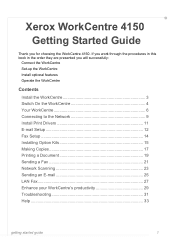
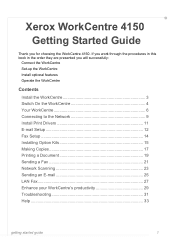
... you for choosing the WorkCentre 4150. Xerox WorkCentre 4150
Getting Started Guide
Thank you will successfully:
Connect the WorkCentre Set-up the WorkCentre Install optional features Operate the WorkCentre
Contents
Install the WorkCentre 3 Switch On the WorkCentre 4 Your WorkCentre 6 Connecting to the Network 9 Install Print Drivers 11 E-mail Setup 12 Fax Setup 14 Installing Option...
Getting Started Guide - Page 23


... has various tabs that the correct Xerox WorkCentre 4150 printer driver has been installed on page 11. To view the queue at www.xerox.com/ support.
2 Open the document to the CentreWare Print and Fax Services CD or you to Install Print Drivers on your
PC.
You can also access the Print Drivers by referring to be sent...
User Guide - Page 3
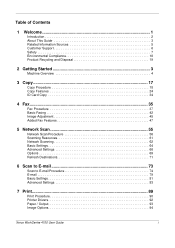
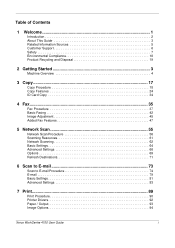
... Scan 55
Network Scan Procedure 56 Scanning Resources 61 Network Scanning 62 Basic Settings 64 Advanced Settings 66 Options 69 Refresh Destinations 71
6 Scan to E-mail 73
Scan to E-mail Procedure 74 E-mail 79 Basic Settings 81 Advanced Settings 83
7 Print...89
Print Procedure 90 Printer Drivers 92 Paper / Output 93 Image Options 94
Xerox WorkCentre 4150 User Guide
i
User Guide - Page 41
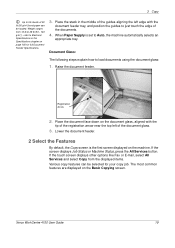
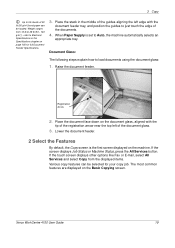
... button.
3 Copy
Up to 50 sheets of 20 lb (80 g/m2) ...
By default, the Copy screen is set to Electrical
Specifications in the middle of... refer to Auto, the machine automatically selects an
appropriate tray. Registration Arrow...Fax or E-mail, select All Services and select Copy from 12 lb to load documents using the document glass:
1. Raise the document feeder. Xerox WorkCentre 4150...
User Guide - Page 45
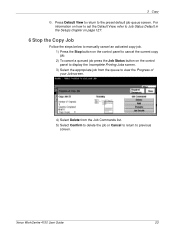
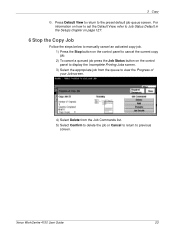
For
information on how to set the Default View, refer to Job Status Default in the Setups chapter on page 127.
6 Stop... Printing Jobs screen. 3) Select the appropriate job from the queue to view the Progress of your Job screen.
4) Select Delete from the Job Commands list. 5) Select Confirm to delete the job or Cancel to return to the preset default job queue screen. Xerox WorkCentre 4150 ...
User Guide - Page 49
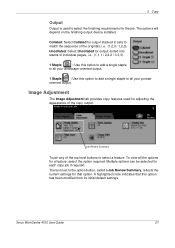
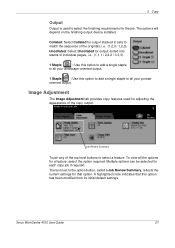
Xerox WorkCentre 4150 User Guide
27
Job Review Summary
Touch any of the top level buttons to the option button, called a Job Review Summary, reflects the current settings ...
to all your portrait- The options will depend on the finishing output device installed. Collated: Select Collated for output stacked in sets to select the finishing requirements for the job. To view all your...
User Guide - Page 53
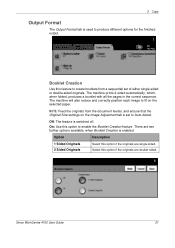
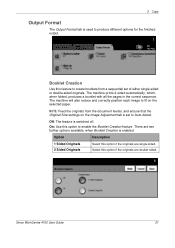
... is enabled.
Xerox WorkCentre 4150 User Guide
31 The machine will also reduce and correctly position each image to enable the Booklet Creation feature.
On: Use this feature to produce different options for the finished output. There are two further options available, when Booklet Creation is switched off. The machine prints 2-sided automatically, which, when...
User Guide - Page 54
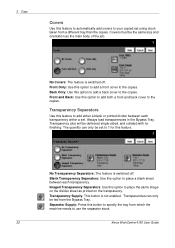
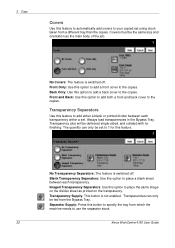
... Separators: Use this option to place a blank sheet between each transparency.
Separator Supply: Press this button to specify...printed on the transparency. No Transparency Separators: The feature is not enabled.
3 Copy
Covers
Use this feature to automatically add covers to your copied set using stock taken from which the machine needs to use the separator stock.
32
Xerox WorkCentre 4150...
User Guide - Page 60
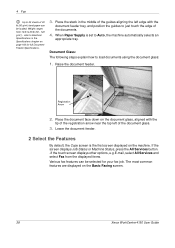
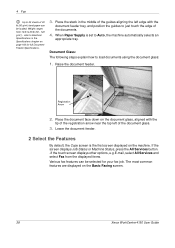
...page 166 for your fax job. Registration Arrow
2. Lower the document feeder.
2 Select the Features
By default, the Copy screen is set to Auto, the machine automatically selects an
appropriate tray....the document feeder.
Place the document face down on the Basic Faxing screen.
38
Xerox WorkCentre 4150 User Guide 4 Fax
Up to 50 sheets of 20 lb (80 g/m2) bond paper can be loaded. ...
User Guide - Page 62
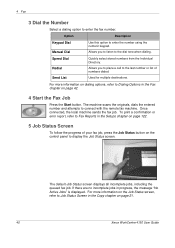
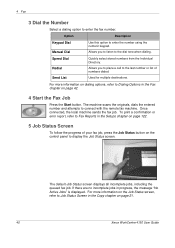
...including the queued fax job.
Used for multiple destinations. For more information on dialing options, refer to Job Status Screen in the Fax chapter on page 21.
40
Xerox WorkCentre 4150 User Guide Allows...attempts to enter the fax number. If there are no incomplete jobs in the Setups chapter on the control panel to the dial tone when dialing.
To print a confirmation or error report,...
User Guide - Page 63
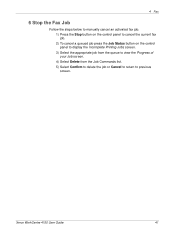
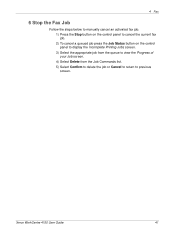
Xerox WorkCentre 4150 User Guide
41
4 Fax
6 Stop the Fax Job
Follow the steps below to manually cancel an activated fax job. 1) Press the Stop button on the control panel to cancel the current fax job. 2) To cancel a queued job press the Job Status button on the control panel to display the Incomplete Printing Jobs screen. 3) Select the appropriate...
User Guide - Page 64
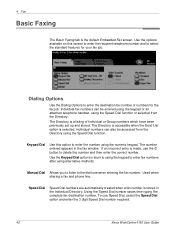
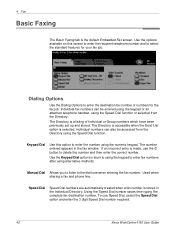
... been previously set up and ...Xerox WorkCentre 4150 User Guide Dialing Options
Use the Dialing Options to the dial tone when entering the fax number.
4 Fax
Basic Faxing
The Basic Faxing tab is stored in the fax window. Use the options available on this option to select the standard features for the fax job.
Speed Dial
Speed Dial numbers are automatically created when a fax...
User Guide - Page 68
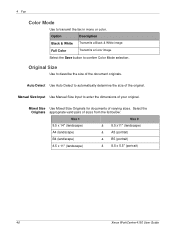
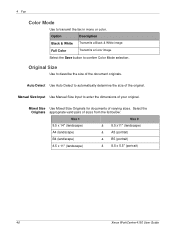
...
& B5 (portrait)
8.5 x 11" (landscape)
& 8.5 x 5.5" (portrait)
46
Xerox WorkCentre 4150 User Guide 4 Fax
Color Mode
Use to confirm Color Mode selection.
Select the Originals appropriate valid pairs of your original.
Auto Detect Use Auto...the fax in mono or color.
Mixed Size Use Mixed Size Originals for documents of the original. Original Size
Use to automatically ...
User Guide - Page 71
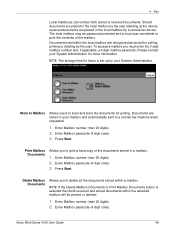
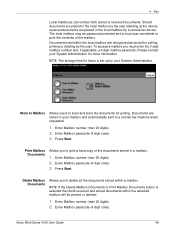
... stored documents within the selected mailbox will be password protected and a local user can delete or print the contents of the documents stored in the local mailbox by the user standing at the device; received documents are recognized as stored for faxes is selected then both stored or received documents. Xerox WorkCentre 4150 User Guide
49
User Guide - Page 72
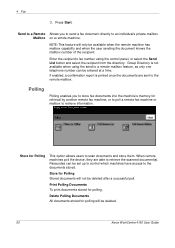
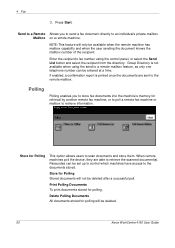
... not be deleted.
50
Xerox WorkCentre 4150 User Guide
Enter the recipient's fax number using the send to scan documents and store them.
If enabled, a confirmation report is not available when using the control panel, or select the Send List button and select the recipient from the directory.
Print Polling Documents To print documents stored for Polling...
User Guide - Page 73


...Xerox WorkCentre 4150 User Guide
51 4 Fax
Poll Remote Fax
This option allows users to contact a remote fax machine to know the mailbox number.
NOTE: If the Passcode input field is left blank, the default passcode 0000 is set... the required number from the remote machine are printed on a remote fax machine.
All fax documents that have entered the number and details of the mailbox ...
User Guide - Page 74
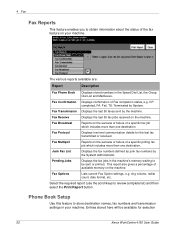
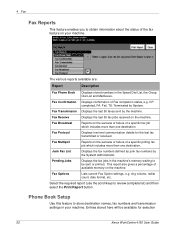
... confirmation of Fax completion status, e.g.
Displays low level communication details for selection
52
Xerox WorkCentre 4150 User Guide Reports on the machine.
Select the required report (use the scroll keys to review complete list) and then select the Print Report button. Displays the last 50 faxes sent by the System Administrator. Displays the fax numbers defined as junk fax...
User Guide - Page 75
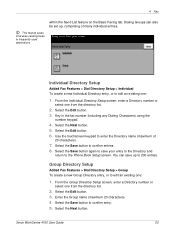
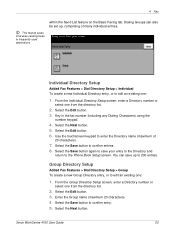
This feature saves time when sending faxes to confirm entries. 8. Select the Edit button. 3. Select the Edit button. 6. You can also be set up to the Phone Book Setup screen. From the... from the directory list.
2. Group Directory Setup
Added Fax Features > Dial Directory Setup > Group To create a new Group Directory entry, or to confirm entry. 5.
Xerox WorkCentre 4150 User Guide
53
User Guide - Page 141
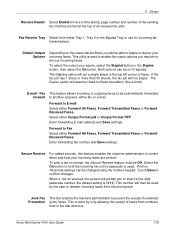
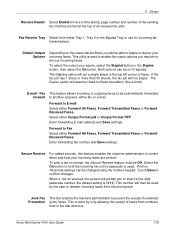
... duplex your incoming faxes are printed.
Enter forwarding fax number and Save settings. Print on Passcode settings can be used by only allowing the receipt of faxes from either Tray 1, Tray 2 or the Bypass Tray to have a time stamp, page number and number of the sending fax machine printed at the top of all your incoming faxes. Xerox WorkCentre 4150 User Guide
119...
User Guide - Page 145
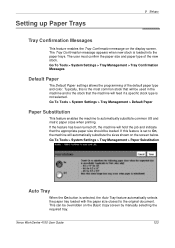
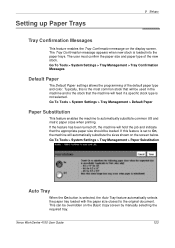
... metric paper sizes when printing.
This can be loaded. If this is the most common stock that will be used in the machine and is the stock that the machine will hold the job and indicate that the appropriate paper size should be overridden on the display screen. Xerox WorkCentre 4150 User Guide
123
Similar Questions
Fax Confirmation
How do I get my machine to print out fax confirmations? It only prints if the fax "failed"
How do I get my machine to print out fax confirmations? It only prints if the fax "failed"
(Posted by carolsperry 7 years ago)
How To Stop Phaser 3635mfp From Printing Fax Confirmations
(Posted by bobqAbd 10 years ago)
Xerox Workcentre 4150 How To Turn On Fax Confirmations
(Posted by sidspkrwh 10 years ago)
Fax Transmission Report From Xerox Workcentre 4150
How do i get a fax transmission report that will show more than the last 50
How do i get a fax transmission report that will show more than the last 50
(Posted by TracieLewis 10 years ago)

