Xerox 2121MB - FaxCentre 2121 B/W Laser Support and Manuals
Get Help and Manuals for this Xerox item
This item is in your list!

View All Support Options Below
Free Xerox 2121MB manuals!
Problems with Xerox 2121MB?
Ask a Question
Free Xerox 2121MB manuals!
Problems with Xerox 2121MB?
Ask a Question
Most Recent Xerox 2121MB Questions
What Does Code 07 Disconnected Mean On A Xerox Fax Center 2121
(Posted by lorrainevega 11 years ago)
Can I Reprint A Fax That I Already Received On My Xerox 2121
(Posted by deborahreid 12 years ago)
Popular Xerox 2121MB Manual Pages
Network Guide - Page 3
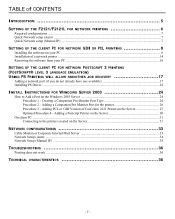
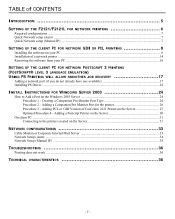
... (if you do not already have one available 17 Installing PS Driver ...22
INSTALL INSTRUCTIONS FOR WINDOWS SERVER 2003 24
How to the printers created on the Server 31
NETWORK CONFIGURATIONS 33
Cable Modem or Corporate Internal Mail Server 33 Network Setup (Auto) ...34 Network Setup (Manual IP) ...35
TROUBLESHOOTING 36
Printing does not work ...36
TECHNICAL CHARACTERISTICS 36...
Network Guide - Page 8


... 98SE and ME environments.
Open the CD-ROM drive, insert the installation CD-ROM and close the drive. The installation procedure starts automatically (Autorun).
- 8 -
SETTING UP THE CLIENT PC FOR NETWORK GDI OR PCL PRINTING
Note: Once the installation of the Network print driver has been completed (from the CD-Rom), please refer to "Postscript...
Network Guide - Page 24
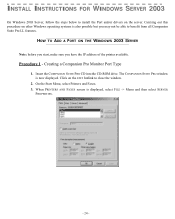
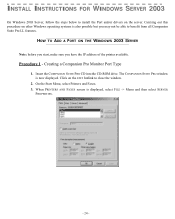
... -> Menu and then select SERVER
PROPERTIES.
- 24 - Click on the EXIT hotlink to install the Port and/or drivers on other Windows operating systems is also possible but you have the IP address of the printer available.
When PRINTERS AND FAXES screen is now displayed. HOW TO ADD A PORT ON THE WINDOWS 2003 SERVER
Note...
Network Guide - Page 27
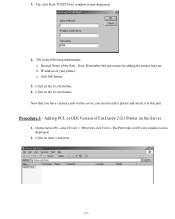
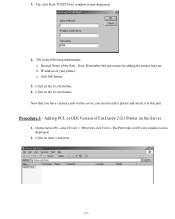
... for adding the printer later on the server, you have created a port on , b. The ADD RAW TCP/IP PORT window is now displayed.
2. Fill in the following information: a. The PRINTERS AND FAXES window is now displayed.
4. 3. Note: Remember this port. Click on the Server
1. Adding PCL or GDI Version of FaxCentre 2121 Printer on the CLOSE...
Network Guide - Page 31
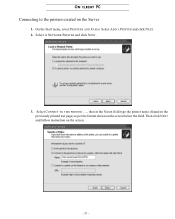
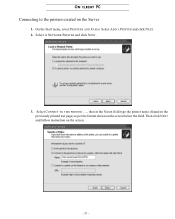
... on the screen.
- 31 - On the Start menu, select PRINTERS AND FAXES. Select A NETWORK PRINTER and click NEXT.
3. Then click NEXT and follow instruction on the Server
1. Select CONNECT TO THIS PRINTER ...., then in the NAME field type the printer name (found on the previously printed test page) as per the format shown on the screen...
User Guide - Page 11
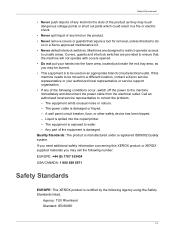
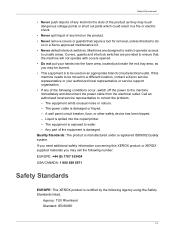
... ensure that the machine will not operate with covers opened. • Do not put your authorized local representative or service support organisation. • If any kind on an appropriate branch circuit/electrical outlet. The equipment emits unusual noise or odours. - Liquid is spilled into the copier/printer. - Agency: TUV Rheinland Standard: IEC60950
1-3 Any part of the...
User Guide - Page 34
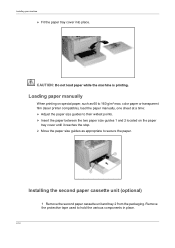
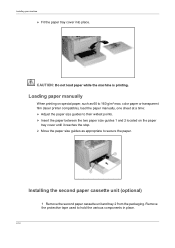
...: Do not load paper while the machine is printing. Installing the second paper cassette unit (optional)
1 Remove the second paper cassette unit and tray 2 from the packaging.
color paper or transparent film (laser printer compatible), load the paper manually, one sheet at a time: ¾ Adjust the paper size guides to their widest points. ¾ Insert...
User Guide - Page 47
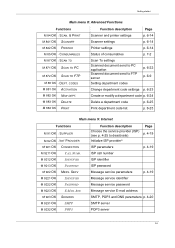
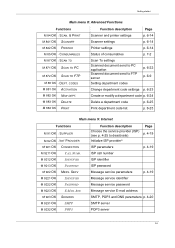
... printer settings
p. 6-14
Scanner settings
p. 6-14
Printer settings
p. 6-14
Status of consumables
p. 7-2
Scan To settings
Scanned document send to PC application Scanned document send to deactivate) Initialize ISP providerA
Page p. 4-19
ISP parameters
p. 4-19
ISP call number
ISP identifier
ISP password
Message service parameters
p. 4-19
Message service identifier
Message service...
User Guide - Page 55
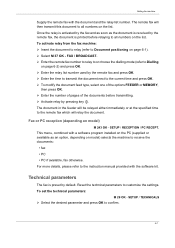
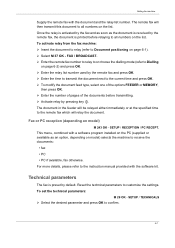
... more details, please refer to Document positioning on model)
M 243 OK -
To set the technical parameters:
M 29 OK - SETUP / TECHNICALS
¾ Select the desired parameter and press OK to customize the settings. To activate relay from the fax machine: ¾ Insert the document to relay (refer to the instruction manual provided with the document and the relay list...
User Guide - Page 59


... missing, carry out a manual configuration (see below :
• local network settings, to identify the fax machine to the local network, • message service settings, allowing faxes and E-mails to be automatically managed
by the message server. The built-in the sections below ).
4-11
Automatic configuration of the local network just like a PC. The machine scans the local network...
User Guide - Page 62
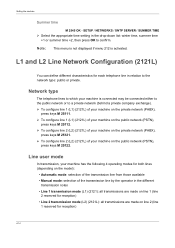
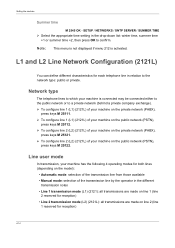
....
Line user mode
In transmission, your machine is activated. Setting the machine
Summer time
M 2545 OK -
Network type
The telephone lines to which your machine has the following 4 operating modes for both lines (depending on the model):
• Automatic mode: selection of the transmission line from those available • Manual mode: selection of the transmission line...
User Guide - Page 111
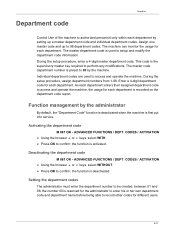
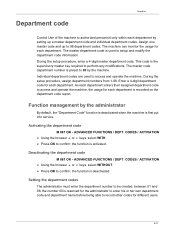
... each department by the administrator
By default, the "Department Code" function is deactivated when the machine is first put into service. As each department enters their assigned department code to access and operate the machine. Activating the department code
M 881 OK - ADVANCED FUNCTIONS / DEPT. Setting the department codes
The administrator must enter the department number to perform...
User Guide - Page 138
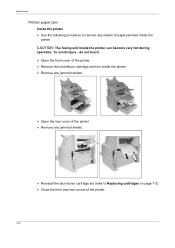
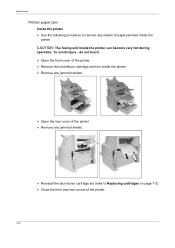
... the following procedure to Replacing cartridges on page 7-2). ¾ Close the front and rear covers of paper jammed inside the printer can become very hot during
operation. CAUTION: The fusing unit inside the
printer. do not touch. ¾ Open the front cover of the printer. ¾ Remove the toner/drum cartridge set (refer to remove any...
Companion Suite Pro User Manual - Page 37
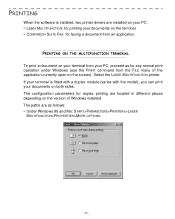
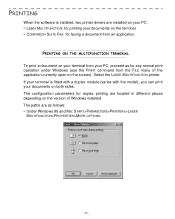
...FAX: for faxing a document from the FILE menu of Windows installed. FRENCH
PRINTING
When the software is fitted with a duplex module (varies with the model), you can print your PC, proceed as follows: • Under Windows 98 and Me: START>PARAMETERS>PRINTERS... an application. If your terminal is installed, two printer drivers are installed on your PC: • Laser MULTIFUNCTION: for...
Companion Suite Pro User Manual - Page 38
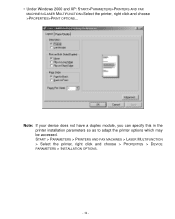
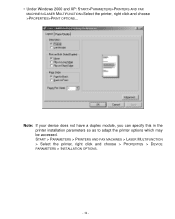
... specify this in the printer installation parameters so as to adapt the printer options which may be accessed. START > PARAMETERS > PRINTERS AND FAX MACHINES > LASER MULTIFUNCTION > Select the printer, right click and choose > PROPERTIES > DEVICE PARAMETERS > INSTALLATION OPTIONS.
- 34 - • Under Windows 2000 and XP: START>PARAMETERS>PRINTERS AND FAX MACHINES>LASER MULTIFUNCTION>Select the...
Xerox 2121MB Reviews
Do you have an experience with the Xerox 2121MB that you would like to share?
Earn 750 points for your review!
We have not received any reviews for Xerox yet.
Earn 750 points for your review!
