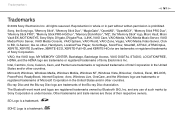Sony VPC-L116FX - VAIO L-Series All-In-One Touchscreen Support and Manuals
Get Help and Manuals for this Sony item

View All Support Options Below
Free Sony VPC-L116FX manuals!
Problems with Sony VPC-L116FX?
Ask a Question
Free Sony VPC-L116FX manuals!
Problems with Sony VPC-L116FX?
Ask a Question
Most Recent Sony VPC-L116FX Questions
User Manual For Sony Vaio Model Vpcl112gx
(Posted by marcar 11 years ago)
Will My 2pcg 2f2l All-in-one Lcd Screen Fit A Pcg-2j3l?
(Posted by massingillmatt6969 11 years ago)
Popular Sony VPC-L116FX Manual Pages
Sony VPC-L116FX Reviews
We have not received any reviews for Sony yet.