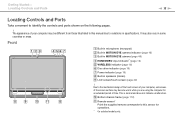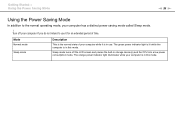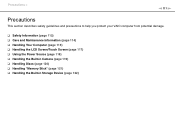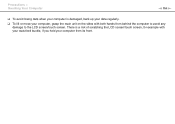Sony VPC-L116FX Support Question
Find answers below for this question about Sony VPC-L116FX - VAIO L-Series All-In-One Touchscreen.Need a Sony VPC-L116FX manual? We have 1 online manual for this item!
Question posted by massingillmatt6969 on April 28th, 2012
Will My 2pcg 2f2l All-in-one Lcd Screen Fit A Pcg-2j3l?
The person who posted this question about this Sony product did not include a detailed explanation. Please use the "Request More Information" button to the right if more details would help you to answer this question.
Current Answers
Related Sony VPC-L116FX Manual Pages
Similar Questions
Sony Vaio All In One Desktop
I have a Sony Vaio, all in one desktop, model SVL241B14L and I just can't find a recovery CD, I have...
I have a Sony Vaio, all in one desktop, model SVL241B14L and I just can't find a recovery CD, I have...
(Posted by Anonymous-161080 7 years ago)
Vgc-ls35e All-in-one Desktop Computer Back Lights
where are the backlights located on a SONY VGC-LS35E ALL-IN-ONE DESKTOP COMPUTER? We are attempting ...
where are the backlights located on a SONY VGC-LS35E ALL-IN-ONE DESKTOP COMPUTER? We are attempting ...
(Posted by Jdlofton11150 8 years ago)
Video Card For Sony Vgc-ls37e Vaio All-in-one Desktop Computer?
Do you have video card for Sony VGC-LS37E Vaio All-in-one Desktop Computer? or I can exchange comput...
Do you have video card for Sony VGC-LS37E Vaio All-in-one Desktop Computer? or I can exchange comput...
(Posted by brazin 8 years ago)
Need To Order Both Fans For The Vgc-js160j Vaio All-in-one Desktop Computer.
I need to order both fans part number UDQF2RH53DF0 and part number UDQF2PH54DF0. Where can I order t...
I need to order both fans part number UDQF2RH53DF0 and part number UDQF2PH54DF0. Where can I order t...
(Posted by stewartea10 9 years ago)
User Manual For Sony Vaio Model Vpcl112gx
(Posted by marcar 11 years ago)