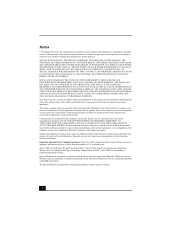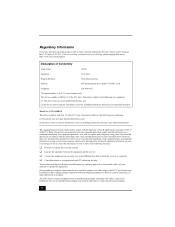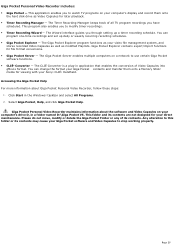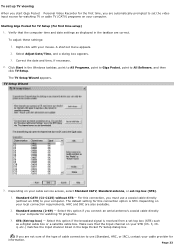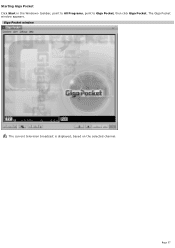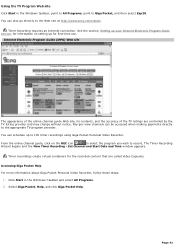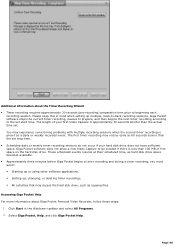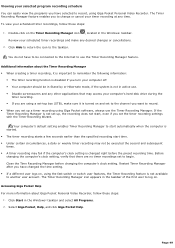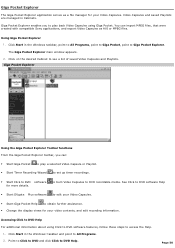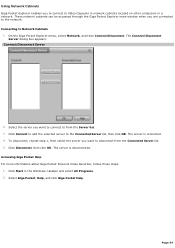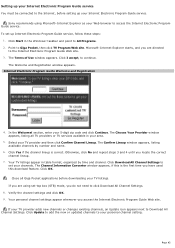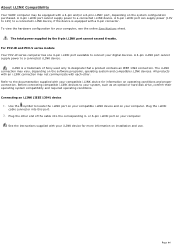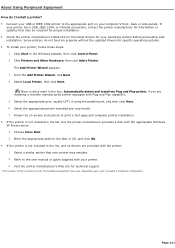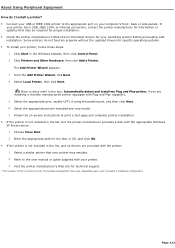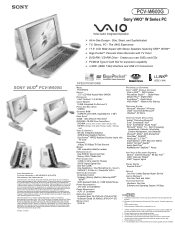Sony PCV-W600G - Vaio Desktop Computer Support and Manuals
Get Help and Manuals for this Sony item

View All Support Options Below
Free Sony PCV-W600G manuals!
Problems with Sony PCV-W600G?
Ask a Question
Free Sony PCV-W600G manuals!
Problems with Sony PCV-W600G?
Ask a Question
Most Recent Sony PCV-W600G Questions
How Do I Get A Service Manual For Sony Pcv-w600g?
Took computer apart now unsure where few things go
Took computer apart now unsure where few things go
(Posted by jaygalbraith1107 13 years ago)
Popular Sony PCV-W600G Manual Pages
Sony PCV-W600G Reviews
We have not received any reviews for Sony yet.