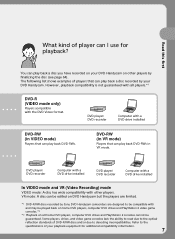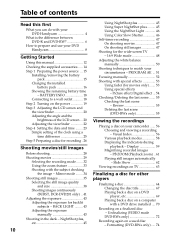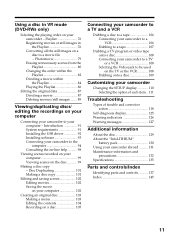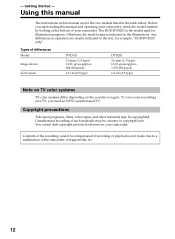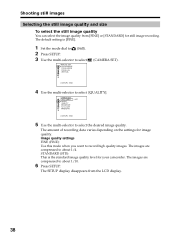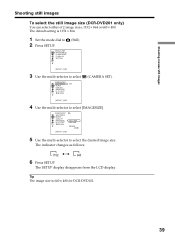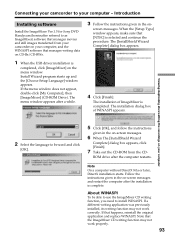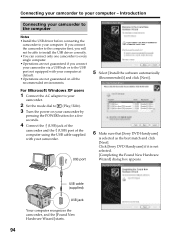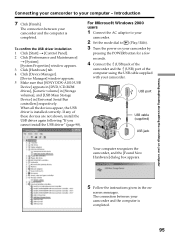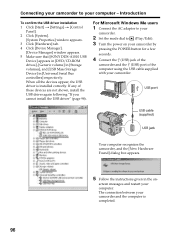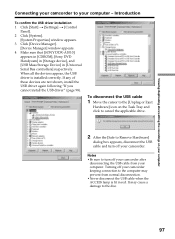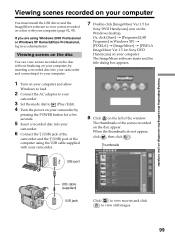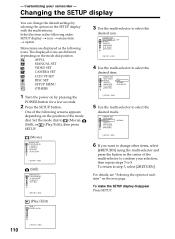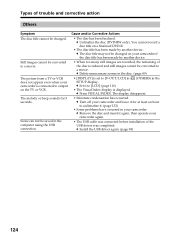Sony DCRDVD101 - DVD Handycam Camcorder Support and Manuals
Get Help and Manuals for this Sony item

View All Support Options Below
Free Sony DCRDVD101 manuals!
Problems with Sony DCRDVD101?
Ask a Question
Free Sony DCRDVD101 manuals!
Problems with Sony DCRDVD101?
Ask a Question
Most Recent Sony DCRDVD101 Questions
Sony Handycam Disk Error
My Sony handycam keeps on saying disk error and driver error even when I put in a brand new disc.Ple...
My Sony handycam keeps on saying disk error and driver error even when I put in a brand new disc.Ple...
(Posted by amnapervaz 5 months ago)
I Use Dcr-dvd201 And My Camera 'format Error'
my camera when i format my disc it "format error" and it same with another disc.i want to know how t...
my camera when i format my disc it "format error" and it same with another disc.i want to know how t...
(Posted by pcphuoc5260 2 years ago)
My Sony Handycam 101e Is Not Working.
I have a Sony Handed DVD ME and indicator shows it charging. but when I switch it on, it turns off w...
I have a Sony Handed DVD ME and indicator shows it charging. but when I switch it on, it turns off w...
(Posted by pearlsublime 9 years ago)
Haven't Dcr Dvd 101 And I Need A New Power Supply Can Someone Help Me My Name Is
(Posted by kg41959 10 years ago)
All Of Thedifferent Ways To Obtain A Charge
(Posted by matthewcaddy 10 years ago)
Sony DCRDVD101 Videos
Popular Sony DCRDVD101 Manual Pages
Sony DCRDVD101 Reviews
We have not received any reviews for Sony yet.