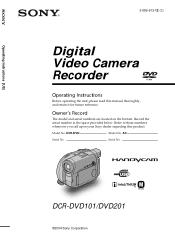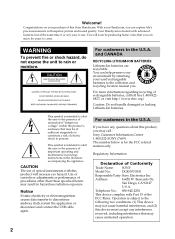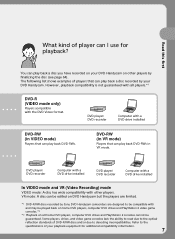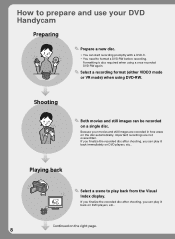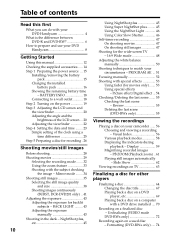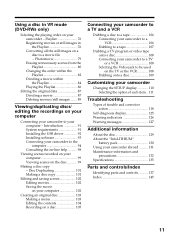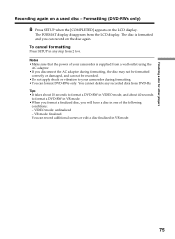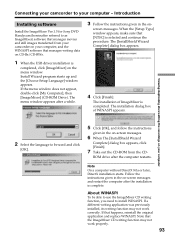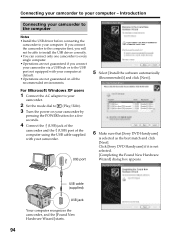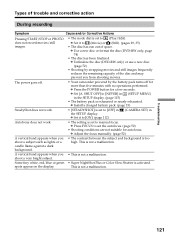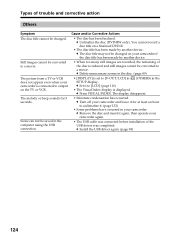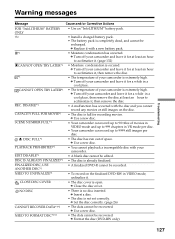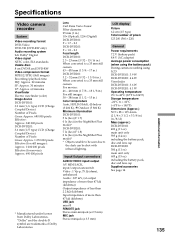Sony DCRDVD101 Support Question
Find answers below for this question about Sony DCRDVD101 - DVD Handycam Camcorder.Need a Sony DCRDVD101 manual? We have 1 online manual for this item!
Question posted by amnapervaz on October 29th, 2023
Sony Handycam Disk Error
Current Answers
Answer #1: Posted by xamorej on October 29th, 2023 3:55 PM
For the driver error, it might need a software update. Connect your Handycam to your computer and see if a new driver is available on Sony's official support website.
And about the noise, it could be due to a mechanical problem that requires professional servicing. Particularly if the other solutions don't work, consider taking your camcorder to an authorized Sony service center.
Remember, doing any self-repairs might invalidate your warranty if it's still active. Keep us posted on the situation
Answer #2: Posted by SonuKumar on October 29th, 2023 10:10 PM
A dirty or damaged lens. The lens on your handycam may be dirty or damaged, preventing it from reading discs properly.
A faulty disc drive. The disc drive in your handycam may be faulty, preventing it from reading discs properly.
A firmware issue. The firmware on your handycam may be outdated or corrupted, preventing it from reading discs properly.
A hardware issue. There may be a hardware issue with your handycam, such as a faulty circuit board or sensor, preventing it from reading discs properly.
To try and fix the problem, you can try the following:
Clean the lens. Use a soft, lens cleaning cloth to gently clean the lens on your handycam.
Try a different disc. Try using a different disc, such as a different brand or type of disc. If the other disc works, then the problem is likely with the original disc.
Update the firmware. Check the Sony website to see if there is a firmware update available for your handycam. If there is, download and install the update.
Reset the handycam. Reset your handycam to factory defaults. This will erase all of your settings and data, so be sure to back up anything important before you do this.
Take the handycam to a repair shop. If you have tried all of the above and the problem persists, then you may need to take your handycam to a repair shop.
Here are some additional tips:
Make sure that the disc is clean and free of smudges and fingerprints.
Make sure that the disc is inserted correctly into the handycam.
Try using a different type of disc, such as a DVD-R or DVD+R disc.
Try burning the disc at a slower speed.
Try using a different disc burning software.
If you are still having problems, then you may need to contact Sony support for further assistance.
Please respond to my effort to provide you with the best possible solution by using the "Acceptable Solution" and/or the "Helpful" buttons when the answer has proven to be helpful.
Regards,
Sonu
Your search handyman for all e-support needs!!
Related Sony DCRDVD101 Manual Pages
Similar Questions
My video camera Sony DCR-TRV27 started messing up tapes (eating tapes) Any sugestion
my camera when i format my disc it "format error" and it same with another disc.i want to know how t...
I have a Sony Handed DVD ME and indicator shows it charging. but when I switch it on, it turns off w...
I need to purchasethe following supplies: AC Adaptor Power cord A/V connecting cable (monaural)...