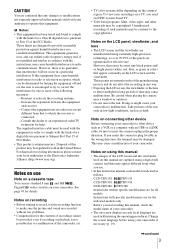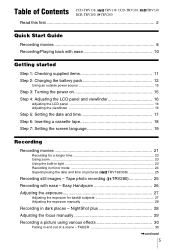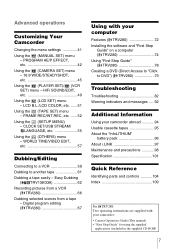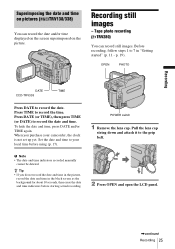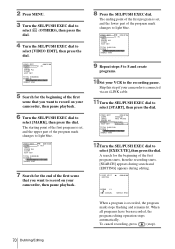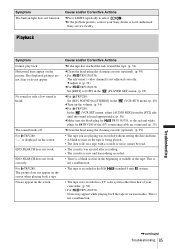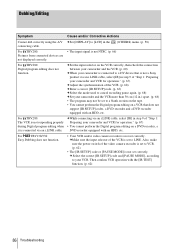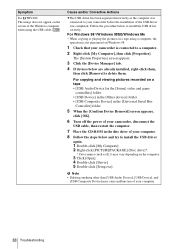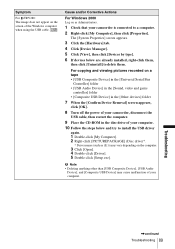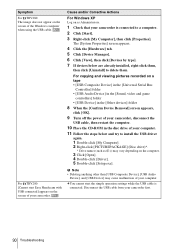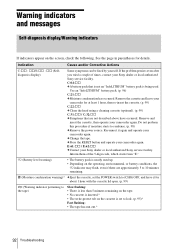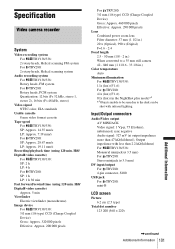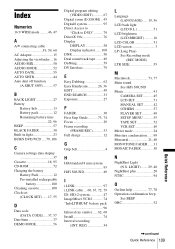Sony CCD-TRV338 - Video Camera Recorder 8mm Support and Manuals
Get Help and Manuals for this Sony item

View All Support Options Below
Free Sony CCD-TRV338 manuals!
Problems with Sony CCD-TRV338?
Ask a Question
Free Sony CCD-TRV338 manuals!
Problems with Sony CCD-TRV338?
Ask a Question
Most Recent Sony CCD-TRV338 Questions
Ccd-trv138/338 Video Camera Recorder/dcr-trv280 Digital Video Camera Recorder
I need to purchasethe following supplies: AC Adaptor Power cord A/V connecting cable (monaural)...
I need to purchasethe following supplies: AC Adaptor Power cord A/V connecting cable (monaural)...
(Posted by cookie7801 12 years ago)
Popular Sony CCD-TRV338 Manual Pages
Sony CCD-TRV338 Reviews
We have not received any reviews for Sony yet.