Sanyo SYSZ5LMP PLV-Z5 - PLV Z5 - LCD Projector Support and Manuals
Get Help and Manuals for this Sanyo item
This item is in your list!

View All Support Options Below
Free Sanyo SYSZ5LMP PLV-Z5 manuals!
Problems with Sanyo SYSZ5LMP PLV-Z5?
Ask a Question
Free Sanyo SYSZ5LMP PLV-Z5 manuals!
Problems with Sanyo SYSZ5LMP PLV-Z5?
Ask a Question
Popular Sanyo SYSZ5LMP PLV-Z5 Manual Pages
Owners Manual - Page 2
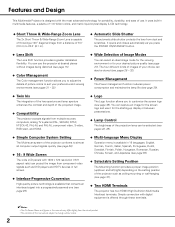
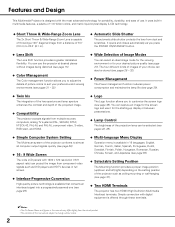
...Lamp Control
The brightness of the projection lamp can be selected (see pages 22, 29).
◆ Simple Computer System Setting
The Multi-scan system of the projector...setting position of the projector such as you to customize the screen logo (see page 27). It uses built-in this manual... provides a greater installation flexibility. Features and Design
This Multimedia Projector is capable of ...
Owners Manual - Page 3
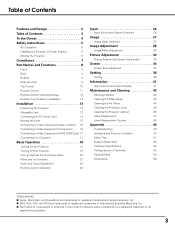
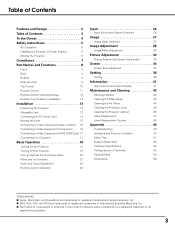
... Filters
45
Cleaning the Projection Lens
46
Cleaning the Projector Cabinet
46
Lamp Replacement
47
Lamp Replacement Counter
48
Appendix 49
Troubleshooting
49
Indicators and Projector Condition
50
Menu Tree
51
System Mode Chart
53
Technical Specifications
54
Configurations of Terminals
55
Optional Parts
55
Dimensions
56
TRADEMARKS ● Apple, Macintosh, and PowerBook...
Owners Manual - Page 4
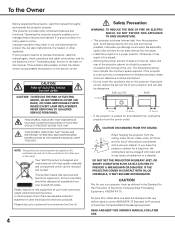
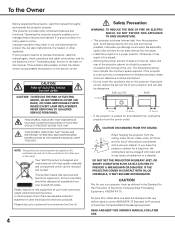
...NO USER-SERVICEABLE PARTS INSIDE EXCEPT LAMP REPLACEMENT. REFER SERVICING TO QUALIFIED SERVICE PERSONNEL.
Please help us to operate improperly, read this manual thoroughly and operate the projector properly. Be especially careful that electrical and electronic equipment, at your projector seems to conserve the environment we live in a proper position. If the projector is designed...
Owners Manual - Page 7
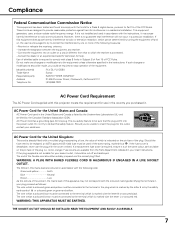
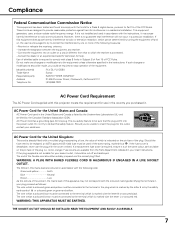
... installed and used in accordance with the instructions, it . WARNING: A PLUG WITH BARED FLEXIBLE CORD IS HAZARDOUS IF ENGAGED IN A LIVE SOCKET OUTLET. If a replacement fuse... unless otherwise specified in Subpart B of Part 15 of the plug.
Model Number(s) Trade Name Responsible party Address Telephone No.
: PLV-Z5, PLV-Z5BK : Sanyo : SANYO FISHER COMPANY : 21605 Plummer Street, Chatsworth...
Owners Manual - Page 9
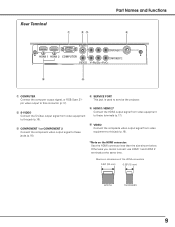
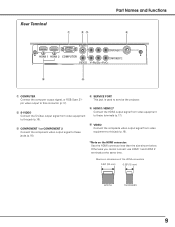
... component video output signal to service the projector. Otherwise you cannot connect use... HDMI 1 and HDMI 2 terminals at the same time. w S-VIDEO Connect the S-Video output signal from video equipment to this jack (p.16).
y VIDEO Connect the composite video output signal from video equipment to this connector (p.17). Rear Terminal
q
we
Part...
Owners Manual - Page 20
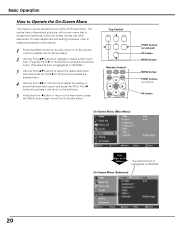
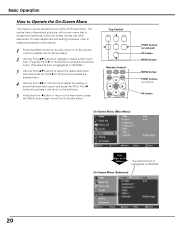
... a hierarchical structure, with a main menu that is highlighted in this manual.
1 Press the MENU button on the top control or on the ...buttons to exit the On-Screen Menu. Top Control
Remote Control
LAMP
NO SHOW
FREEZE
MENU
RESET
OK
SCREEN
IMAGE IMAGE ADJ. On... button to return to Operate the On-Screen Menu
The projector can be adjusted or set via the On-Screen Menu. Press the Point 8 or...
Owners Manual - Page 21
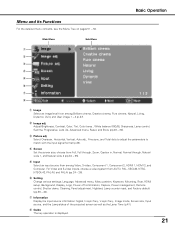
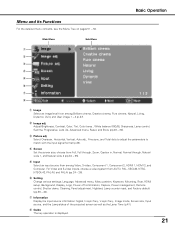
... HDMI setup, Background, Display, Logo, Power off confirmation, Capture, Power management, Remote control, Shutter demo, Cleaning, Panel adjustment, Highland, Lamp counter ...Lamp status of the projected screen as well as the Lamp Time (p.41). choose from AUTO, PAL, SECAM, NTSC, NTSC4.43, PAL-M, and PAL-N (pp.24 - 26). i Guide The key operation is displayed.
21
y Setting Change various settings...
Owners Manual - Page 25
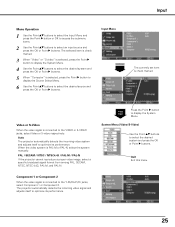
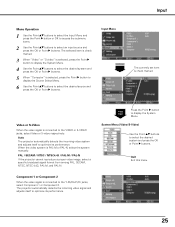
....
Video or S-Video
When the video signal is PAL-M or PAL-N, select the system manually. Component 1 or Component 2
When the video signal is selected, press the Point 8 ....
Input Menu
Input
The currently set item is check marked. PAL / SECAM / NTSC / NTSC4.43 / PAL-M / PAL-N If the projector cannot reproduce a proper video image, select a specific broadcast signal format from among PAL...
Owners Manual - Page 26
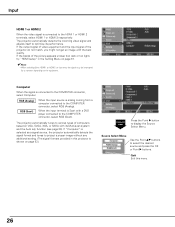
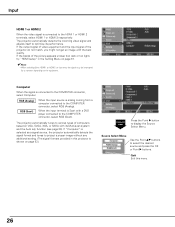
...setup" in this menu.
26
If "Computer" is selected as a signal source, the projector automatically detects the signal format and tunes to project a proper image without any additional setting. (The signal formats provided in the Setting..., select RGB (Scart).
Quit Exit this projector is shown on the equipment. The projector automatically detects the incoming video signal and adjusts...
Owners Manual - Page 37
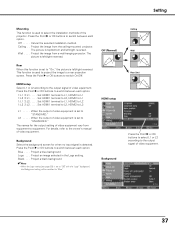
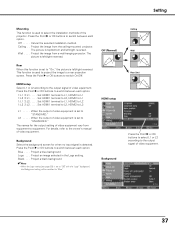
... 2:L1 . . . . . Press the Point 8 or OK buttons to select the installation methods of video equipment.
37 Off . . . . . Cancel the selected installation method. Ceiling . . Wall . . . . The
picture is set to "Off" with the "Logo" background, the Background setting will be switched to equipment.
HDMI setup Select L1 or L2 according to switch between each option.
1:L1...
Owners Manual - Page 43
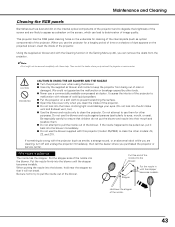
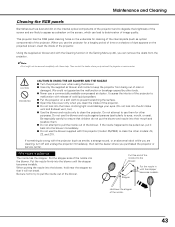
... projector to
malfunction with release of cold liquid propellant. ● Put the projector ... the Setting Menu (p.40), you can lead to keep the projector from the projector.
&#...parts (such as a shadow on the underside for other models: Z4, Z3, and Z1X. Then contact the dealer where you purchased the projector or service...to be removed completely with the projector (such as smoke, a strange...
Owners Manual - Page 47
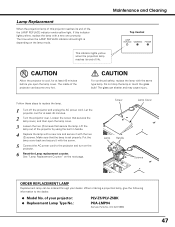
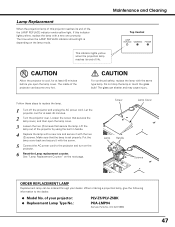
.... See "Lamp Replacement Counter" on the lamp mode. of your dealer.
Screw
Lamp Cover
Lamp Handle Screws
ORDER REPLACEMENT LAMP
Replacement lamp can be ordered through your projector: ● Replacement Lamp Type No.:
PLV-Z5/PLV-Z5BK
POA-LMP94
(Service Parts No. 610 323 5998)
47 CAUTION
Allow the projector to the projector and turn on the projector.
6 Reset the Lamp replacement counter...
Owners Manual - Page 48
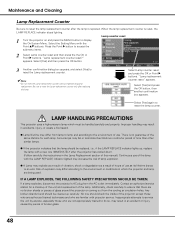
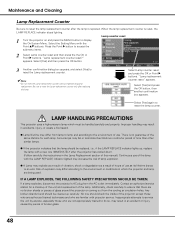
...confirmation dialog box appears, and select [Yes] to reset the Lamp replacement counter only after the projector has cooled down. (Follow carefully the instructions in the Lamp Replacement section of this manual.) Continuous use of the lamp with the LAMP REPLACE indicator lighted may increase the risk of lamp explosion.
● A Lamp may explode as a result of vibration, shock or degradation as...
Owners Manual - Page 49
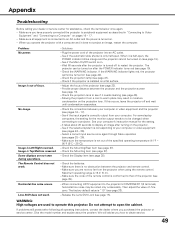
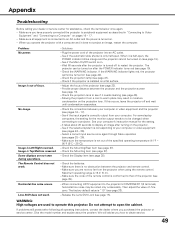
... center for assistance, check the items below once again. - Maximum operating range is Left/Right reversed. Appendix
Troubleshooting
Before calling your computer's instruction manual for the setting.
- Make sure you how to obtain service.
49
Check the projection lamp (see pages 25 - 26). - Select a correct input source once again through Menu operation
(see page 47). - When...
Owners Manual - Page 53
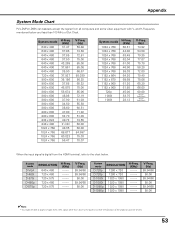
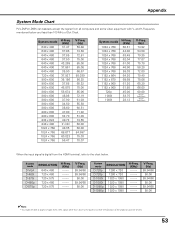
... (Interlace)
When the input signal is digital from all computers and some video equipment with V-
Appendix
System Mode Chart
PLV-Z5/PLV-Z5BK can basically accept the signal from the HDMI terminal, refer to project images even when signals other than 100 MHz of the projector could be limited.
53 and H-Frequency mentioned below .
Sanyo SYSZ5LMP PLV-Z5 Reviews
Do you have an experience with the Sanyo SYSZ5LMP PLV-Z5 that you would like to share?
Earn 750 points for your review!
We have not received any reviews for Sanyo yet.
Earn 750 points for your review!
