Samsung UN75H6300AF Support and Manuals
Get Help and Manuals for this Samsung item
This item is in your list!
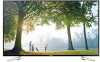
View All Support Options Below
Free Samsung UN75H6300AF manuals!
Problems with Samsung UN75H6300AF?
Ask a Question
Free Samsung UN75H6300AF manuals!
Problems with Samsung UN75H6300AF?
Ask a Question
Most Recent Samsung UN75H6300AF Questions
Need Better Calibration For This Tv Model
Anyone have calibration for a clear picture.
Anyone have calibration for a clear picture.
(Posted by fishy84 9 years ago)
Popular Samsung UN75H6300AF Manual Pages
User Manual Ver.1.0 (English) - Page 3
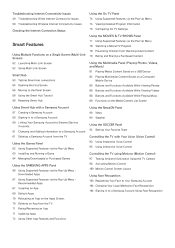
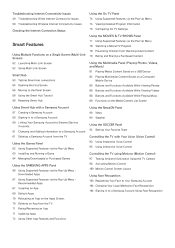
... Configuring On TV Settings
Using the MOVIES & TV SHOWS Panel 77 Using Supported Features via the Pop-Up Menu 78 Watching a Movie/TV Program 78 Preventing Children from the TV
Using the Games Panel 62 Using Supported Features via the Pop-Up Menu 63 Installing and Running a Game 64 Managing Downloaded or Purchased Games
Using the SAMSUNG APPS Panel...
User Manual Ver.1.0 (English) - Page 5
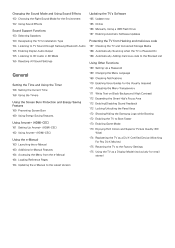
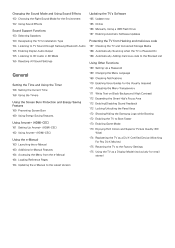
... Version
Updating the TV's Software 165 Update now 165 Online 166 Manually, Using a USB Flash Drive 167 Enabling Automatic Software Updates
Protecting the TV from Hacking and malicious code 167 Checking the TV and Connected Storage Media 168 Automatically Scanning when the TV is Powered On 168 Automatically Adding malicious code to the Blocked List
Using Other Functions 169 Setting Up a Password...
User Manual Ver.1.0 (English) - Page 41
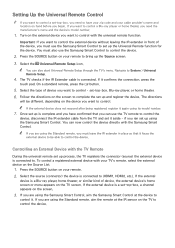
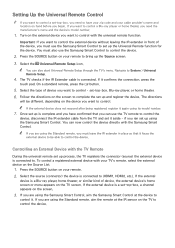
... theater, you need to System > Universal Remote Setup.
444 The TV checks if the IR Extender cable is a Blu-ray player, home theater, or similar kind of device, the external device's home screen or menu appears on the device you ran set up using the Samsung Smart Control. Navigate to have confirmed that it aside...
User Manual Ver.1.0 (English) - Page 50
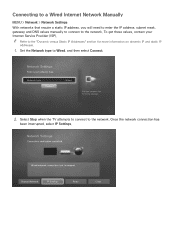
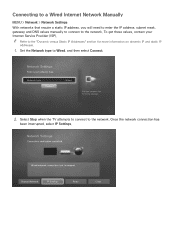
... Connect.
Change Network
IP Settings
Retry
Close Network Settings
Select your Internet Service Provider (ISP).
"" Refer to the "Dynamic versus Static IP Addresses" section for more information on dynamic IP and static IP
addresses.
111 Set the Network type to the network. Connecting to a Wired Internet Network Manually
MENU > Network > Network Settings With networks that require...
User Manual Ver.1.0 (English) - Page 53
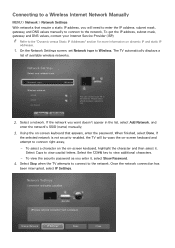
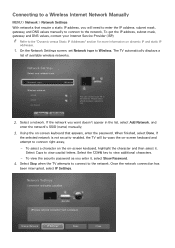
... select it , select Show Password.
444 Select Stop when the TV attempts to connect to the network. To select a character on the on dynamic IP and static IP
addresses.
111 On the Network Settings screen, set Network type to view capital letters. Connecting to a Wireless Internet Network Manually
MENU > Network > Network Settings
With networks that appears...
User Manual Ver.1.0 (English) - Page 78
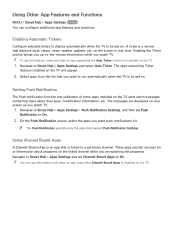
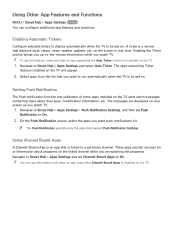
... TV.
111 Navigate to Smart Hub > Apps Settings > Push Notification Settings, and then set Channel-Bound Apps to run automatically when the TV is installed on your screen as you watch TV. "" To use this feature, make sure that displays stock values, news, weather updates, etc.
"" You can configure additional app features and functions. A ticker is a service that an app supporting...
User Manual Ver.1.0 (English) - Page 99
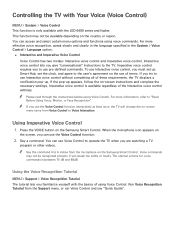
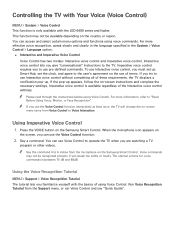
... the command 4 to operate the TV when you must set up Smart Hub, set the clock, and agree to the user's agreement on -screen instructions and complete the necessary settings. Imperative voice control requires you familiarize yourself with the LED 6400 series and higher.
Using the Voice Recognition Tutorial
MENU > Support > Voice Recognition Tutorial The tutorial lets...
User Manual Ver.1.0 (English) - Page 164
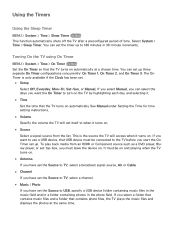
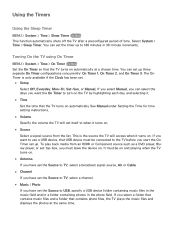
... a USB device, that contains photo files, the TV plays the music files and displays the photos at a chosen time.
You can set the Source to 180 minutes in the photo field. See Manual under Setting the Time for time setting instructions.
●● Volume Specify the volume the TV will access when it turns on . This is...
User Manual Ver.1.0 (English) - Page 165
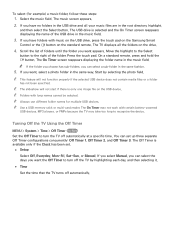
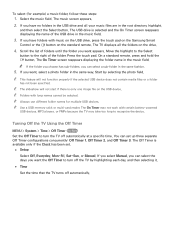
....
●● Time
Set the time that the TV turns off automatically at a specific time. If you select Manual, you can set .
●● Setup
Select Off, Everyday, Mon~Fri, Sat~Sun, or Manual. "" The slideshow will ...folder you have folders with music on the USB drive, press the touch pad on the Samsung Smart
Control or the E button on the drive.
444 Scroll the list of the USB drive...
User Manual Ver.1.0 (English) - Page 166
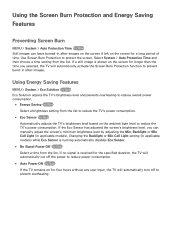
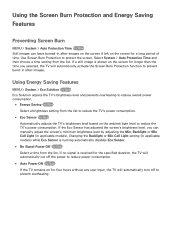
.... Changing the Backlight or Min Cell Light setting (in applicable models). Select System > Auto Protection Time and then choose a time setting from the list. Using the Screen Burn Protection and Energy Saving
Features
Preventing Screen Burn
MENU > System > Auto Protection Time Try Now Still images can manually adjust the screen's minimum brightness level by...
User Manual Ver.1.0 (English) - Page 169
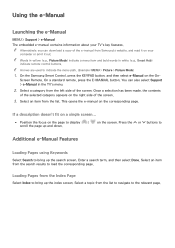
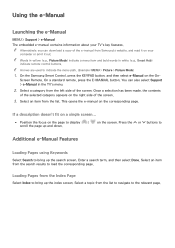
... from the Index Page
Select Index to display
/
on your TV's key features. Screen Remote. Press the < or > buttons to indicate the menu path. (Example: MENU > Picture > Picture Mode)
111 On the Samsung Smart Control, press the KEYPAD button, and then select e-Manual on the On- Select an item from the list to navigate...
User Manual Ver.1.0 (English) - Page 174
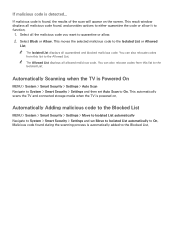
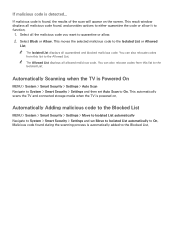
... Powered On
MENU > System > Smart Security > Settings > Auto Scan Navigate to System > Smart Security > Settings and then set Move to Isolated List automatically to the Allowed List. This automatically scans the TV and connected storage media when the TV is found, the results of the scan will appear on .
If malicious code is powered on the screen. This...
User Manual Ver.1.0 (English) - Page 181
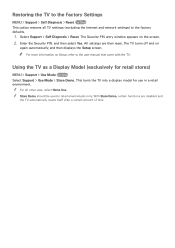
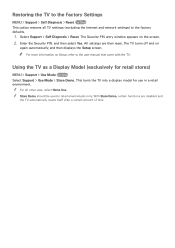
... This option restores all other uses, select Home Use.
This turns the TV into a display model for retail stores)
MENU > Support > Use Mode Try Now Select Support > Use Mode > Store Demo. "" For all TV settings (excluding the Internet and network settings) to the user manual that came with the TV.
With Store Demo, certain functions are then reset. The...
User Manual Ver.1.0 (English) - Page 195
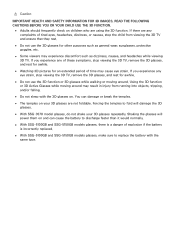
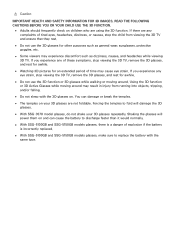
...;● Some viewers may experience discomfort such as dizziness, nausea, and headaches while viewing 3D TV. READ THE FOLLOWING CAUTIONS BEFORE YOU OR YOUR CHILD USE THE 3D FUNCTION.
●●...; With SSG-5100GB and SSG-5150GB models glasses, there is incorrectly replaced.
●● With SSG-5100GB and SSG-5150GB models glasses, make sure to replace the battery with the 3D glasses on...
User Manual Ver.1.0 (English) - Page 198
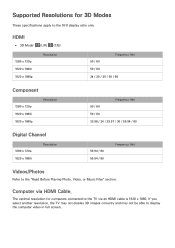
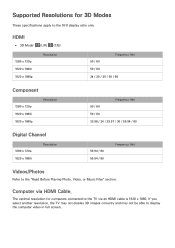
The optimal resolution for 3D Modes
These specifications apply to the 16:9 display ratio only. HDMI
●● 3D Mode: (L/R), (T/B)
1280 x 720p 1920 x ... full screen.
Computer via an HDMI cable is 1920 x 1080. Supported Resolutions for computers connected to the TV via HDMI Cable. If you select another resolution, the TV may not display 3D images correctly and may not be able to ...
Samsung UN75H6300AF Reviews
Do you have an experience with the Samsung UN75H6300AF that you would like to share?
Earn 750 points for your review!
We have not received any reviews for Samsung yet.
Earn 750 points for your review!
