Samsung 520DXN - SyncMaster - 52" LCD Flat Panel Display Support and Manuals
Get Help and Manuals for this Samsung item
This item is in your list!

View All Support Options Below
Free Samsung 520DXN manuals!
Problems with Samsung 520DXN?
Ask a Question
Free Samsung 520DXN manuals!
Problems with Samsung 520DXN?
Ask a Question
Most Recent Samsung 520DXN Questions
Can I Install Different System On It?
Hi I have this monitor samsung 520DXN, but it has windows xp on. Can i install another system on it,...
Hi I have this monitor samsung 520DXN, but it has windows xp on. Can i install another system on it,...
(Posted by yuriy19209 9 years ago)
Popular Samsung 520DXN Manual Pages
User Manual (ENGLISH) - Page 29
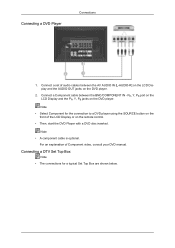
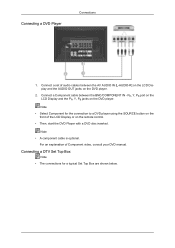
... inserted.
Connecting a DVD Player
Connections
1.
For an explanation of the LCD Display or on the
front of Component video, consult your DVD manual. Note • A component cable is optional. Connect a set of audio cables between the BNC/COMPONENT IN - Connect a Component cable between the AV AUDIO IN [L-AUDIO-R] on the LCD Display...
User Manual (ENGLISH) - Page 33
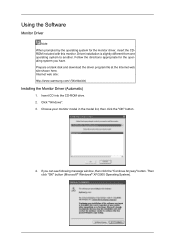
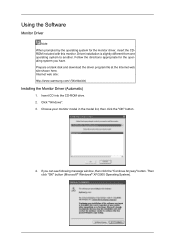
... here. If you have. Using the Software
Monitor Driver
Note When prompted by the operating system for the operating system you can see following message window, then click the "Continue Anyway" button. Driver installation is slightly different from one operating system to another. Internet web site : http://www.samsung.com/ (Worldwide)
Installing the Monitor Driver (Automatic)
1.
User Manual (ENGLISH) - Page 34
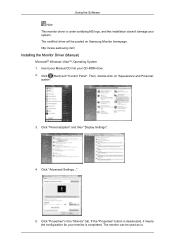
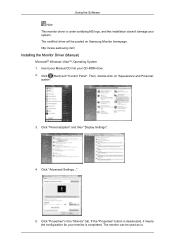
... under certifying MS logo, and this installation doesn't damage your system. http://www.samsung.com/
Installing the Monitor Driver (Manual)
Microsoft® Windows Vista™, Operating System 1. Click "Personalization" and then "Display Settings".
4. Then, double-click on Samsung Monitor homepage. Using the Software Note This monitor driver is . If the "Properties" button is...
User Manual (ENGLISH) - Page 35
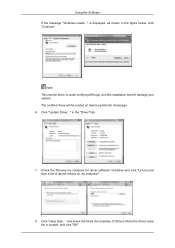
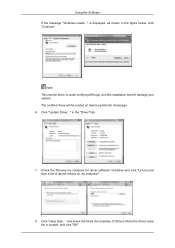
... the message "Windows needs..."
Check the "Browse my computer for example, D:\Drive) where the driver setup file is located, and click "OK". and select the folder (for driver software" checkbox and click "Let me pick from a list of device drivers on Samsung Monitor homepage. 6. is under certifying MS logo, and this installation doesn't damage your system. Click "Update Driver..." Click...
User Manual (ENGLISH) - Page 37
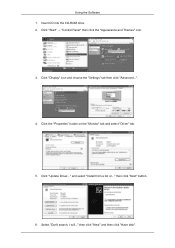
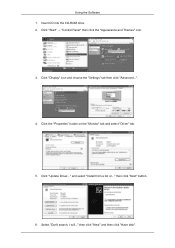
Click "Update Driver..." Select "Don't search, I will..." Click the "Properties" button on the "Monitor" tab and select "Driver" tab.
5. Insert CD into the CD-ROM drive. 2. and select "Install from a list or..." then click "Next" button.
6. Click "Display" icon and choose the "Settings" tab then click "Advanced...".
4. then click "Next" and then click "Have disk". Using the...
User Manual (ENGLISH) - Page 39
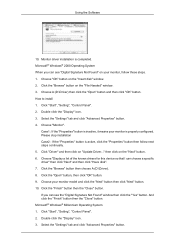
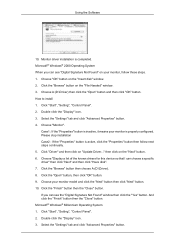
... click the "Yes" button. Microsoft® Windows® Millennium Operating System 1. Choose "OK" button on "Update Driver..." Click "Driver" and then click on the "Insert disk" window. 2. Choose your monitor, follow next steps continually. 5. How to install 1. And click the "Finish" button then the "Close" button. Select the "Settings" tab and click "Advanced Properties" button...
User Manual (ENGLISH) - Page 89
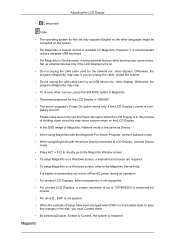
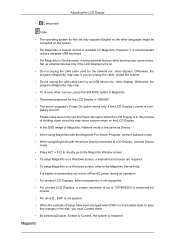
... a Windows screen, refer to 720*480(SD) is supported for MagicInfo. Magicinfo
Adjusting the LCD Display
• Component
Note
• The operating system for this may cause errors. Please make sure not to use the Power-On option when the LCD Display is in the process of shutting down since this set only supports English...
User Manual (ENGLISH) - Page 101
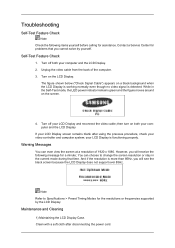
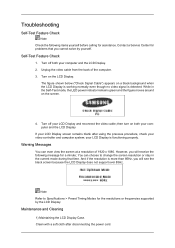
Contact a Service Center for problems that time. Self-Test Feature Check
1. However, you will receive the following...during that you cannot solve by the LCD Display. Warning Messages
You can choose to Specifications > Preset Timing Modes for the resolutions or frequencies supported by yourself.
Turn on both your video controller and computer system; And if the resolution...
User Manual (ENGLISH) - Page 114
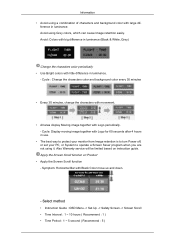
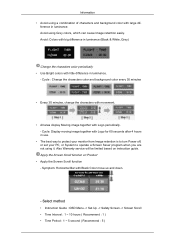
...
• The best way to protect your monitor from Image retention is to turn Power off, or set your PC, or System to operate a Screen... together with Black Color move up and down.
- Also Warranty service will be limited based on Product
• Apply the Screen Scroll function - Select method
• Instruction Guide : OSD Menu -> Set Up -> Safety Screen -> Screen Scroll • Time Interval...
User Manual (ENGLISH) - Page 115
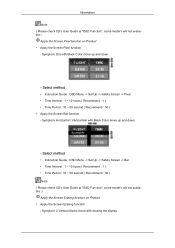
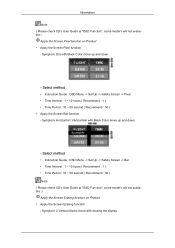
... move with Black Color move up and down .
- Information
Note ( Please check CD's User Guide at "OSD Function", some model's will not available. ) Apply the Screen Erasing function on Product • Apply the Screen Pixel function
- Select method
• Instruction Guide : OSD Menu -> Set Up -> Safety Screen -> Pixel • Time Interval : 1 ~ 10 hours ( Recommend : 1 ) • Time...
User Manual (ENGLISH) - Page 116
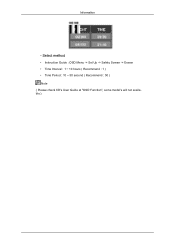
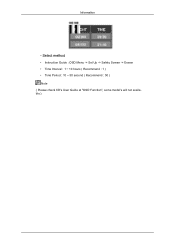
Select method
• Instruction Guide : OSD Menu -> Set Up -> Safety Screen -> Eraser • Time Interval : 1 ~ 10 hours ( Recommend : 1 ) • Time Period : 10 ~ 50 second ( Recommend : 50 ) Note ( Please check CD's User Guide at "OSD Function", some model's will not available ) Information
-
Quick Guide (ENGLISH) - Page 16
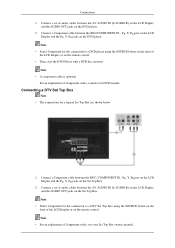
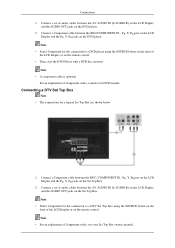
... Box using the SOURCE button on the front of Component video, consult your Set Top Box owner's manual. For an explanation of the LCD Display or on the Set Top Box.
Connect a set of the LCD Display or on the DVD player. 2. PR, Y, PB port on the LCD
Display and the PR, Y, PB jacks...
Quick Guide (ENGLISH) - Page 20
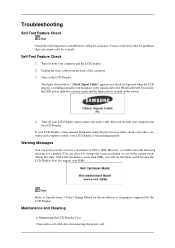
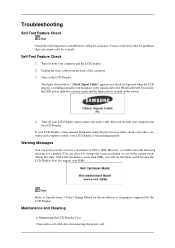
...can choose to Specifications > Preset Timing Modes for a minute; However, you will see the black screen because the LCD Display does not support over 85Hz. Maintenance...3. Contact a Service Center for assistance.
your video controller and computer system; Troubleshooting
Self-Test Feature Check
Note Check the following message for the resolutions or frequencies supported by yourself. ...
Quick Guide (ENGLISH) - Page 24
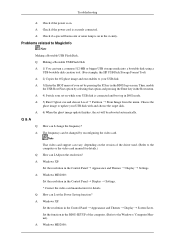
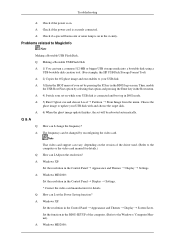
Problems related to the computer or the video card manual for details. A: 4) Switch your set by reconfiguring the video card. Choose the
ghost image to the Windows / Computer Manual). A: Windows XP: Set the resolution in the Control Panel Display Settings. * Contact the video card manufacturer for details.) Q: How can I change the frequency? Q: How can turn a common 512-MB or bigger...
Quick Guide (KOREAN) - Page 15
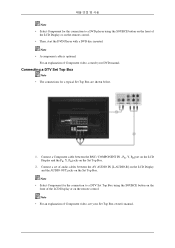
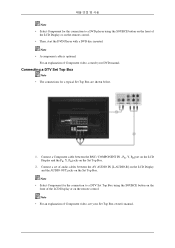
..., Y, PB port on the LCD Display and the PR, Y, PB jacks on the Set Top Box.
2. For an explanation of Component video, consult your Set Top Box owner's manual. Connecting a DTV Set Top Box
Note • The connections for a typical Set Top Box are shown below.
1. Note • Select Component for the connection to a DTV...
Samsung 520DXN Reviews
Do you have an experience with the Samsung 520DXN that you would like to share?
Earn 750 points for your review!
We have not received any reviews for Samsung yet.
Earn 750 points for your review!
