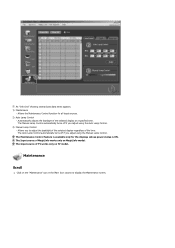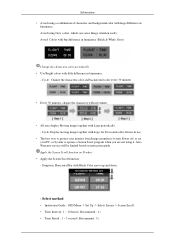Samsung 520DX - SyncMaster - 52" LCD Flat Panel Display Support and Manuals
Get Help and Manuals for this Samsung item

View All Support Options Below
Free Samsung 520DX manuals!
Problems with Samsung 520DX?
Ask a Question
Free Samsung 520DX manuals!
Problems with Samsung 520DX?
Ask a Question
Most Recent Samsung 520DX Questions
Where To Buy The Sx20 Screen Replacement And Corresponding Directions?
(Posted by 4moddernman 1 year ago)
Regarding Samsungs 520 Dx Lh52bpplbc/za . Are Screen Replacements Available?
(Posted by 4moddernman 1 year ago)
Why Won't It Display My Dell Laptop?
(Posted by mikec822 13 years ago)
Popular Samsung 520DX Manual Pages
Samsung 520DX Reviews
We have not received any reviews for Samsung yet.