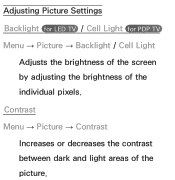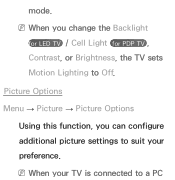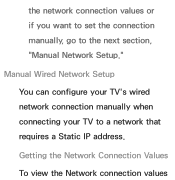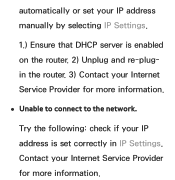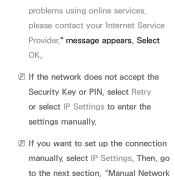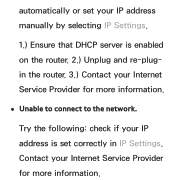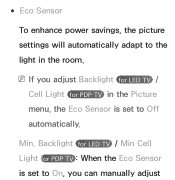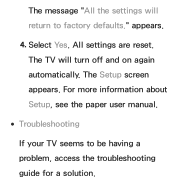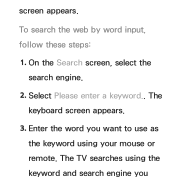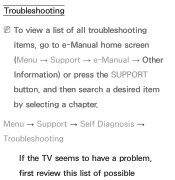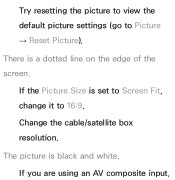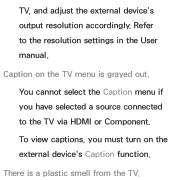Samsung UN50EH5300F Support and Manuals
Get Help and Manuals for this Samsung item

View All Support Options Below
Free Samsung UN50EH5300F manuals!
Problems with Samsung UN50EH5300F?
Ask a Question
Free Samsung UN50EH5300F manuals!
Problems with Samsung UN50EH5300F?
Ask a Question
Most Recent Samsung UN50EH5300F Questions
How Can I Reset The Tv Witout Remote ? Is Stick Open And Close, Please
(Posted by eddinebaha10 2 years ago)
Blue Tooth Capable
how to connect wireless speakers via bluetooth
how to connect wireless speakers via bluetooth
(Posted by hawkone66555 8 years ago)
What Is The Best Settings To Get That In Store Picture
(Posted by davidpacker43 11 years ago)
Best Quality Picture
i bought this tv cause i like the way it looked at best buy, but when i bought it home and set up th...
i bought this tv cause i like the way it looked at best buy, but when i bought it home and set up th...
(Posted by davidpacker43 11 years ago)
Popular Samsung UN50EH5300F Manual Pages
Samsung UN50EH5300F Reviews
We have not received any reviews for Samsung yet.