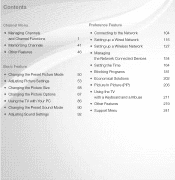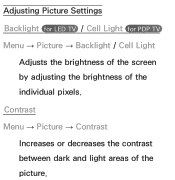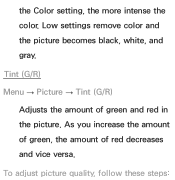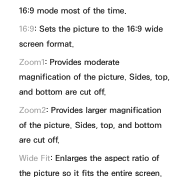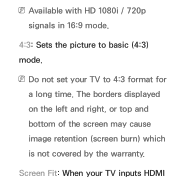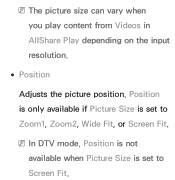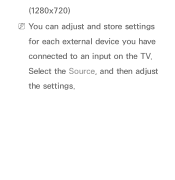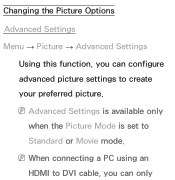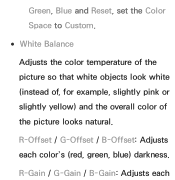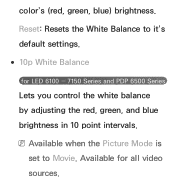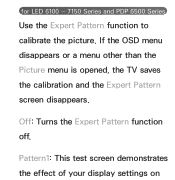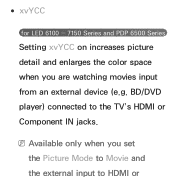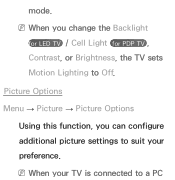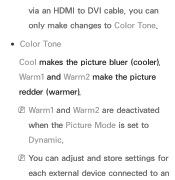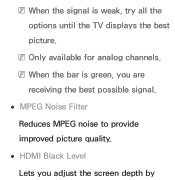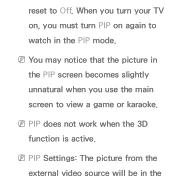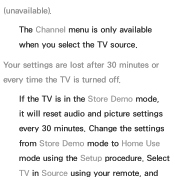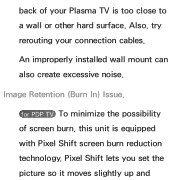Samsung UN50EH5300F Support Question
Find answers below for this question about Samsung UN50EH5300F.Need a Samsung UN50EH5300F manual? We have 4 online manuals for this item!
Question posted by davidpacker43 on November 24th, 2012
What Is The Best Settings To Get That In Store Picture
The person who posted this question about this Samsung product did not include a detailed explanation. Please use the "Request More Information" button to the right if more details would help you to answer this question.
Current Answers
Related Samsung UN50EH5300F Manual Pages
Samsung Knowledge Base Results
We have determined that the information below may contain an answer to this question. If you find an answer, please remember to return to this page and add it here using the "I KNOW THE ANSWER!" button above. It's that easy to earn points!-
General Support
Super Fine is the best quality setting. The better the quality, the fewer pictures. How Many Pictures Can Fit On A Memory Stick? There are 3 settings for picture quality which will determine how many pictures can fit on several factors. The camcorder (mega pixels), the resolution of the pictures and the size of the memory stick. Image capacity... -
General Support
... Contacts (1) Highlight the desired contact entry, stored in your phone's memory, using the navigation keys Press the left soft key for Options Select Edit (1) Highlight Picture ID, using the navigation keys Press the ...Press the left soft key again to Save the Contact settings Picture ID's are only available for contact entries stored in the phone's memory, not on the SIM card on the SGH... -
How-To Set Up Picture-In-Picture (PIP) SAMSUNG
Using Anynet+ 15174. How To Use Film Mode Product : Televisions > How-To Set Up Picture-In-Picture (PIP) 2253. LN-T4081F 18895. LCD TV >
Similar Questions
Best Settings ?
What are the best settings for a SAMSUNG LNB550K1BXZA TV ?
What are the best settings for a SAMSUNG LNB550K1BXZA TV ?
(Posted by n4gx 4 years ago)
Best Settings For Samsung 42 Un40b7000wm For Ps3?
best settings for samsung 42 Un40b7000WM for ps3?
best settings for samsung 42 Un40b7000WM for ps3?
(Posted by pezcadito147 8 years ago)
Best Settings
what is the best settings for this tv they dont have this model on tweaktv
what is the best settings for this tv they dont have this model on tweaktv
(Posted by bessettejm 11 years ago)
Best Quality Picture
i bought this tv cause i like the way it looked at best buy, but when i bought it home and set up th...
i bought this tv cause i like the way it looked at best buy, but when i bought it home and set up th...
(Posted by davidpacker43 11 years ago)