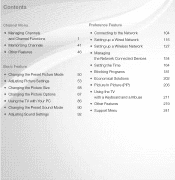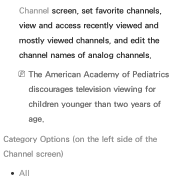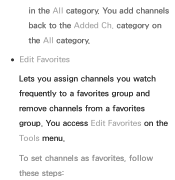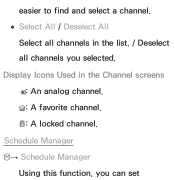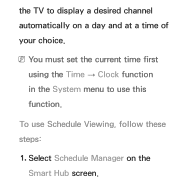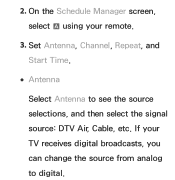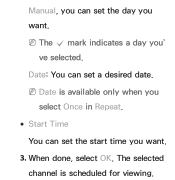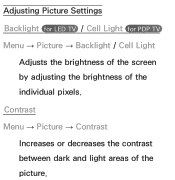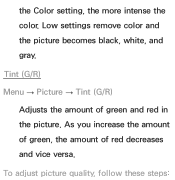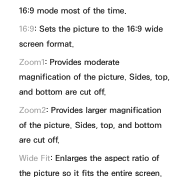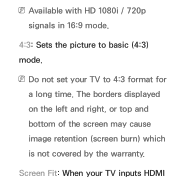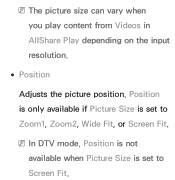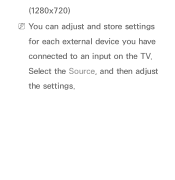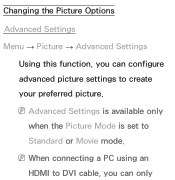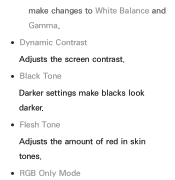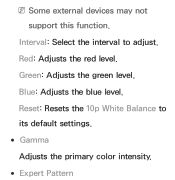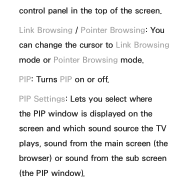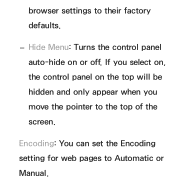Samsung UN46ES6500F Support Question
Find answers below for this question about Samsung UN46ES6500F.Need a Samsung UN46ES6500F manual? We have 3 online manuals for this item!
Question posted by Undertaker66685 on April 11th, 2015
Best Setting For Ps4
The person who posted this question about this Samsung product did not include a detailed explanation. Please use the "Request More Information" button to the right if more details would help you to answer this question.
Current Answers
Related Samsung UN46ES6500F Manual Pages
Samsung Knowledge Base Results
We have determined that the information below may contain an answer to this question. If you find an answer, please remember to return to this page and add it here using the "I KNOW THE ANSWER!" button above. It's that easy to earn points!-
General Support
... can skip this step. The monitor blanks out, then redisplays with more than one HDMI input jack (for instructions on the front panel of the following on the Display Settings window. on the Monitor tab, and again on the back of your Samsung TV. The TVs use your TV with your... -
General Support
... Samsung Serial cable accessory IrDA communication, due to the PC. On The PC, Go to Start > Settings > How Do I Use My SPH-i500 As A Modem For My Computer? Control Panel > Computer must be running Windows 98SE or newer. Add New Hardware For more information on the CD included... -
General Support
... Samsung Customer Care at 1-800-SAMSUNG (1-800-726-7864) any day between 9:00am and 9:00pm EST. Settings > In Windows 2000 you have the additional steps of clicking on Hardware > If you have ... IEEE Card Check the following connections and settings: The DV camcorder is turned on the device name. The camcorder is in the Win98 folder. Control Panel > next to Device Manager by ...
Similar Questions
Best Settings ?
What are the best settings for a SAMSUNG LNB550K1BXZA TV ?
What are the best settings for a SAMSUNG LNB550K1BXZA TV ?
(Posted by n4gx 4 years ago)
Cannot Connect Router To Tv. Setting Info. Comes On Screen For A Moment And Disa
Screen for putting info. opens for a brief moment and then disappears
Screen for putting info. opens for a brief moment and then disappears
(Posted by michael540714 6 years ago)
Best Settings For Samsung 42 Un40b7000wm For Ps3?
best settings for samsung 42 Un40b7000WM for ps3?
best settings for samsung 42 Un40b7000WM for ps3?
(Posted by pezcadito147 8 years ago)
Best Settings
what is the best settings for this tv they dont have this model on tweaktv
what is the best settings for this tv they dont have this model on tweaktv
(Posted by bessettejm 11 years ago)
Power Went Out And The Picture Settings Have Been Altered Whats The Best Setting
My power went out temporarily once it was back on the tv picture image has a blueish greenish tint. ...
My power went out temporarily once it was back on the tv picture image has a blueish greenish tint. ...
(Posted by valduran11 11 years ago)