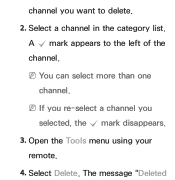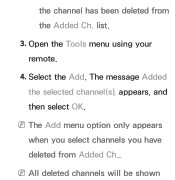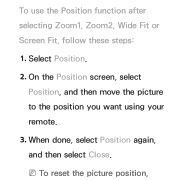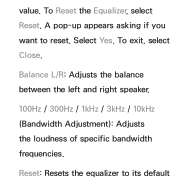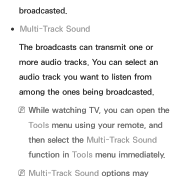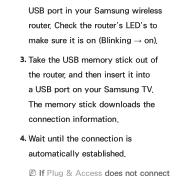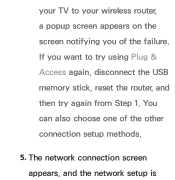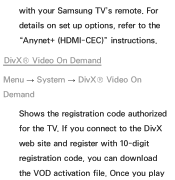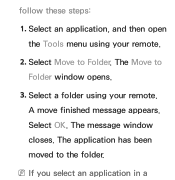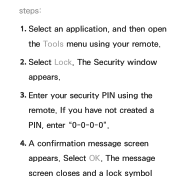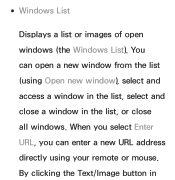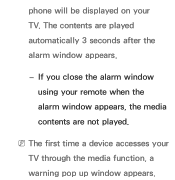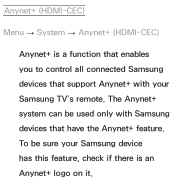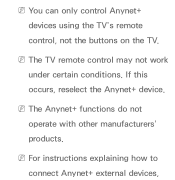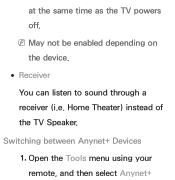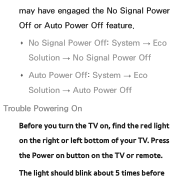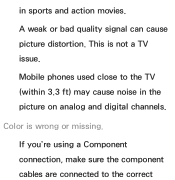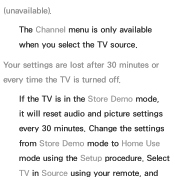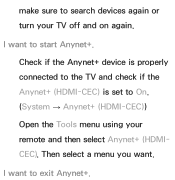Samsung UN50EH5300F Support Question
Find answers below for this question about Samsung UN50EH5300F.Need a Samsung UN50EH5300F manual? We have 4 online manuals for this item!
Question posted by eddinebaha10 on May 7th, 2021
How Can I Reset The Tv Witout Remote ? Is Stick Open And Close, Please
The person who posted this question about this Samsung product did not include a detailed explanation. Please use the "Request More Information" button to the right if more details would help you to answer this question.
Current Answers
Answer #1: Posted by Technoprince123 on May 8th, 2021 12:35 AM
Please response if this answer is acceptable and solw your problem thanks
Related Samsung UN50EH5300F Manual Pages
Samsung Knowledge Base Results
We have determined that the information below may contain an answer to this question. If you find an answer, please remember to return to this page and add it here using the "I KNOW THE ANSWER!" button above. It's that easy to earn points!-
Using Anynet+ With A Home Theater SAMSUNG
... the remote to exit the Tools Menu. When the scan finishes, press the Exit button to open the Tools menu. the Tools button on the remote to Step 6. If you have a 2007 TV remote control...search, follow these steps: the "Tools" button to run a device search. LCD TV 2317. Product : Televisions > If the TV has detected the home theater, you 'd press the button labeled Anynet+. ... -
How To Update Your Televisions Firmware (Software) Through The USB 2.0 Port SAMSUNG
.... section of the Main Menu, then press ENTER . or ▼ May take up to open the Main menu Use the ▲ How To Update Your Televisions Firmware (Software) Through Your Home Internet Connection 9658. Plasma TV > Using your TV will now have the firmware unzipped and loaded onto your tumb drive you would... -
How To Attach Your LCD TV To A Laptop Computer SAMSUNG
Set the Source 1. Turn on your TV remote to set the source to PC, DVI, or HDMI depending on the jacks you used to connect the laptop to the TV. STEP 5. Use the Source button on your TV. 3. Turn on your laptop. 2. Previous Next Print Email Close
Similar Questions
Wont Turn On. Red Led Flashesno Pattern. Lost Remote. How To Reset W/o Remote
(Posted by jhackett 9 years ago)
How To Operate Tv Without Remote Control
How do I operate flat screen tv without the remote control?
How do I operate flat screen tv without the remote control?
(Posted by elmercamba 9 years ago)
Samsung 32 Inch Tv Ln32c350d1d Remote Does Not Work
(Posted by rolNation 10 years ago)
How Do You Turn On Lcd Tv Without Remote
(Posted by Anonymous-124660 10 years ago)
Best Quality Picture
i bought this tv cause i like the way it looked at best buy, but when i bought it home and set up th...
i bought this tv cause i like the way it looked at best buy, but when i bought it home and set up th...
(Posted by davidpacker43 11 years ago)